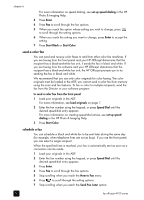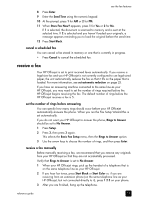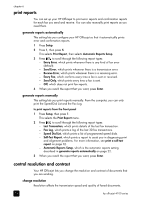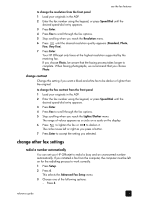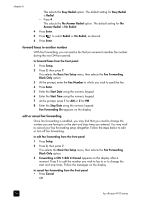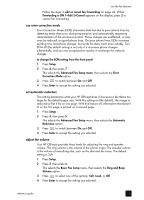HP 4110 HP Officejet 4100 series all-in-one - (English) Reference Guide - Page 29
use error correction mode, set automatic reduction, adjust the volume - phone
 |
UPC - 844844844303
View all HP 4110 manuals
Add to My Manuals
Save this manual to your list of manuals |
Page 29 highlights
use the fax features Follow the steps in edit or cancel fax forwarding on page 24. When Forwarding is ON 1=Edit 2=Cancel appears on the display, press 2 to cancel fax forwarding. use error correction mode Error Correction Mode (ECM) eliminates data lost due to poor phone lines by detecting errors that occur during transmission and automatically requesting retransmission of the erroneous portion. Phone charges are unaffected, or may even be reduced, on good phone lines. On poor phone lines, ECM increases sending time and phone charges, but sends the data much more reliably. Turn ECM off (the default setting is on) only if it increases phone charges substantially, and you can accept poorer quality in exchange for reduced charges. to change the ECM setting from the front panel 1 Press Setup. 2 Press 4, then press 7. This selects the Advanced Fax Setup menu, then selects the Error Correction Mode option. 3 Press to switch between On and Off. 4 Press Enter to accept the setting you selected. set automatic reduction This setting determines what your HP Officejet does if it receives a fax that is too large for the default paper size. With this setting on (the default), the image is reduced so that it fits on one page. With this feature off, information that doesn't fit on the first page is printed on a second page. 1 Press Setup. 2 Press 4, then press 5. This selects the Advanced Fax Setup menu, then selects the Automatic Reduction option. 3 Press to switch between On and Off. 4 Press Enter to accept the setting you selected. adjust the volume Your HP Officejet provides three levels for adjusting the ring and speaker volume. The ring volume is the volume of the phone ringer. The speaker volume is the volume of everything else, such as the dial and fax tones. The default setting is Soft. 1 Press Setup. 2 Press 3, then press 6. This selects the Basic Fax Setup menu, then selects the Ring and Beep Volume option. 3 Press to select one of the options: Soft, Loud, or Off. 4 Press Enter to accept the setting you selected. reference guide 25