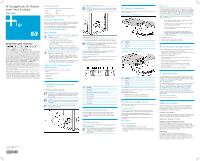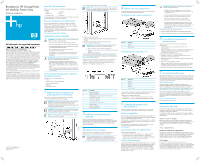HP 418800-B21 HP StorageWorks 60 Modular Smart Array Enclosure Setup Poster (4
HP 418800-B21 - StorageWorks Modular Smart Array 70 Storage Enclosure Manual
 |
UPC - 882780564640
View all HP 418800-B21 manuals
Add to My Manuals
Save this manual to your list of manuals |
HP 418800-B21 manual content summary:
- HP 418800-B21 | HP StorageWorks 60 Modular Smart Array Enclosure Setup Poster (4 - Page 1
on the server, controller, hard drives, or enclosure use Smart Components. These components are available on the Firmware Maintenance CD. A more recent version of a particular component might be available on the support page of the HP website http://www.hp.com/support After installing hardware and - HP 418800-B21 | HP StorageWorks 60 Modular Smart Array Enclosure Setup Poster (4 - Page 2
Receptáculo HP StorageWorks 60 Modular Smart Array Póster de instalación Información de seguridad Cable SAS Cable SAS Server (Servidor) * Sólo se pueden configurar en cascada los receptáculos MSA60. No los configure con otros tipos de receptáculos de almacenamiento. Configuraciones compatibles

Site requirements
Select an installation site that meets the following requirements:
•
Space
•
Temperature
•
Power
•
Rack
•
Grounding
•
Airflow
Detailed installation site requirements for this server are described on
the Documentation CD.
Rack planning resources
The rack resource kit ships with all HP branded or Compaq branded 9000,
10000, and H9 series racks. For more information on the content of each
resource, refer to the rack resource kit documentation.
If you intend to deploy and configure multiple servers in a single rack,
refer to the white paper on high-density deployment at the HP website
Rack warnings
WARNING:
To reduce the risk of personal injury or damage to the
equipment, be sure that:
•
The leveling jacks are extended to the floor.
•
The full weight of the rack rests on the leveling jacks.
•
The stabilizing feet are attached to the rack if it is a
single-rack installation.
•
The racks are coupled together in multiple-rack installations.
•
Only one component is extended at a time. A rack may become
unstable if more than one component is extended for any reason.
WARNING:
To reduce the risk of personal injury or equipment
damage when unloading a rack:
•
At least two people are needed to safely unload the rack from
the pallet. An empty 42U rack can weigh as much as 115 kg
(253 lb), can stand more than 2.1 m (7 ft) tall, and may become
unstable when being moved on its casters.
•
Never stand in front of the rack when it is rolling down the ramp
from the pallet. Always handle the rack from both sides.
Contents of the storage enclosure
shipping carton
When unpacking the MSA60, locate the following items:
•
MSA60
•
Rack mounting hardware kit
•
Power cords (2)
•
SAS cable
•
Documentation kit
1
Installing a storage enclosure into
the rack
To install the storage enclosure into the rack:
1.
Secure the front end of the rails to the rack.
IMPORTANT:
Do not remove the pins from the ends of the rack rails
unless you are converting the rails for use in round-hole racks. These
load-bearing pins are designed to fit through the holes without
being removed.
IMPORTANT:
Be sure that the scissor-type locking latches engage
the rack fully when the pins extend through the holes marked with
the template.
NOTE:
Identify the left (L) and right (R) rack rails by markings
stamped into the sheet metal.
HP StorageWorks 60 Modular
Smart Array Enclosure
Setup Poster
November 2006 (Second edition)
Part number 405959-402
Printed in the US
2.
Secure the back end of the rails to the rack.
IMPORTANT:
Be sure that the scissor-type locking latches engage
the rack fully when the pins extend through the holes marked with
the template.
3.
Slide the chassis into the rack.
4.
Use the thumbscrews on the front of the chassis to secure it to the rack.
5.
Use the shipping bracket to secure the storage enclosure for shipping:
IMPORTANT:
Use of the shipping bracket is required only when the
rack is shipped with the MSA60 installed.
a.
Loosen the thumbscrew on the shipping bracket.
b.
Slide the shipping bracket forward until it engages the chassis.
c.
Tighten the thumbscrew.
If you are installing the storage enclosure into a telco rack, order the
appropriate option kit at the RackSolutions website
Follow the storage enclosure-specific instructions on the website to install the
rack brackets.
Use the following information when connecting peripheral cables and
power cords to the storage enclosure.
Item
Description
1
Power supply 1
2
Fan module 1
3
Dual 7-segment display board (for box ID numbering)
4
SAS in connector
5
SAS out connector
6
I/O module bay
7
For future use
8
Fan module 2
9
Power supply 2
2
Installing hardware options
Install any hardware options before initializing the storage enclosure.
For options installation information, refer to the option documentation.
For storage enclosure-specific information, refer to the storage enclosure
user guide.
3
Installing servers
Install the servers in the rack directly above the storage enclosure. Refer to
the server documentation.
NOTE:
When installing servers, HP recommends installing all
storage enclosures at the bottom of the rack. To optimize
cabling access, avoid interleaving the storage enclosure and
server products.
4
Choosing a configuration
Cable procedures vary, depending on the configuration. Choose one of the
following configurations.
Single-enclosure configuration
Item
Description
1
MSA60
2
SAS cable
3
Server
Cascading (1+1) configuration
Item
Description
1
MSA60 1*
2
MSA60 2*
3
SAS cable
4
SAS cable
5
Server
* Only MSA60 enclosures can be cascaded. Do not configure with other
types of storage enclosures.
Additional supported configurations:
•
1+2 configuration for a total of three cascading enclosures.
•
1+3 configuration for a total of four cascading enclosures.
5
Cabling the storage enclosure
After installing the storage enclosure in a rack, connect the SAS cables and
power cords to the rear panel.
Supported cables
A 0.5-m (20-in) SAS cable ships standard with the storage enclosure.
To acquire different lengths, contact the nearest authorized HP reseller.
HP recommends using the shortest cables possible. However the
maximum supported cable length that can be used between SAS ports
is 6-m (19.68-ft).
For a complete list of supported cables, see the QuickSpecs on the
HP website
SAS cabling guidelines
Observe the following guidelines:
•
Only use supported SAS cables with 3-Gb connectors.
•
Always be sure that the servers attached to the storage enclosure are
powered down and power cords are disconnected before connecting
SAS cables.
Power cords
The power cord should be approved for use in your country. The power
cord must be rated for the product and for the voltage and current marked
on the electrical ratings label of the product. The voltage and current rating
for the cord should be greater than the voltage and current rating marked
on the product. In addition, the diameter of the wire must be a minimum of
1.00 mm
2
or 18 AWG, your maximum length may be up to 3.66 m (12 ft).
WARNING:
To reduce the risk of electric shock or damage to
the equipment:
•
Do not disable the power cord grounding plug. The grounding
plug is an important safety feature.
•
Plug the power cord into a grounded (earthed) electrical outlet
that is easily accessible at all times.
•
Unplug the power cord from the power supply to disconnect
power to the equipment.
•
Do not route the power cord where it can be walked on or
pinched by items placed against it. Pay particular attention to
the plug, electrical outlet, and the point where the cord extends
from the storage system.
To connect AC power cords:
1.
Connect the power cords to the power supplies.
2.
Connect the power cords to the AC power source.
6
Powering up the storage enclosure
Observe the following guidelines before powering up the storage enclosure:
•
Always install all components of the storage enclosure.
•
Install hard drives in the storage enclosure so the connected host controller
can identify and configure them at power up.
To power up the storage enclosure:
1.
Complete server hardware installation and cabling. Refer to the
server documentation.
2.
Connect the SAS cables and power cords to the storage enclosure.
3.
Press the Power On/Standby button.
Wait and observe the system power LED and controller display.
When the storage enclosure powers up, the system power LED
illuminates solid green.
4.
Power up the servers. Refer to the server documentation.
7
Updating firmware
To update the firmware on the server, controller, hard drives, or enclosure
use Smart Components. These components are available on the Firmware
Maintenance CD. A more recent version of a particular component might be
available on the support page of the HP website
ht
tp://w
w
w
.hp
.com/suppor
t
After installing hardware and powering up the storage enclosure for the first
time, be sure to verify that the host controllers and drives have the latest
firmware. For firmware and software updates, refer to the HP website
ht
tp://h1
8004.w
w
w1
.hp
.com/suppor
t/f
il
es/st
or
ag
e/us/ind
e
x
.html
To receive proactive email support alerts such as customer advisories,
updates on drivers, software, firmware, and customer replaceable compo-
nents, sign up for HP Subscriber's Choice. Go to HP Subscriber's Choice on
the HP website
and then select the appropriate product.
Additional information
For more information about this product, refer to the
HP StorageWorks 60
Modular Smart Array Enclosure User Guide
on the Documentation CD.
For definitions of the acronyms used in this document, refer to "Acronyms
and abbreviations" on the Documentation CD.
Audience assumptions
This document is for the person who installs, administers, and troubleshoots servers and
storage systems. HP assumes you are qualified in the servicing of computer equipment
and trained in recognizing hazards in products with hazardous energy levels.
Regulatory compliance notices
Regulatory compliance identification numbers
For the purpose of regulatory compliance certifications and identification, this
product has been assigned a unique series number. The series number can be
found on the product nameplate label, along with all required approval markings
and information. When requesting compliance information for this product, always
refer to this series number. The series number should not be confused with the
marketing name or model number of the product.
Legal notices
© Copyright 2006 Hewlett-Packard Development Company, L.P.
The information contained herein is subject to change without notice. The only
warranties for HP products and services are set forth in the express warranty
statements accompanying such products and services. Nothing herein should be
construed as constituting an additional warranty. HP shall not be liable for
technical or editorial errors or omissions contained herein.
405959- 402
Important safety information
Les "Viktig sikkerhetsinformasjon" på dokumentasjons-CDen før du installerer dette produktet.
Læs dokumentet Vigtige sikkerhedsoplysninger på dokumentations-cd'en, før produktet installeres.
Prima dell'installazione, leggere sul CD le Informazioni importanti sulla sicurezza.
Tärkeisiin turvatietoihin" Documentation CD -levyllä ennen tuotteen asentamista.
Läs dokumentet Viktig säkerhetsinformation på dokumentations-cd:n innan du installerar denna produkt.