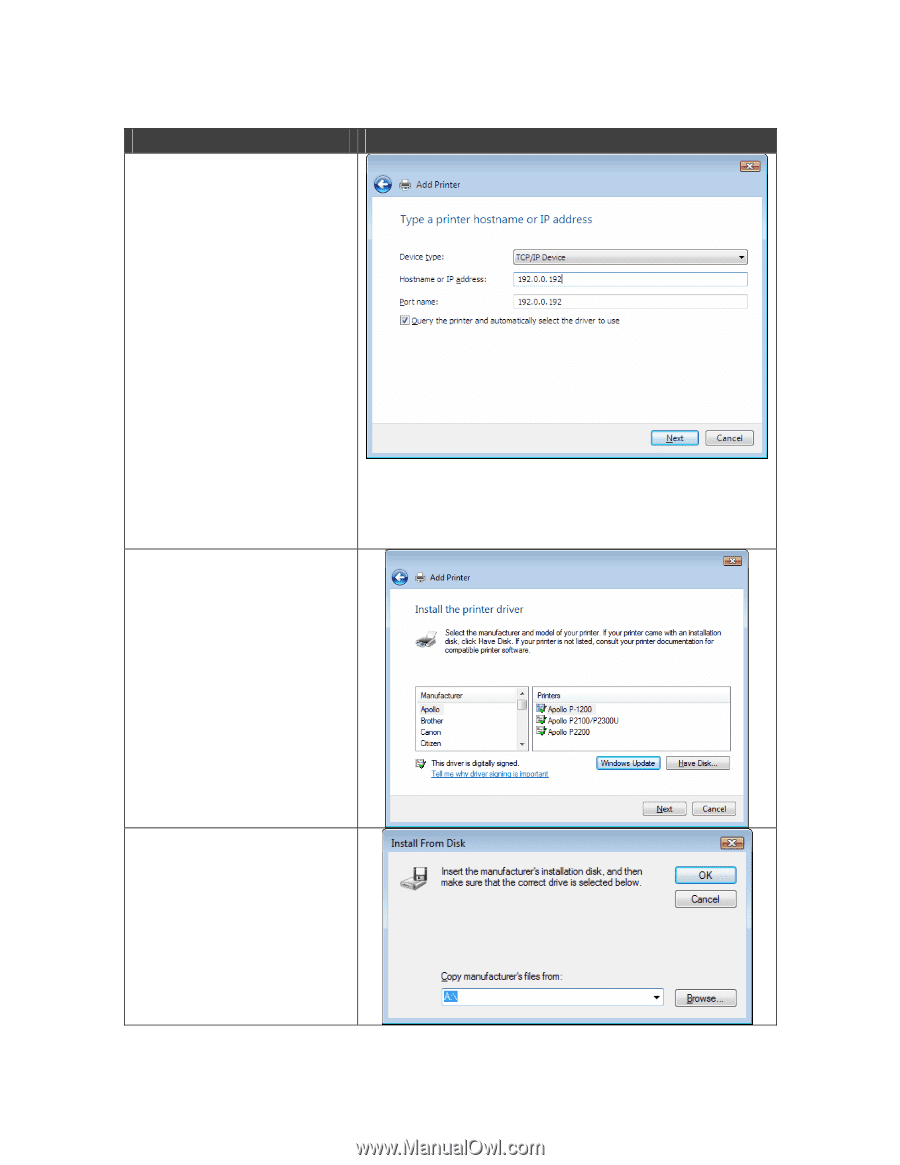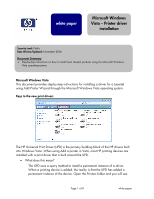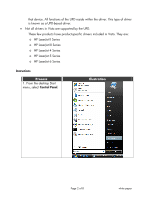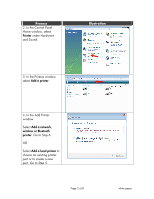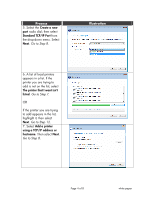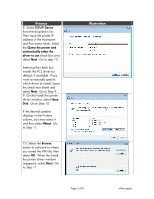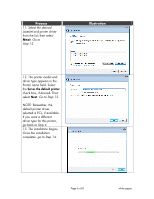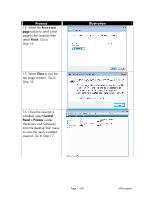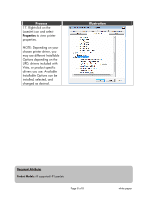HP 4300n HP LaserJet Products - Installing the Product in Microsoft Windows Vi - Page 5
Go to step 12, Go to Step 9, Go to Step 10, to Step 11 - laserjet manual
 |
UPC - 808736314381
View all HP 4300n manuals
Add to My Manuals
Save this manual to your list of manuals |
Page 5 highlights
Process 8. Select TCP/IP Device from the drop-down list. Then input the printer IP address in the Hostname and Port name fields. Select the Query the printer and automatically select the driver to use check box and select Next. Go to step 12. Selecting the check box installs the PCL driver by default, if available. If you want to manually specify which driver to install, leave the check box blank and select Next. Go to Step 9. 9. On the Install the printer driver window, select Have Disk. Go to Step 10. If the desired LaserJet displays in the Printers column, you may select it and then select Next. Go to Step 11. 10. Select the Browse button to advance to where you saved the INF file; then select OK. When the Install the printer driver window reappears, select Next. Go to Step 11. Illustration Page 5 of 8 white paper