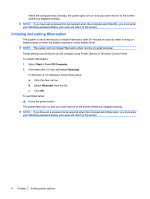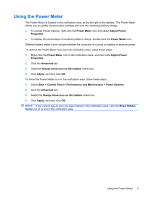HP 4310s Power Management - Windows XP - Page 5
Power control and light locations
 |
UPC - 884962405550
View all HP 4310s manuals
Add to My Manuals
Save this manual to your list of manuals |
Page 5 highlights
1 Power control and light locations The following illustration and table identify and describe the power control and light locations. NOTE: Your computer may look slightly different from the illustration in this section. Component (1) Internal display switch (2) fn+f5 (3) Power light (4) Power button Description Turns off the display if the display is closed while the power is on. Initiates Standby. ● On: The computer is on. ● Blinking: The computer is in Standby. ● Off: The computer is off or in Hibernation. ● When the computer is off, press the button to turn on the computer. ● When the computer is on, press the button to shut down the system. ● When the computer is in Standby, press the button briefly to exit Standby. ● When the computer is in Hibernation, press the button briefly to exit Hibernation. If the computer has stopped responding and Windows® shutdown procedures are ineffective, press and hold the power button for at least 5 seconds to turn off the computer. 1