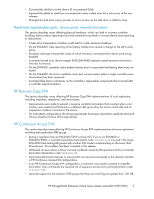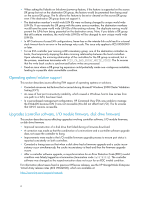HP 4400 HP StorageWorks Enterprise Virtual Array Release Notes (XCS 09531000) - Page 10
Microsoft Windows 2003 MSCS cluster installation
 |
View all HP 4400 manuals
Add to My Manuals
Save this manual to your list of manuals |
Page 10 highlights
Importing Windows dynamic disk volumes If you create a snapshot, snapclone, or mirrorclone with a Windows 2003 RAID-spanned dynamic volume on the source virtual disk, and then try to import the copy to a Windows 2003 x64 (64-bit) system, it will import with Dynamic Foreign status. The following message displays in the DiskPart utility: The disk management services could not complete the operation. This error occurs because the 64-bit version of DiskPart fails to import dynamic RAID sets on a new server. To avoid this issue, use the 32-bit version of DiskPart instead of the 64-bit version. Copy DiskPart from a 32-bit x86 Windows system, located in C:\WINDOWS\system32. Place the DiskPart utility in a temporary folder on the 64-bit x64 Windows system. Losing a path to a dynamic disk If you are using Windows 2003 with dynamic disks and a path to the EVA virtual disk is temporarily lost, the Logical Disk Manager (LDM) will erroneously show a failed dynamic volume. For more information, see the following issue on the Microsoft knowledge base website: http://support.microsoft.com/kb/816307 To resolve the issue, reboot the Windows 2003 server to restore the dynamic volume. VMware configuration details for raw device mapping Raw Device Mapping is not supported with Windows 2003 Virtual Machine Guest Operating System on versions earlier than ESX 3.5.0. To avoid issues with RDM LUNs, complete the following changes for the applicable ESX version. For VMware ESX 3.0.1 or 3.0.2 Using the Virtual Infrastructure Client console, complete the following steps: 1. From the Configuration Tab, select Advanced Settings > Disk. 2. Add HSV3: HSV4 to the following setting: HSV1:HSV2:DGC:MSA_VOLUME:HSV3:HSV4 3. Click OK to apply the changes. For VMware ESX 2.5.4 or 2.5.5 (EVA4400 only) Using the ESX server console, add HSV3 to the following setting: echo "HSV1:HSV2:DGC:MSA_VOLUME:HSV3" > /proc/vmware/config/Disk/ SANDevicesWithNonConstantSNInPa Microsoft Windows 2003 MSCS cluster installation The MSCS cluster installation wizard on Windows 2003 can fail to find the shared quorum device and disk resources might not be auto-created by the cluster setup wizard. This is a known Windows Cluster Setup issue that has existed since Windows 2003 was released. There are two possible workarounds for this problem: • Follow the workaround recommendation described in the Microsoft support article entitled Shared disks are missing or are marked as "Failed" when you create a server cluster in Windows Server 2003 (ID 886807), available for download on the Microsoft website: 10