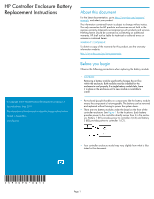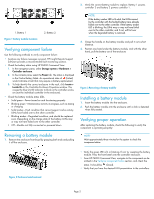HP 4400 HP Controller Enclosure Battery Replacement Instructions (593090-001, - Page 2
Verifying component failure, Removing a battery module, Installing a battery module, Verifying - software
 |
View all HP 4400 manuals
Add to My Manuals
Save this manual to your list of manuals |
Page 2 highlights
2. Verify the correct battery module to replace. Battery 1 powers controller 2 and battery 2 powers controller 1. 1. Battery 1 Figure 1 Battery module locations . 2. Battery 2 Verifying component failure Use the following methods to verify component failure: • Analyze any failure messages received. HP Insight Remote Support Software provides a recommended fault monitoring solution. • Check the battery status using HP P6000 Command View: 1. In the navigation pane, select Storage system > Hardware > Controller enclosure. 2. In the contents pane, select the Power tab. The status is displayed in the Cache Battery fields. An operational state of (Failed) would indicate a fault that may require a battery replacement. 3. To help identify the correct enclosure in the rack, click Locate > Locate On in the Controller Enclosure Properties window. This causes the blue Unit ID indicator to blink on the controller enclosure (not the individual controller in the enclosure). • Check the battery module status LEDs. • Solid green-Power turned on and functioning properly • Blinking green-Maintenance activity in progress, such as testing or charging • Solid amber-Fault condition that cannot support cache activity. LUNs have failed over to the other controller. • Blinking amber-Degraded condition, and should be replaced soon. Depending on the charge state of the battery, LUNs may or may not have failed over to the other controller. • Off-Module not fully connected or powered down Removing a battery module 1. Remove the enclosure front bezel by grasping both ends and pulling it off the enclosure. NOTE: If the battery amber LED is lit solid, the LUNs owned by the controller with the faulted battery have already failed over to the other controller. If the battery amber LED is blinking, the LUNs may or may not have failed over to the other controller, and if not, will fail over when the degraded battery is removed. 3. Grasp the handle on the battery module and pull it out a short distance. 4. Position one hand under the battery module, and with the other hand, pull the battery out of the enclosure. Figure 3 Removing a battery module . Installing a battery module 1. Insert the battery module into the enclosure. 2. Push the battery module into the enclosure until a click is detected when fully seated. Verifying proper operation After replacing the battery module, check the following to verify the component is operating properly: NOTE: Wait approximately three minutes for the system to check the component status. Figure 2 Enclosure bezel removal . • Verify the green LED is lit or blinking. If not, try reseating the battery module. Press the front bezel onto the controller enclosure. • From HP P6000 Command View, navigate to the component as described in the Verifying component failure section, and check the status. It should be (Good). • Verify that you have the desired LUN presentation to the controllers. Page 2