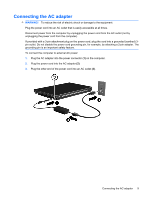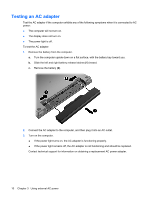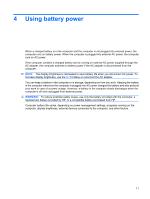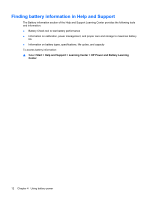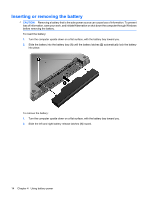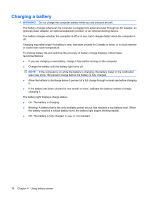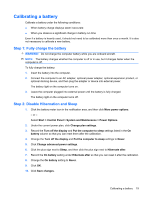HP 4510s Power Management - Windows Vista - Page 18
Inserting or removing the battery
 |
UPC - 884962592144
View all HP 4510s manuals
Add to My Manuals
Save this manual to your list of manuals |
Page 18 highlights
Inserting or removing the battery CAUTION: Removing a battery that is the sole power source can cause loss of information. To prevent loss of information, save your work, and initiate Hibernation or shut down the computer through Windows before removing the battery. To insert the battery: 1. Turn the computer upside down on a flat surface, with the battery bay toward you. 2. Slide the battery into the battery bay (1) until the battery latches (2) automatically lock the battery into place. To remove the battery: 1. Turn the computer upside down on a flat surface, with the battery bay toward you. 2. Slide the left and right battery release latches (1) inward. 14 Chapter 4 Using battery power

Inserting or removing the battery
CAUTION:
Removing a battery that is the sole power source can cause loss of information. To prevent
loss of information, save your work, and initiate Hibernation or shut down the computer through Windows
before removing the battery.
To insert the battery:
1.
Turn the computer upside down on a flat surface, with the battery bay toward you.
2.
Slide the battery into the battery bay
(1)
until the battery latches
(2)
automatically lock the battery
into place.
To remove the battery:
1.
Turn the computer upside down on a flat surface, with the battery bay toward you.
2.
Slide the left and right battery release latches
(1)
inward.
14
Chapter 4
Using battery power