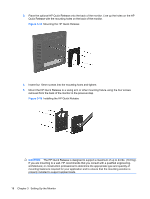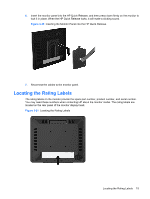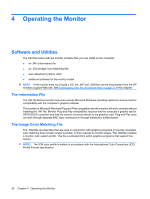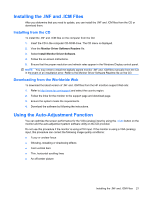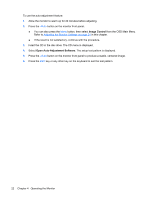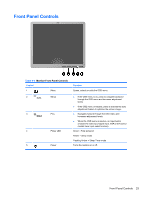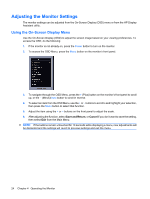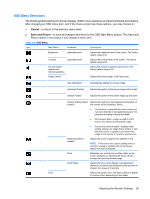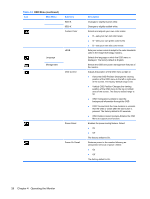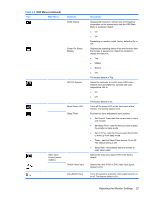HP 455031-L22 HP L1750, L1950, L1710, L1910, L1908w, L1908wm, L1945w, L1945wv, - Page 30
Image Control, Open Auto-Adjustment Software, from the OSD Main Menu.
 |
View all HP 455031-L22 manuals
Add to My Manuals
Save this manual to your list of manuals |
Page 30 highlights
To use the auto-adjustment feature: 1. Allow the monitor to warm up for 20 minutes before adjusting. 2. Press the -/Auto button on the monitor front panel. ● You can also press the Menu button, then select Image Control from the OSD Main Menu. Refer to Adjusting the Monitor Settings on page 24 in this chapter. ● If the result is not satisfactory, continue with the procedure. 3. Insert the CD in the disc drive. The CD menu is displayed. 4. Select Open Auto-Adjustment Software. The setup test pattern is displayed. 5. Press the -/Auto button on the monitor front panel to produce a stable, centered image. 6. Press the ESC key or any other key on the keyboard to exit the test pattern. 22 Chapter 4 Operating the Monitor

To use the auto-adjustment feature:
1.
Allow the monitor to warm up for 20 minutes before adjusting.
2.
Press the
-/Auto
button on the monitor front panel.
●
You can also press the
Menu
button, then select
Image Control
from the OSD Main Menu.
Refer to
Adjusting the Monitor Settings
on page
24
in this chapter.
●
If the result is not satisfactory, continue with the procedure.
3.
Insert the CD in the disc drive. The CD menu is displayed.
4.
Select
Open Auto-Adjustment Software
. The setup test pattern is displayed.
5.
Press the
-/Auto
button on the monitor front panel to produce a stable, centered image.
6.
Press the
ESC
key or any other key on the keyboard to exit the test pattern.
22
Chapter 4
Operating the Monitor