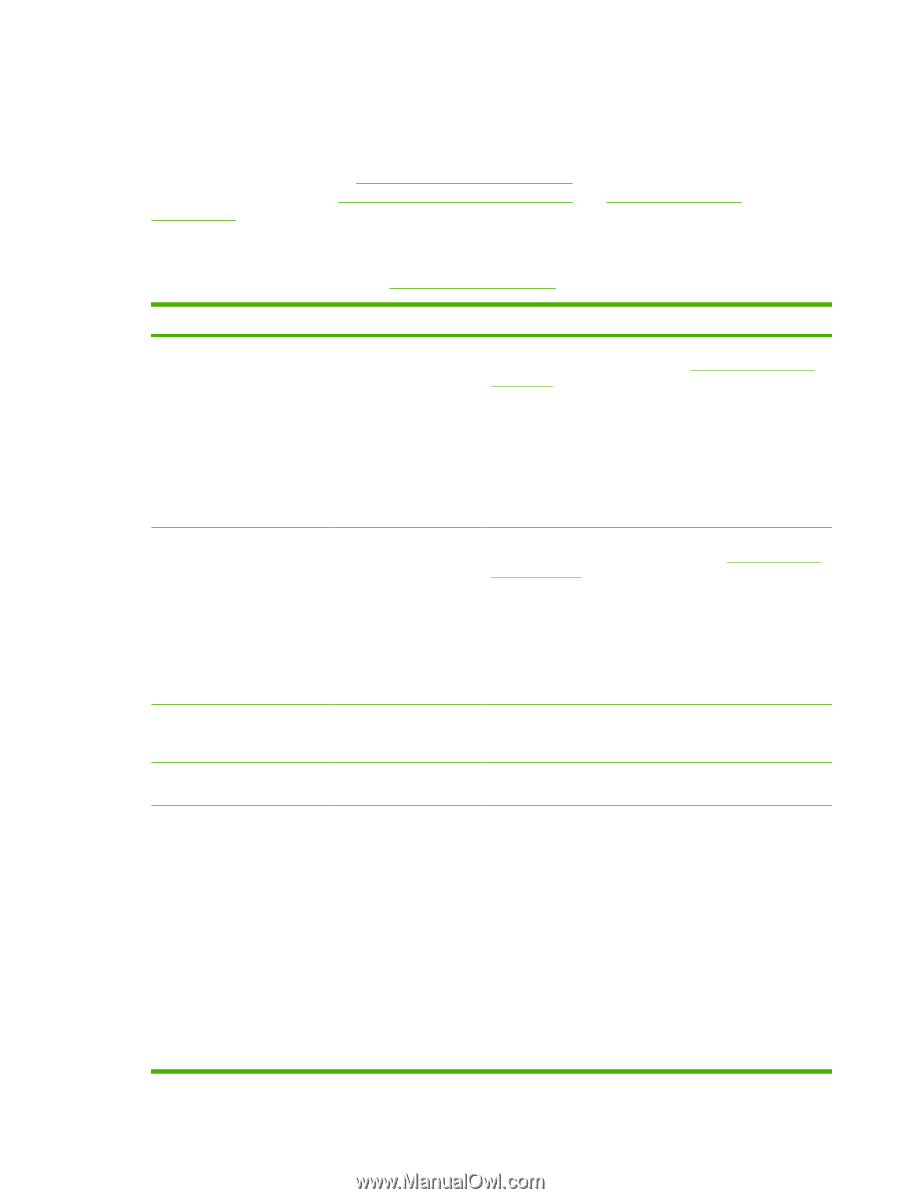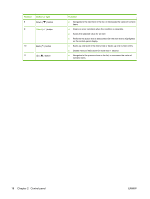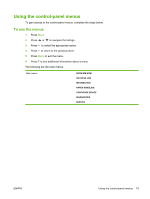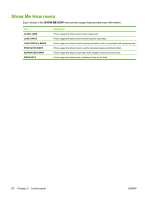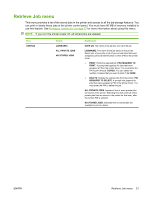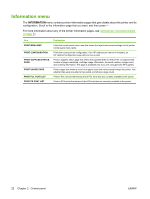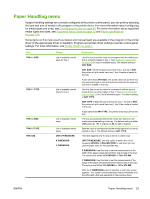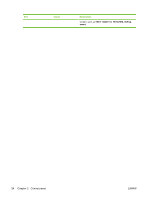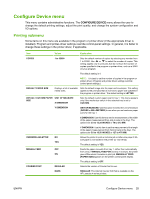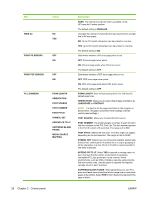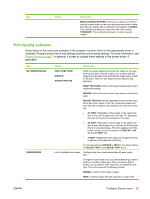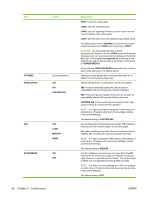HP 5200tn HP LaserJet 5200L Series Printer - User Guide - Page 35
Paper Handling menu
 |
UPC - 882780123762
View all HP 5200tn manuals
Add to My Manuals
Save this manual to your list of manuals |
Page 35 highlights
Paper Handling menu If paper-handling settings are correctly configured at the printer control panel, you can print by selecting the type and size of media in the program or the printer driver. For more information about configuring for media types and sizes, see Controlling print jobs on page 48. For more information about supported media types and sizes, see Supported media sizes on page 12 and Paper specifications on page 160. Some items on this menu (such as duplex and manual feed) are available in the program or the printer driver (if the appropriate driver is installed). Program and printer-driver settings override control-panel settings. For more information, see Printer drivers on page 7. Item TRAY 1 SIZE TRAY 1 TYPE TRAY 2 SIZE TRAY 2 TYPE TRAY [N] Values List of available media sizes for tray 1 List of available media types for tray 1 List of available media sizes List of available media types UNIT OF MEASURE X DIMENSION Y DIMENSION Explanation Use this item to set the value to correspond with the media size that is currently loaded in tray 1. See Supported media sizes on page 12 for a list of available sizes. The default setting is ANY SIZE. ANY SIZE: If both the type and size for tray 1 are set to ANY, the printer will pull media from tray 1 first if media is loaded in the tray. A size other than ANY SIZE: The printer does not pull from this tray unless the type or size of the print job matches the type and size that is loaded in this tray. Use this item to set the value to correspond with the type of media that is currently loaded in tray 1. See Supported media sizes on page 12 for a list of available types. The default setting is ANY TYPE. ANY TYPE: If both the type and size for tray 1 are set to ANY, the printer will pull media from tray 1 first if the media is loaded in the tray. A type other than ANY TYPE: The printer does not pull from this tray. The tray automatically detects the media size based on the media-size wheel setting in the tray. The default setting is either LTR (letter) for 100 V engines or A4 for 200 V engines. Sets the value to correspond with the media type that is currently loaded in tray 2. The default setting is ANY TYPE. This item appears only if a tray is set to a custom size. UNIT OF MEASURE: Use this option to select the unit of measure (INCHES or MILLIMETERS) to use when you set custom paper sizes for the specified tray. X DIMENSION: Use this item to set the measurement of the width of the paper (measurement from side to side in the tray). The options are 3.0 to 12.28 INCHES or 76 to 312 MM. Y DIMENSION: Use this item to set the measurement of the length of the paper (measurement from front to back in the tray). The options are 5.0 to 18.5 INCHES or 127 to 470 MM. After the Y DIMENSION value is selected, a summary screen appears. This screen contains feedback that summarizes all of the information that was specified on the previous three ENWW Paper Handling menu 23