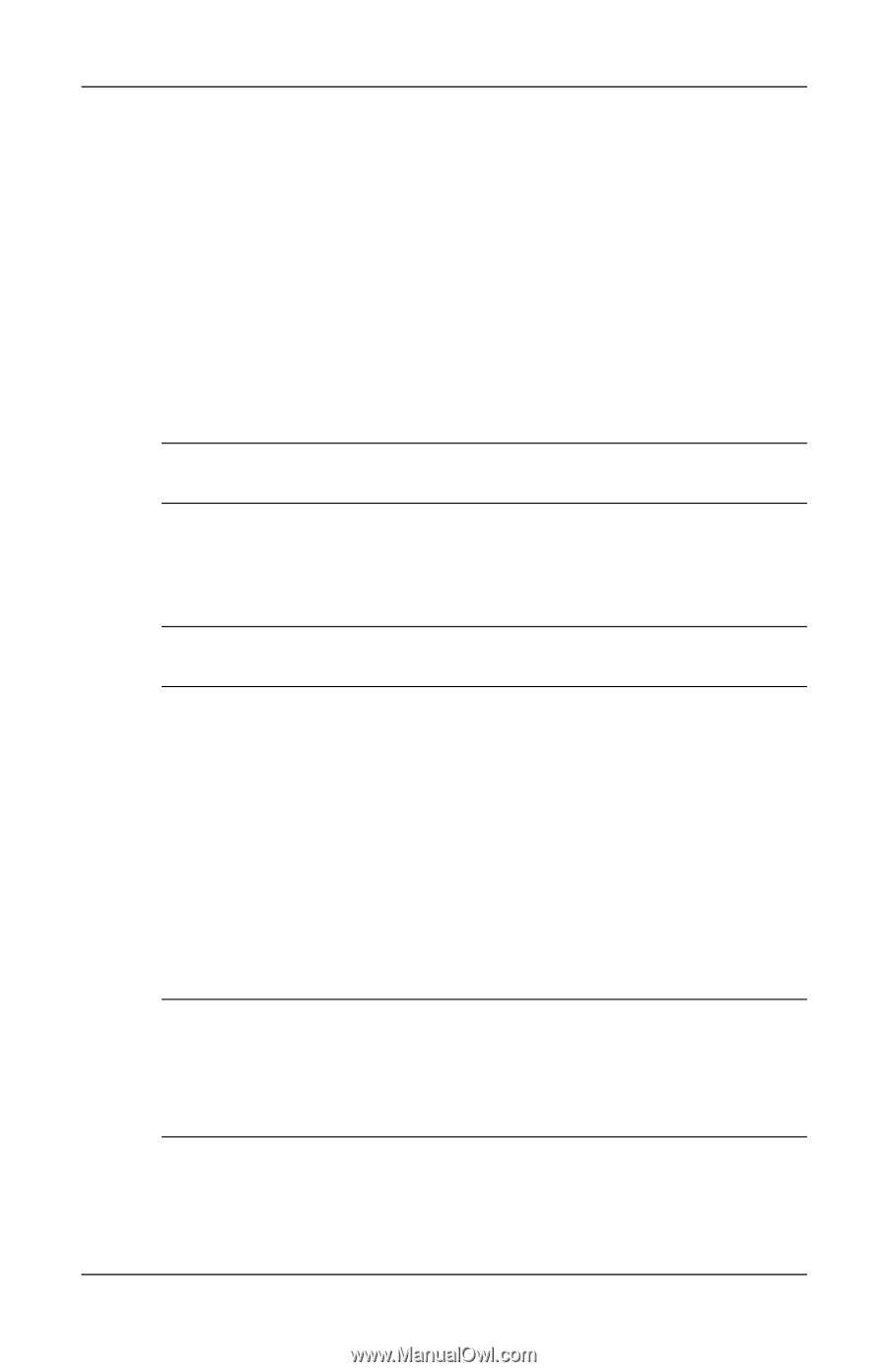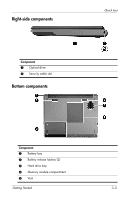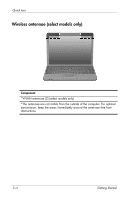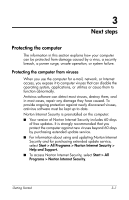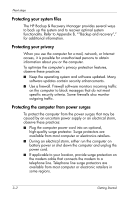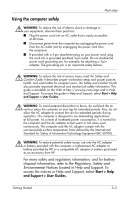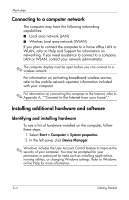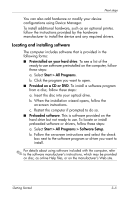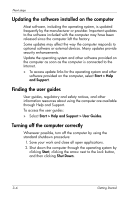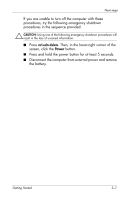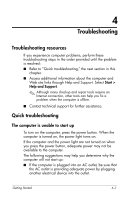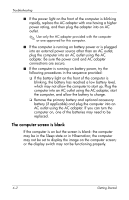HP 530 HP 520 and 530 Notebook PC - Getting Started - Enhanced for Accessibili - Page 18
Connecting to a computer network, Installing additional hardware and software
 |
View all HP 530 manuals
Add to My Manuals
Save this manual to your list of manuals |
Page 18 highlights
Next steps Connecting to a computer network The computer may have the following networking capabilities: ■ Local area network (LAN) ■ Wireless local area network (WLAN) If you plan to connect the computer to a home office LAN or WLAN, refer to Help and Support for information on networking. If you need assistance to connect to a company LAN or WLAN, contact your network administrator. ✎ The computer display must be open before you can connect to a wireless network. For information on activating broadband wireless service, refer to the mobile network operator information included with your computer. ✎ For information on connecting the computer to the Internet, refer to Appendix A, ""Connect to the Internet from your home"." Installing additional hardware and software Identifying and installing hardware To see a list of hardware installed on the computer, follow these steps: 1. Select Start > Computer > System properties. 2. In the left pane, click Device Manager. ✎ Windows includes the User Account Control feature to improve the security of your computer. You may be prompted for your permission or password for tasks such as installing applications, running utilities, or changing Windows settings. Refer to Windows online Help for more information. 3-4 Getting Started