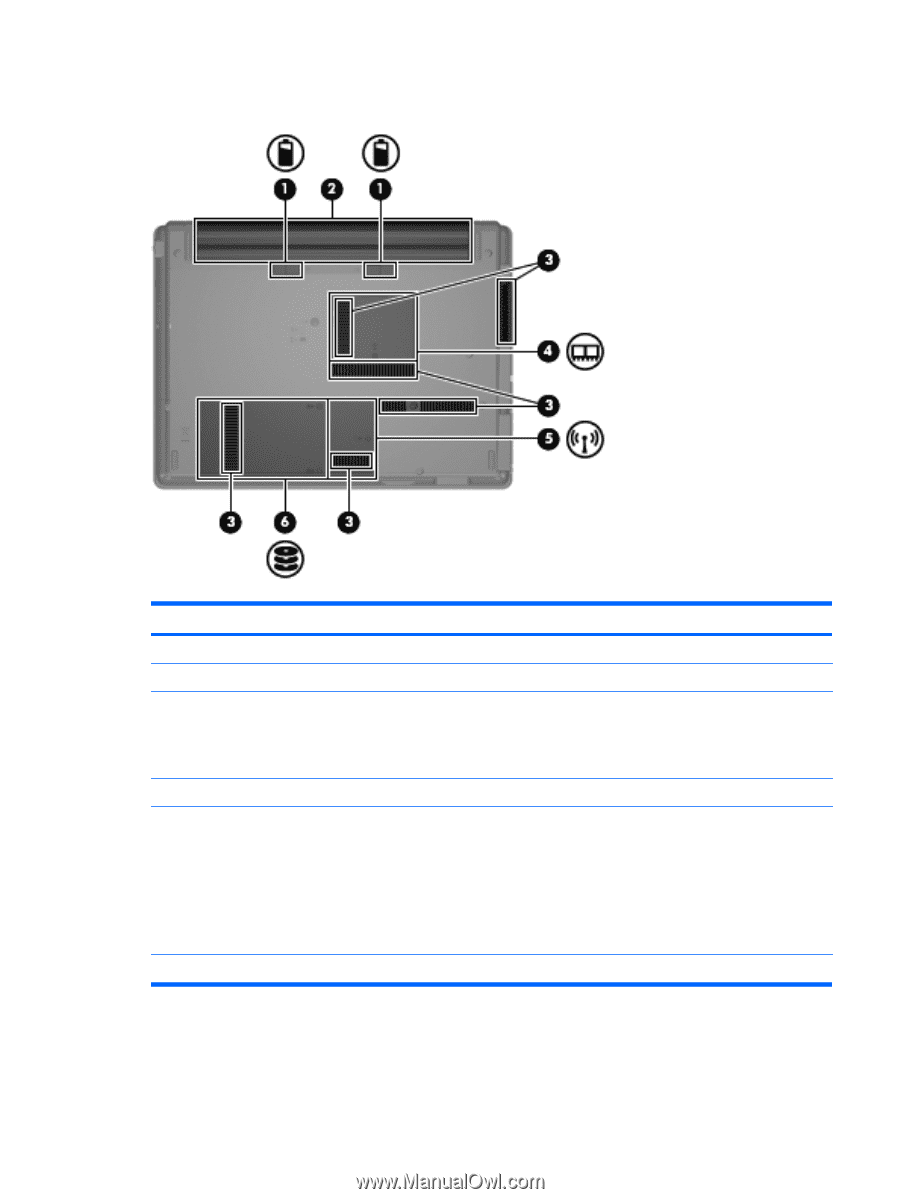HP 540 Notebook Tour - Windows XP - Page 15
Bottom components
 |
View all HP 540 manuals
Add to My Manuals
Save this manual to your list of manuals |
Page 15 highlights
Bottom components Component (1) Battery release latches (2) (2) Battery bay (3) Vents (6) (4) Memory module compartment (5) WLAN module compartment (select models only) (6) Hard drive bay Description Release the battery from the battery bay. Holds the battery. Enable airflow to cool internal components. NOTE: The computer fan starts up automatically to cool internal components and prevent overheating. It is normal for the internal fan to cycle on and off during routine operation. Contains the memory module slots. Contains a WLAN module slot. NOTE: To prevent an unresponsive system, replace the wireless module only with a wireless module authorized for use in the computer by the governmental agency that regulates wireless devices in your country or region. If you replace the module and then receive a warning message, remove the module to restore computer functionality, and then contact technical support through Help and Support. Holds the hard drive. Bottom components 9