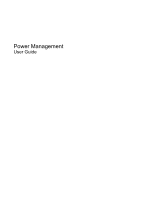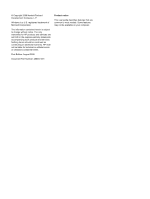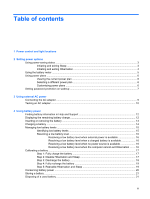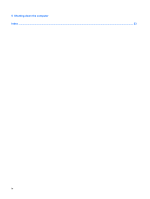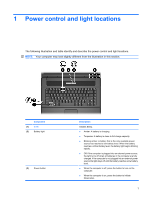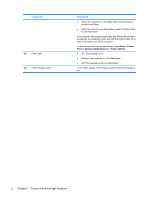HP 540 Power Management - Windows Vista
HP 540 - Notebook PC Manual
 |
View all HP 540 manuals
Add to My Manuals
Save this manual to your list of manuals |
HP 540 manual content summary:
- HP 540 | Power Management - Windows Vista - Page 1
Power Management User Guide - HP 540 | Power Management - Windows Vista - Page 2
products and services. Nothing herein should be construed as constituting an additional warranty. HP shall not be liable for technical or editorial errors or omissions contained herein. First Edition: August 2008 Document Part Number: 488357-001 Product notice This user guide describes features - HP 540 | Power Management - Windows Vista - Page 3
Using external AC power Connecting the AC adapter ...9 Testing an AC adapter ...10 4 Using battery power Finding battery information in Help and Support 12 Displaying the remaining battery charge 12 Inserting or removing the battery ...13 Charging a battery ...14 Managing low battery levels ...15 - HP 540 | Power Management - Windows Vista - Page 4
5 Shutting down the computer Index ...23 iv - HP 540 | Power Management - Windows Vista - Page 5
in the computer are fully charged. If the computer is not plugged into an external power source the light stays off until the battery reaches a low battery level. ● When the computer is off, press the button to turn on the computer. ● When the computer is on, press the button to initiate Hibernation - HP 540 | Power Management - Windows Vista - Page 6
Component (4) Power light (5) Internal display switch Description ● When the computer is in the Sleep state, press the button briefly to exit Sleep. ● When the computer is in Hibernation, press the button briefly to exit Hibernation. If the computer has stopped responding and Windows® shutdown - HP 540 | Power Management - Windows Vista - Page 7
screen clears. Your work is saved to memory, letting you exit Sleep faster than exiting Hibernation. If the Sleep state or in Hibernation. NOTE: When HP 3D DriveGuard has parked a drive, the computer after 15 minutes of inactivity when running on battery power and 30 minutes of inactivity when running on - HP 540 | Power Management - Windows Vista - Page 8
to initiate Hibernation after 1,080 minutes (18 hours) of inactivity when running on battery power, 1,080 minutes (18 hours) of inactivity when running on external power, or when the battery reaches a critical battery level. Power settings and timeouts can be changed using Power Options in Windows - HP 540 | Power Management - Windows Vista - Page 9
and select an item from the list. Different battery meter icons indicate whether the computer is running on battery or external power. The icon also displays a message if the battery has reached a critical battery level. To hide or display the battery meter icon: 1. Right-click the taskbar, and then - HP 540 | Power Management - Windows Vista - Page 10
power plan. Viewing the current power plan ▲ Move the pointer over the battery meter icon in the notification area, at the far right of the taskbar select a power plan from the list. Customizing power plans 1. Click the battery meter icon in the notification area and then click More power options. - - HP 540 | Power Management - Windows Vista - Page 11
create a user account password or change your current user account password, click Create or change your user account password, and then follow the on-screen instructions. If not, go to step 5. 5. Click Save changes. Setting password protection on wakeup 7 - HP 540 | Power Management - Windows Vista - Page 12
AC adapter provided with the computer, a replacement AC adapter provided by HP, or a compatible AC adapter purchased from HP. ● Approved AC adapter ● Optional docking device Connect the computer to external AC power under any of the following conditions: WARNING! Do not charge the computer battery - HP 540 | Power Management - Windows Vista - Page 13
) 3pin outlet. Do not disable the power cord grounding pin, for example, by attaching a 2-pin adapter. The grounding pin is an important safety feature. To connect the computer to external AC power: 1. Plug the AC adapter into the power connector (1) on the computer. 2. Plug the power cord into the - HP 540 | Power Management - Windows Vista - Page 14
on the computer. ● If the power light turns on, the AC adapter is functioning properly. ● If the power light remains off, the AC adapter is not functioning and should be replaced. Contact HP technical support for information on obtaining a replacement AC power adapter. 10 Chapter 3 Using external - HP 540 | Power Management - Windows Vista - Page 15
. When the computer is plugged into external AC power, the computer runs on AC power. If the computer contains a charged battery and is running on external AC power supplied through the AC adapter, the computer switches to battery power if the AC adapter is disconnected from the computer. NOTE: The - HP 540 | Power Management - Windows Vista - Page 16
Start > Help and Support > Learning Center > Battery information. Displaying the remaining battery charge ▲ Move the pointer over the battery meter icon in the notification area, at the far right of the taskbar. - or - View the estimated number of minutes of battery charge remaining in Windows - HP 540 | Power Management - Windows Vista - Page 17
the computer upside down on a flat surface, with the battery bay toward you. 2. Insert the battery into the battery bay (1) until it is seated. The battery release latches (2) automatically lock the battery into place. To remove the battery: 1. Turn the computer upside down on a flat surface, with - HP 540 | Power Management - Windows Vista - Page 18
charges whenever the computer is plugged into external power through an AC adapter, an optional power adapter, an optional expansion product, or an optional docking device. The battery charges whether the computer is off or in use, but it charges faster when the computer is off. Charging may take - HP 540 | Power Management - Windows Vista - Page 19
affect lights. Identifying low battery levels When a battery that is the sole power source for the computer reaches a low battery level, the battery light blinks. If a low battery level is not resolved, the computer enters a critical battery level, and the battery light begins blinking rapidly. The - HP 540 | Power Management - Windows Vista - Page 20
level when external power is available ▲ Connect one of the following devices: ● AC adapter ● Optional expansion product or docking device ● Optional power adapter Resolving a low battery level when a charged battery is available 1. Turn off the computer or initiate Hibernation. 2. Remove the - HP 540 | Power Management - Windows Vista - Page 21
whether the computer is off or in use, but it charges faster when the computer is off. To fully charge the battery: 1. Insert the battery into the computer. 2. Connect the computer to an AC adapter, optional power adapter, optional expansion product, or optional docking device, and then plug the - HP 540 | Power Management - Windows Vista - Page 22
do not turn off the computer. 2. Run the computer on battery power until the battery is discharged. The battery light begins to blink when the battery has discharged to a low battery level. When the battery is discharged, the battery light turns off and the computer shuts down. 18 Chapter 4 Using - HP 540 | Power Management - Windows Vista - Page 23
> Power Options. 2. Under the current power plan, click Change plan settings. 3. Reenter the settings that you recorded for the items in the On battery column. 4. Click Change advanced power settings. 5. Click the plus sign next to Sleep, and then click the plus sign next to Hibernate after - HP 540 | Power Management - Windows Vista - Page 24
. ● If you leave your work, initiate Sleep or Hibernation, or shut down the computer. ● Remove the battery from the computer when it is not being used or charged. ● Purchase another battery to extend overall battery operating time. ● Store the battery in a cool, dry location. 20 Chapter 4 Using - HP 540 | Power Management - Windows Vista - Page 25
fire or burns, do not disassemble, crush, or puncture a battery; short the external contacts on a battery; or dispose of a battery in fire or water. Do not expose a battery to temperatures above 60˚C (140˚F). Replace the battery only with a battery approved for this computer. Refer to the Regulatory - HP 540 | Power Management - Windows Vista - Page 26
, and then turns off the display and computer. Shut down the computer under any of the following conditions: ● When you need to replace the battery or access components inside the computer ● When you are connecting an external hardware device that does not connect to a USB port ● When the computer - HP 540 | Power Management - Windows Vista - Page 27
light locations 1 power button, identifying 1 power light, identifying 2 R readable media 3 release latch, battery 13 S shutdown 22 shutting down 22 Sleep exiting 3 initiating 3 storing battery 21 T temperature 21 testing an AC adapter 10 traveling with the computer 21 turning off the computer 22 - HP 540 | Power Management - Windows Vista - Page 28
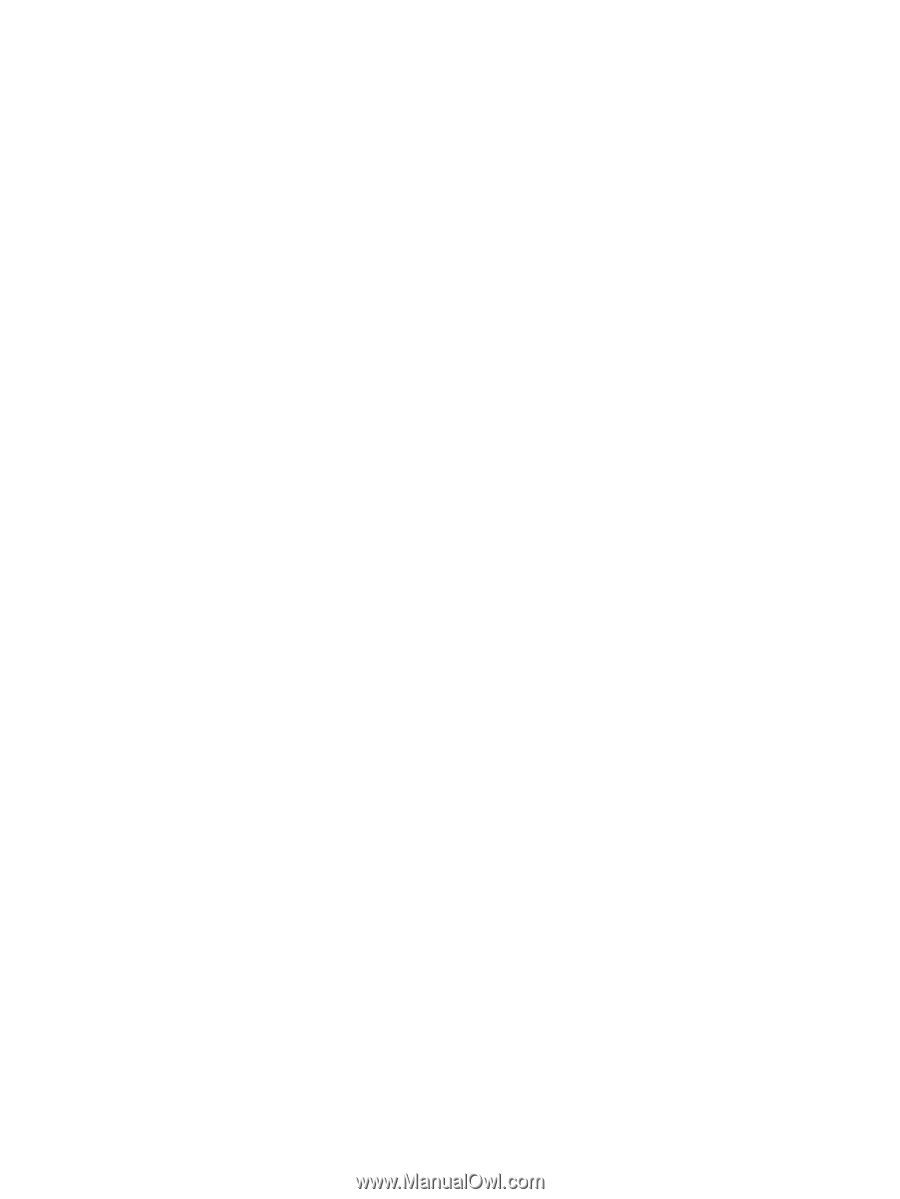
Power Management
User Guide