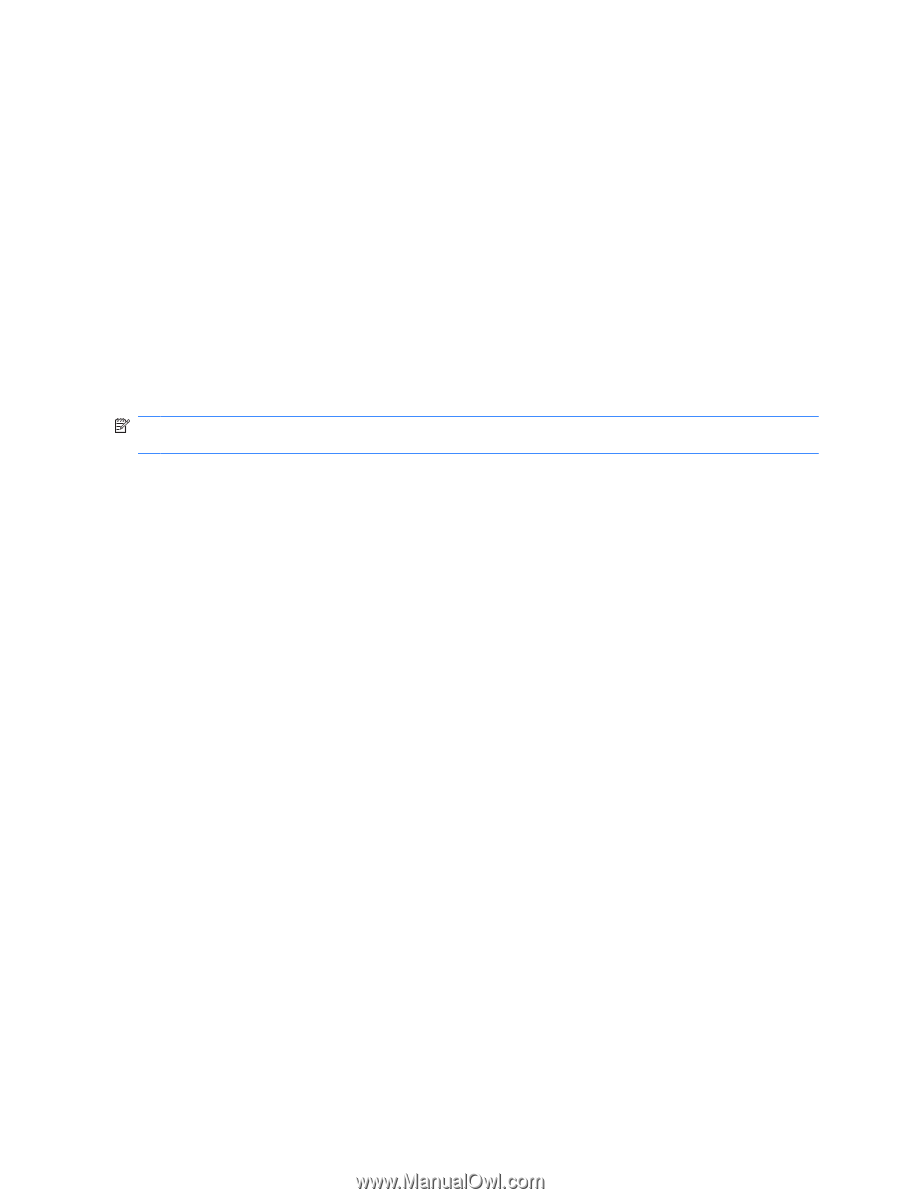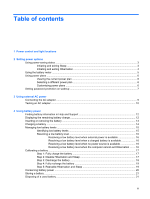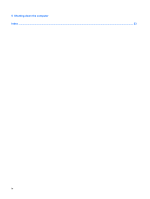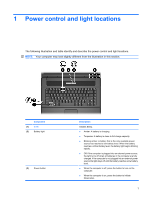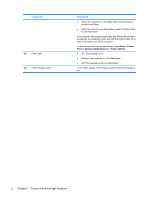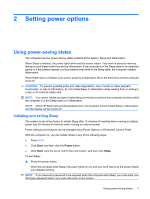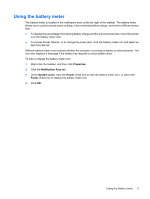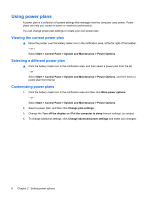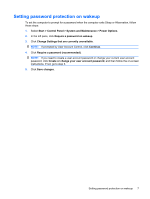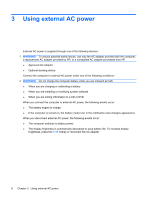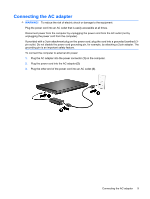HP 540 Power Management - Windows Vista - Page 8
Initiating and exiting Hibernation, Start, Hibernate
 |
View all HP 540 manuals
Add to My Manuals
Save this manual to your list of manuals |
Page 8 highlights
Initiating and exiting Hibernation The system is set at the factory to initiate Hibernation after 1,080 minutes (18 hours) of inactivity when running on battery power, 1,080 minutes (18 hours) of inactivity when running on external power, or when the battery reaches a critical battery level. Power settings and timeouts can be changed using Power Options in Windows Control Panel. To initiate Hibernation: 1. Click Start, and then click the arrow next to the Lock button. 2. Click Hibernate. To exit Hibernation: ▲ Press the power button. The power lights turn on and your work returns to the screen where you stopped working. NOTE: If you have set a password to be required when the computer exits Hibernation, you must enter your Windows password before your work will return to the screen. 4 Chapter 2 Setting power options