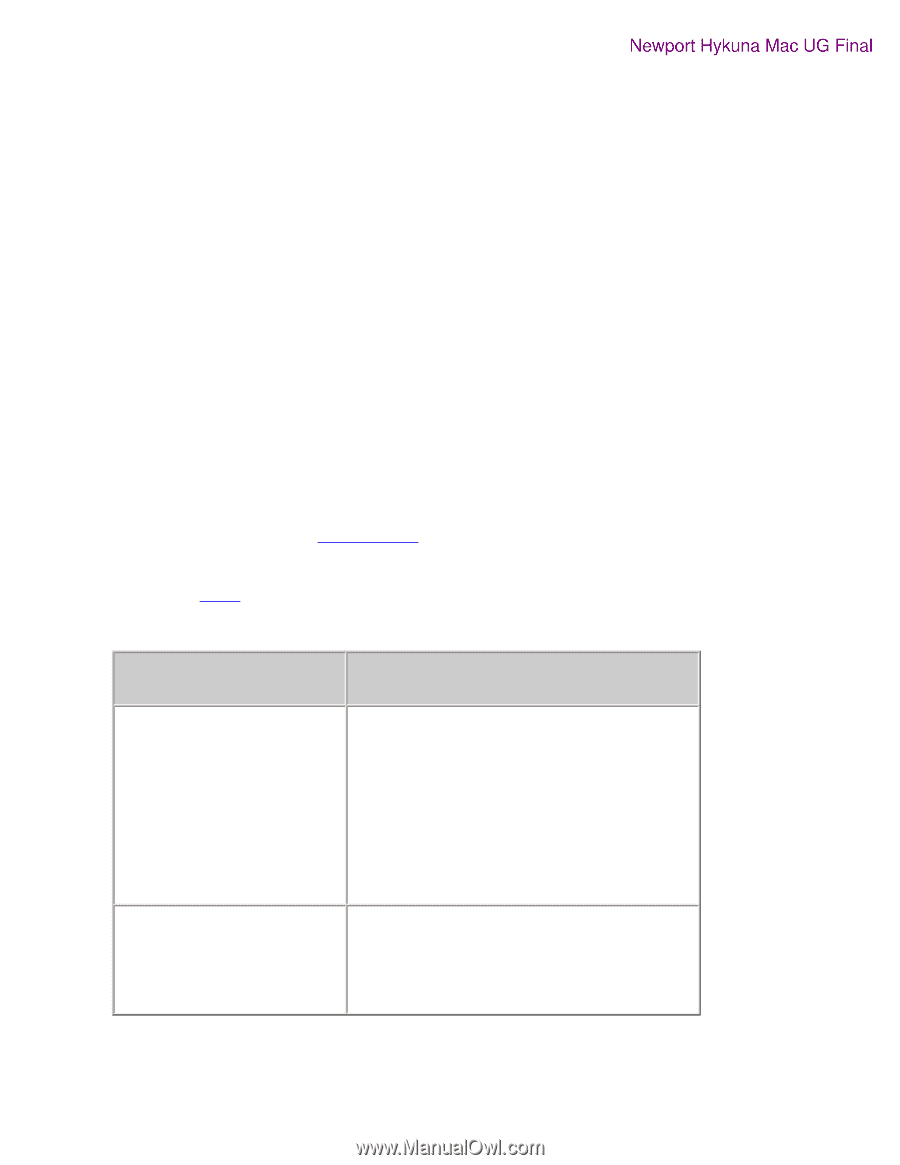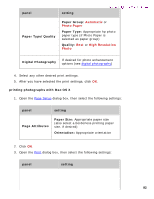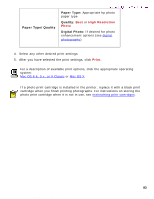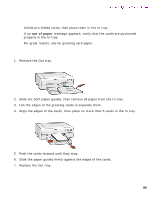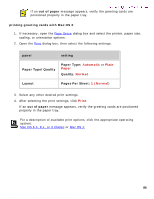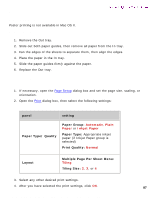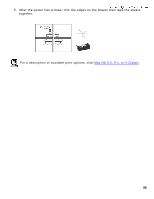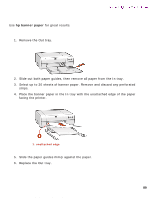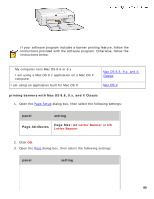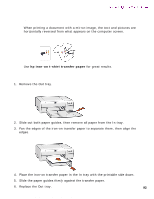HP 5550 HP Deskjet 5550 Series printers - (English) Macintosh User's Guide - Page 87
posters, panel, setting, Paper Type/ Quality, Paper Group, Paper Type, Print Quality, Layout
 |
UPC - 808736333603
View all HP 5550 manuals
Add to My Manuals
Save this manual to your list of manuals |
Page 87 highlights
posters posters printing guidelines Poster printing is not available in Mac OS X. preparing to print Newport Hykuna Mac UG Final 1. Remove the Out tray. 2. Slide out both paper guides, then remove all paper from the In tray. 3. Fan the edges of the sheets to separate them, then align the edges. 4. Place the paper in the In tray. 5. Slide the paper guides firmly against the paper. 6. Replace the Out tray. printing posters 1. If necessary, open the Page Setup dialog box and set the page size, scaling, or orientation. 2. Open the Print dialog box, then select the following settings: panel setting Paper Type/ Quality Paper Group: Automatic, Plain Paper or Inkjet Paper Paper Type: Appropriate inkjet paper (if Inkjet Paper group is selected) Print Quality: Normal Layout Multiple Page Per Sheet Menu: Tiling Tiling Size: 2, 3, or 4 3. Select any other desired print settings. 4. After you have selected the print settings, click OK. 87 file:///C|/Projects/Newport/Mac_UG_huykuna/ug_posters_fs.html (1 of 2) [5/9/2002 9:41:11 AM]