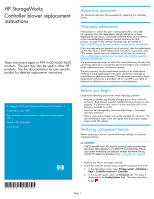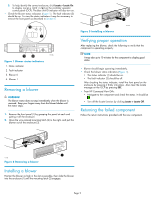HP 6100 HP StorageWorks Controller Blower Replacement Instructions (5697-6720, - Page 2
Removing a blower, Installing a blower, Verifying proper operation, Returning the failed component
 |
View all HP 6100 manuals
Add to My Manuals
Save this manual to your list of manuals |
Page 2 highlights
3. To help identify the correct enclosure, click Locate > Locate On to display Locate Confirmed on the controller operator control panel (OCP). The blue Unit ID indicator will also turn on. • Check the blower status indicators (Figure 1). The fault indicator (2) should be on. To view the status indicators it may be necessary to remove the front panel as described in Section 5. 2 Figure 3 Installing a blower 1 0105a Figure 1 Blower status indicators 1. Status indicator 2. Fault indicator 3. Blower 0 4. Blower 1 Removing a blower WARNING! The blower motor does not stop immediately when the blower is removed. Keep your fingers away from the blower blades until the motor stops. 1. Remove the front panel (1) by grasping the panel at each end pulling it off the enclosure. 2. Move the wine-colored mounting latch (2) to the right, and pull the blower out of the enclosure (3). Verifying proper operation After replacing the blower, check the following to verify that the component is operating properly: NOTE: It may take up to 10 minutes for the component to display good status. • Blower should begin operating immediately. • Check the blower status indicators (Figure 1). • The status indicator (1) should be on. • The fault indicator (2) should be off. After checking the status indicator, install the front panel on the enclosure by pressing it firmly into place. Also clear the locate message on the OCP by pressing ESC. • From HP Command View EVA: • Navigate to the component and check the status. It should be . • Turn off the locate function by clicking Locate > Locate Off. Returning the failed component Follow the return instructions provided with the new component. 3 2 1 0104b Figure 2 Removing a blower Installing a blower Position the blower as high in the slot as possible, then slide the blower into the enclosure (1) until the mounting latch (2) engages. Page 2