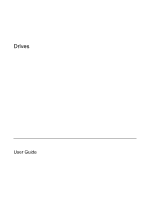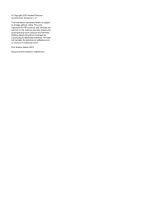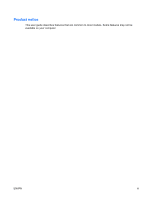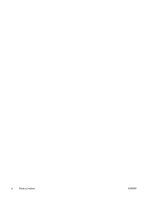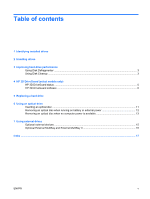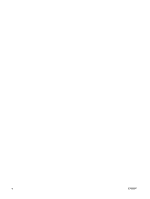HP 6510b Drives - Windows XP
HP 6510b - Compaq Business Notebook Manual
 |
View all HP 6510b manuals
Add to My Manuals
Save this manual to your list of manuals |
HP 6510b manual content summary:
- HP 6510b | Drives - Windows XP - Page 1
Drives User Guide - HP 6510b | Drives - Windows XP - Page 2
© Copyright 2007 Hewlett-Packard Development Company, L.P. The information contained herein is subject to change without notice. The only warranties for HP products and services are set forth in the express warranty statements accompanying such products and services. Nothing herein should be - HP 6510b | Drives - Windows XP - Page 3
Product notice This user guide describes features that are common to most models. Some features may not be available on your computer. ENWW iii - HP 6510b | Drives - Windows XP - Page 4
iv Product notice ENWW - HP 6510b | Drives - Windows XP - Page 5
DriveGuard software ...6 5 Replacing a hard drive 6 Using an optical drive Inserting an optical disc ...11 Removing an optical disc when running on battery or external power 12 Removing an optical disc when no computer power is available 13 7 Using external drives Optional external devices ...15 - HP 6510b | Drives - Windows XP - Page 6
vi ENWW - HP 6510b | Drives - Windows XP - Page 7
1 Identifying installed drives To view the drives installed on the computer, select Start > My Computer. ENWW 1 - HP 6510b | Drives - Windows XP - Page 8
reduce the risk of damage to the computer, damage to a drive, or loss of information, observe these precautions: Before you move a computer or external hard drive from one location, initiate Standby, and allow the screen to clear. Before handling a drive, discharge static electricity by touching the - HP 6510b | Drives - Windows XP - Page 9
Cleanup searches the hard drive for unnecessary files that you can safely delete to free up disk space and help the computer to run more efficiently. To run Disk Cleanup: 1. Select Start > All Programs > Accessories > System Tools > Disk Cleanup. 2. Follow the on-screen instructions. ENWW Using - HP 6510b | Drives - Windows XP - Page 10
. ● You move the computer with the display closed while the computer is running on battery power. A short time after the end of one of these events, HP 3D DriveGuard returns the hard drive to normal operation. NOTE: Internal hard drives and optional MultiBay II hard drives (select models only) are - HP 6510b | Drives - Windows XP - Page 11
over the hard drive icon. If HP 3D DriveGuard has parked the drive, the computer will behave in the following ways: ● The computer will not shut down. ● The computer will not initiate Standby, or Hibernation, except as noted below. NOTE: If the computer is running on battery power and reaches - HP 6510b | Drives - Windows XP - Page 12
HP 3D DriveGuard software The HP 3D DriveGuard software enables you to perform the following tasks: ● Enable and disable HP 3D DriveGuard. NOTE: Depending on your user privileges, you may not be able to enable or disable HP 3D DriveGuard. ● Determine whether a drive in the system is supported. ● - HP 6510b | Drives - Windows XP - Page 13
the display. 3. Disconnect all external hardware devices connected to the computer. 4. Unplug the power cord from the AC outlet. 5. Turn the computer upside down on a flat surface, with the hard drive bay toward you. 6. Remove the battery from the computer. 7. Loosen the 2 hard drive cover screws - HP 6510b | Drives - Windows XP - Page 14
the hard drive bay. To install a hard drive: 1. Insert the hard drive into the hard drive bay (1). 2. Pull the hard drive tab (2) to the left to connect the hard drive. 3. Tighten the hard drive screw (3). 4. Align the tabs (1) on the hard drive cover with the notches on the computer. 5. Replace the - HP 6510b | Drives - Windows XP - Page 15
LightScribe CD or DVD ±RW/R Write to DVDRAM media No No No No Yes No No No Yes Yes No Yes Yes Yes Yes Yes NOTE: Some of the optical drives listed may not be supported by your computer. The listed drives are not necessarily all of the supported optical drives. CAUTION: To prevent - HP 6510b | Drives - Windows XP - Page 16
may experience the following behaviors: ● Your playback may be interrupted. ● You may see a warning message asking if you want to continue. If this message is displayed, click No. ● You may need to restart the CD or DVD to resume audio and video playback. 10 Chapter 6 Using an optical drive ENWW - HP 6510b | Drives - Windows XP - Page 17
Inserting an optical disc 1. Turn on the computer. 2. Press the release button (1) on the drive bezel to release the media tray. 3. Pull out the tray (2). 4. Hold the disc by the edges to avoid touching the flat surfaces and position the - HP 6510b | Drives - Windows XP - Page 18
Removing an optical disc when running on battery or external power 1. Press the release button (1) on the drive bezel to release the media tray, and then gently pull out the tray (2) until it stops. the media tray and place the disc in a protective case. 12 Chapter 6 Using an optical drive ENWW - HP 6510b | Drives - Windows XP - Page 19
Removing an optical disc when no computer power is available 1. Insert the end of a paper clip (1) into the release access in the front bezel of the drive. 2. Press in gently on the paper clip until the tray is released, and then pull out the tray (2) until it stops. 3. Remove the disc (3) from - HP 6510b | Drives - Windows XP - Page 20
port on the computer or on an optional docking device (select models only). An external MultiBay or MultiBay II supports any MultiBay or MultiBay II device, including the following: ● 1.44-megabyte diskette drive ● Hard drive module (a hard drive with an adapter attached) ● DVD-ROM Drive ● DVD/CD-RW - HP 6510b | Drives - Windows XP - Page 21
about required software, drivers, and which port on the computer to use, refer to the documentation included with the device. To connect an external device to the computer: NOTE: If you are connecting a powered device, be sure to turn off the device and unplug the AC power cord. 1. Connect - HP 6510b | Drives - Windows XP - Page 22
Optional External MultiBay and External MultiBay II An external MultiBay or MultiBay II connects to a USB port on the computer and enables you to use MultiBay and MultiBay II devices. For more information about the external MultiBay, refer to the documentation that is included with - HP 6510b | Drives - Windows XP - Page 23
drive, optical drive DVD inserting 11 removing, with power 12 removing, without power 13 DVD drive 9, 14 E external drive 14 H hard disk drive external 14 HP 3D DriveGuard 4 installing 8 replacing 7 hard drive external 14 HP 3D DriveGuard 4 installing 8 replacing 7 HP 3D DriveGuard 4 L light, drive - HP 6510b | Drives - Windows XP - Page 24
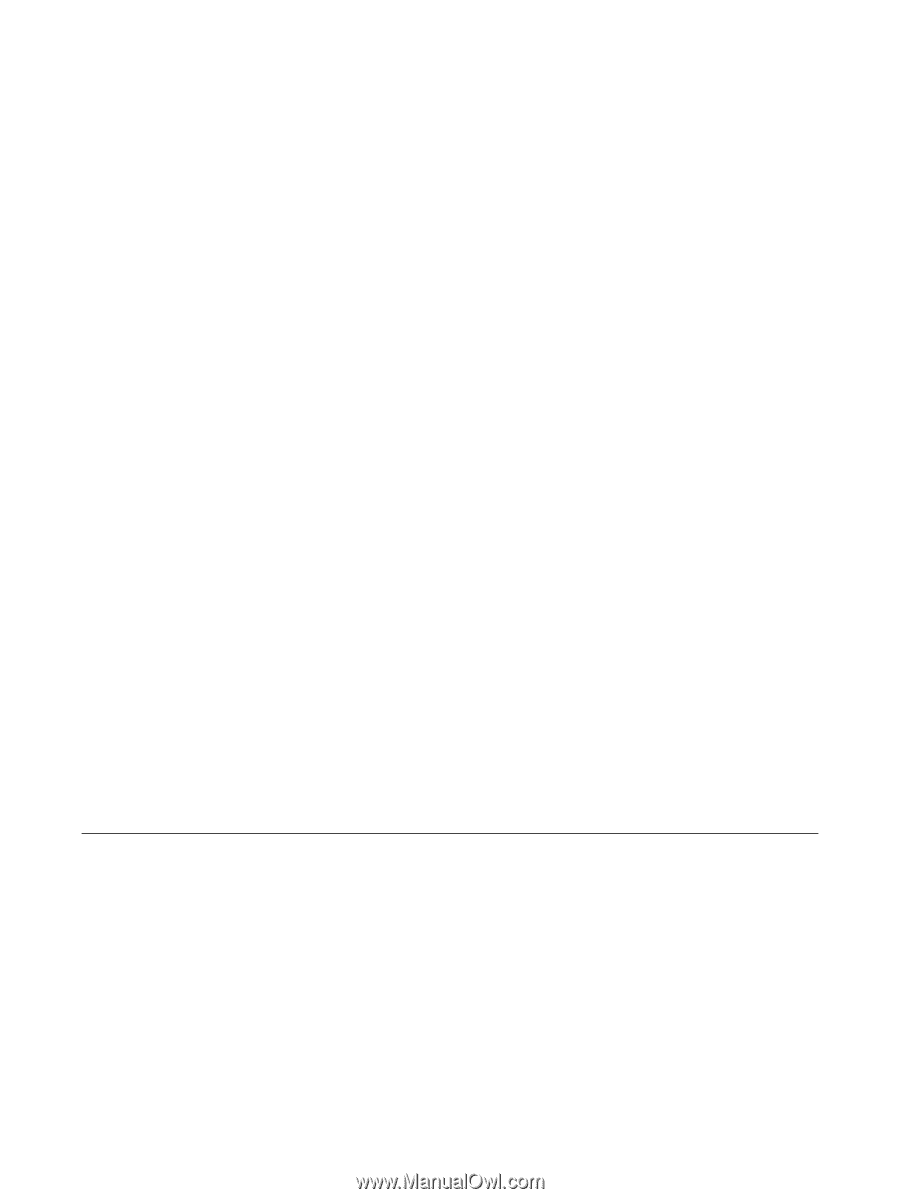
Drives
User Guide