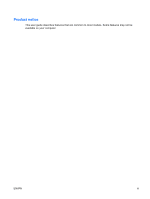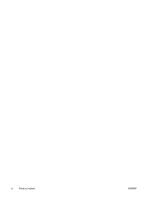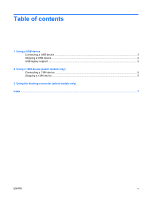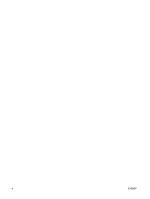HP 6510b External Devices - Windows Vista - Page 8
Connecting a USB device, Stopping a USB device, USB legacy support, Safely Remove Hardware - remove keyboard
 |
View all HP 6510b manuals
Add to My Manuals
Save this manual to your list of manuals |
Page 8 highlights
Connecting a USB device CAUTION: To prevent damage to a USB connector, use minimal force to connect a USB device. To connect a USB device to the computer, connect the USB cable for the device to the USB port. You will hear a sound when the device has been detected. NOTE: The first time you connect a USB device, the "Installing device driver software" message is displayed in the notification area, at the far right of the taskbar. Stopping a USB device CAUTION: To prevent loss of information or an unresponsive system, stop the USB device before removing it. CAUTION: To prevent damage to a USB connector, do not pull on the cable to disconnect the USB device. To stop a USB device: 1. Double-click the Safely Remove Hardware icon in the notification area, at the far right of the taskbar. NOTE: To display the Safely Remove Hardware icon, click the Show Hidden Icons icon (< or