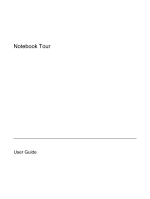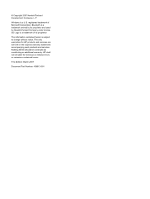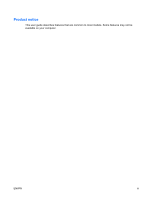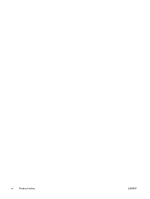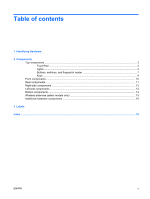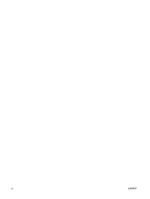HP 6510b Notebook Tour - Windows Vista
HP 6510b - Compaq Business Notebook Manual
 |
View all HP 6510b manuals
Add to My Manuals
Save this manual to your list of manuals |
HP 6510b manual content summary:
- HP 6510b | Notebook Tour - Windows Vista - Page 1
Notebook Tour User Guide - HP 6510b | Notebook Tour - Windows Vista - Page 2
of Microsoft Corporation. Bluetooth is a trademark owned by its proprietor and used by Hewlett-Packard Company under license. SD Logo is a trademark of its proprietor. The information contained herein is subject to change without notice. The only warranties for HP products and services are set forth - HP 6510b | Notebook Tour - Windows Vista - Page 3
Product notice This user guide describes features that are common to most models. Some features may not be available on your computer. ENWW iii - HP 6510b | Notebook Tour - Windows Vista - Page 4
iv Product notice ENWW - HP 6510b | Notebook Tour - Windows Vista - Page 5
Table of contents 1 Identifying Hardware 2 Components Top components ...3 TouchPad ...3 Lights ...4 Buttons, switches, and fingerprint reader 7 Keys ...9 Front components ...10 Rear components ...11 Right-side components ...12 Left-side components ...13 Bottom components ...14 Wireless antennae ( - HP 6510b | Notebook Tour - Windows Vista - Page 6
vi ENWW - HP 6510b | Notebook Tour - Windows Vista - Page 7
1 Identifying Hardware To see a list of hardware installed in the computer, follow these steps: 1. Select Start > Computer > System properties. 2. In the left pane, click Device Manager. You can also add hardware or modify device configurations using Device Manager. ENWW 1 - HP 6510b | Notebook Tour - Windows Vista - Page 8
2 Components 2 Chapter 2 Components ENWW - HP 6510b | Notebook Tour - Windows Vista - Page 9
Top components TouchPad Component Description (1) TouchPad* Moves the pointer and selects or activates items on the screen. (2) Left TouchPad button* Functions like the left button on an external mouse. (3) Right TouchPad button* Functions like the right button on an external mouse. (4) - HP 6510b | Notebook Tour - Windows Vista - Page 10
state. ● Blinking rapidly: An AC adapter with a higher power rating should be connected. ● Off: The computer is off or in Hibernation. ● On: An integrated wireless device, such as a wireless local area network (WLAN) device, the HP Broadband Wireless Module, and/or a Bluetooth® device, is on. ● Off - HP 6510b | Notebook Tour - Windows Vista - Page 11
off when all batteries in the computer are fully charged. If the computer is not plugged into an external power source, the light stays off until the battery reaches a low battery level. ● Blinking green: The hard drive or optical drive is being accessed. ● Amber: HP 3D DriveGuard has temporarily - HP 6510b | Notebook Tour - Windows Vista - Page 12
state. ● Blinking rapidly: An AC adapter with a higher power rating should be connected. ● Off: The computer is off or in Hibernation. ● On: An integrated wireless device, such as a wireless local area network (WLAN) device, the HP Broadband Wireless Module, and/or Bluetooth device, is on. ● Off - HP 6510b | Notebook Tour - Windows Vista - Page 13
, press the button briefly to exit Hibernation. If the computer has stopped responding and Windows® shutdown procedures are ineffective, press and hold the power button for at least 5 seconds to turn off the computer. To learn more about your power settings, select Start > Control Panel > System and - HP 6510b | Notebook Tour - Windows Vista - Page 14
the Sleep state, press the button briefly to exit Sleep. ● When the computer is in Hibernation, press the button briefly to exit Hibernation. If the computer has stopped responding and Windows shutdown procedures are ineffective, press and hold the power button for at least 5 seconds to turn off the - HP 6510b | Notebook Tour - Windows Vista - Page 15
Keys NOTE: Your computer may look slightly different from the illustration in this section. Component (1) esc key (2) fn key (3) Windows logo key (4) Windows applications key (5) Embedded numeric keypad keys (6) Function keys Description Displays system information when pressed in combination - HP 6510b | Notebook Tour - Windows Vista - Page 16
/or a Bluetooth device, is on. ● Off: All wireless devices are off. ● On: The computer is on. ● Blinking: The computer is in the Sleep state. ● Blinking rapidly: An AC adapter with a higher power rating should be connected. ● Off: The computer is off or in Hibernation. ● Amber: A battery is charging - HP 6510b | Notebook Tour - Windows Vista - Page 17
(select models only) Description Attaches an optional security cable to the computer. NOTE: The security cable is designed to act as a deterrent, but it may not prevent the computer from being mishandled or stolen. Connects a network cable. Connects an external VGA monitor or projector. Connects - HP 6510b | Notebook Tour - Windows Vista - Page 18
Description Supports the following optional digital card formats: Secure Digital (SD) Memory Card, MultiMediaCard (MMC), Memory Stick (MS), Memory Stick Pro (MSPro), Memory Stick Duo Adapter, xD-Picture Card (XD). Connect an optional USB device. Reads an optical disc. Connects a modem cable. 12 - HP 6510b | Notebook Tour - Windows Vista - Page 19
only) Description Supports optional Type I or Type II 32-bit (CardBus) or 16-bit PC Cards. Ejects a PC Card from the PC Card slot. Connects an AC adapter. Enables airflow to cool internal components. CAUTION: To prevent overheating, do not obstruct vents. Use the computer only on a hard, flat - HP 6510b | Notebook Tour - Windows Vista - Page 20
(4) SIM slot (select models only) (5) Battery bay (6) Battery release latches (2) (7) Docking connector (select models only) (8) Memory module compartment (9) WLAN module compartment (select models only) (10) Hard drive bay Description Contains a Bluetooth device. Enable airflow to cool internal - HP 6510b | Notebook Tour - Windows Vista - Page 21
and receives wireless signals to communicate with wireless wide-area networks (WWAN). *The antennae are not visible from the outside of the computer. For optimal transmission, keep the areas immediately around the antennae free from obstructions. ENWW Wireless antennae (select models only) 15 - HP 6510b | Notebook Tour - Windows Vista - Page 22
AC adapter to an AC outlet. (2) AC adapter Converts AC power to DC power. (3) Battery* Powers the computer when the computer is not plugged into external power. (4) Modem cable (select models only)* Connects the internal modem to an RJ-11 telephone jack or to a country-specific modem adapter - HP 6510b | Notebook Tour - Windows Vista - Page 23
need when you troubleshoot system problems or travel internationally with the computer. ● Service tag-Provides the product brand and series name, serial number (s/n), and product number (p/n) of your computer. Have this information available when you contact technical support. The service tag label - HP 6510b | Notebook Tour - Windows Vista - Page 24
fn 9 function 9 keypad 9 Windows applications 9 Windows logo 9 L labels Bluetooth 17 HP Broadband Wireless Module 17 Microsoft Certificate of Authenticity 17 modem approval 17 regulatory 17 service tag 17 SIM 17 wireless certification 17 WLAN 17 latch, battery release 14 lights battery 5, 6, 10 caps - HP 6510b | Notebook Tour - Windows Vista - Page 25
release latch, battery 14 RJ-11 (modem) jack, identifying 12 RJ-45 (network) jack, identifying 11 S S-Video-out jack, identifying 11 scrolling regions, TouchPad 3 security cable slot, identifying 11 serial number, computer 17 service tag 17 SIM label 17 SIM slot, identifying 14 slot memory module 14 - HP 6510b | Notebook Tour - Windows Vista - Page 26
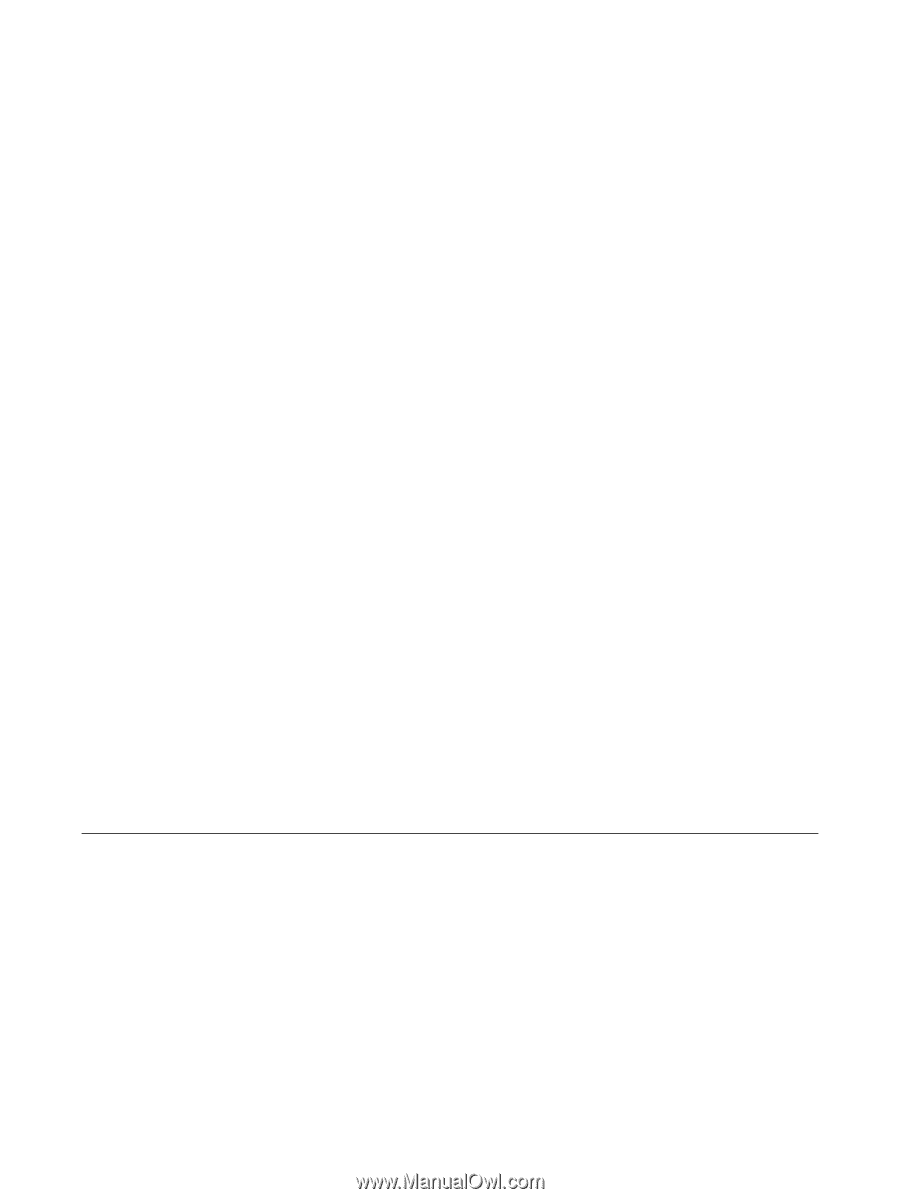
Notebook Tour
User Guide