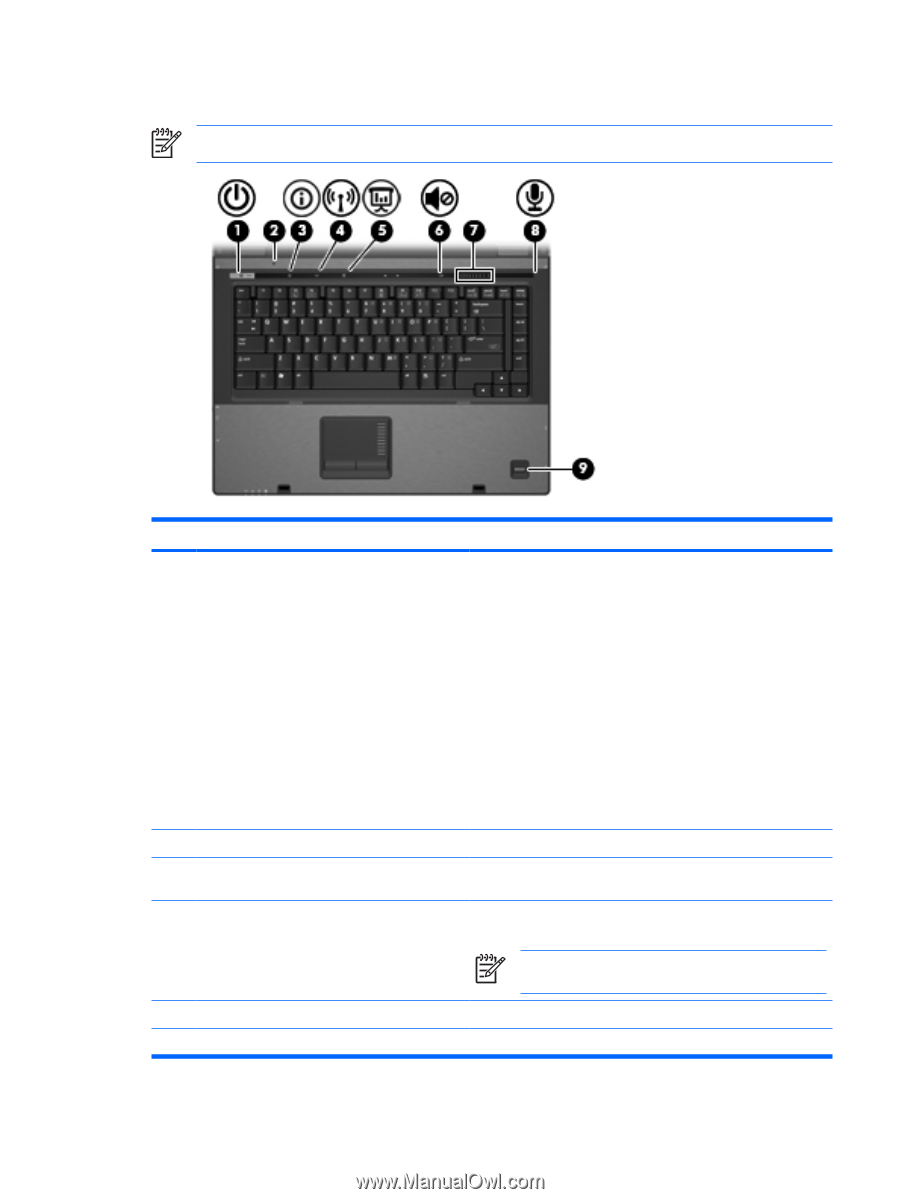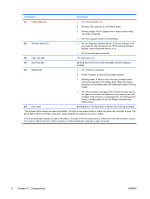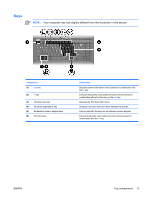HP 6510b Notebook Tour - Windows Vista - Page 13
Buttons, switches, and fingerprint reader
 |
View all HP 6510b manuals
Add to My Manuals
Save this manual to your list of manuals |
Page 13 highlights
Buttons, switches, and fingerprint reader NOTE: Refer to the illustration that most closely matches your computer. Component (1) Power button (2) Internal display switch (3) Info button (4) Wireless button (5) Presentation button (6) Volume mute button ENWW Description ● When the computer is off, press the button to turn on the computer. ● When the computer is on, press the button to shut down the computer. ● When the computer is in the Sleep state, press the button briefly to exit Sleep. ● When the computer is in Hibernation, press the button briefly to exit Hibernation. If the computer has stopped responding and Windows® shutdown procedures are ineffective, press and hold the power button for at least 5 seconds to turn off the computer. To learn more about your power settings, select Start > Control Panel > System and Maintenance > Power Options. Turns off the display if the display is closed while the power is on. Launches Info Center, which enables you to open various software solutions. Turns the wireless feature on or off, but does not establish a wireless connection. NOTE: A wireless network must be set up in order to establish a wireless connection. Starts the presentation feature. Mutes and restores speaker sound. Top components 7