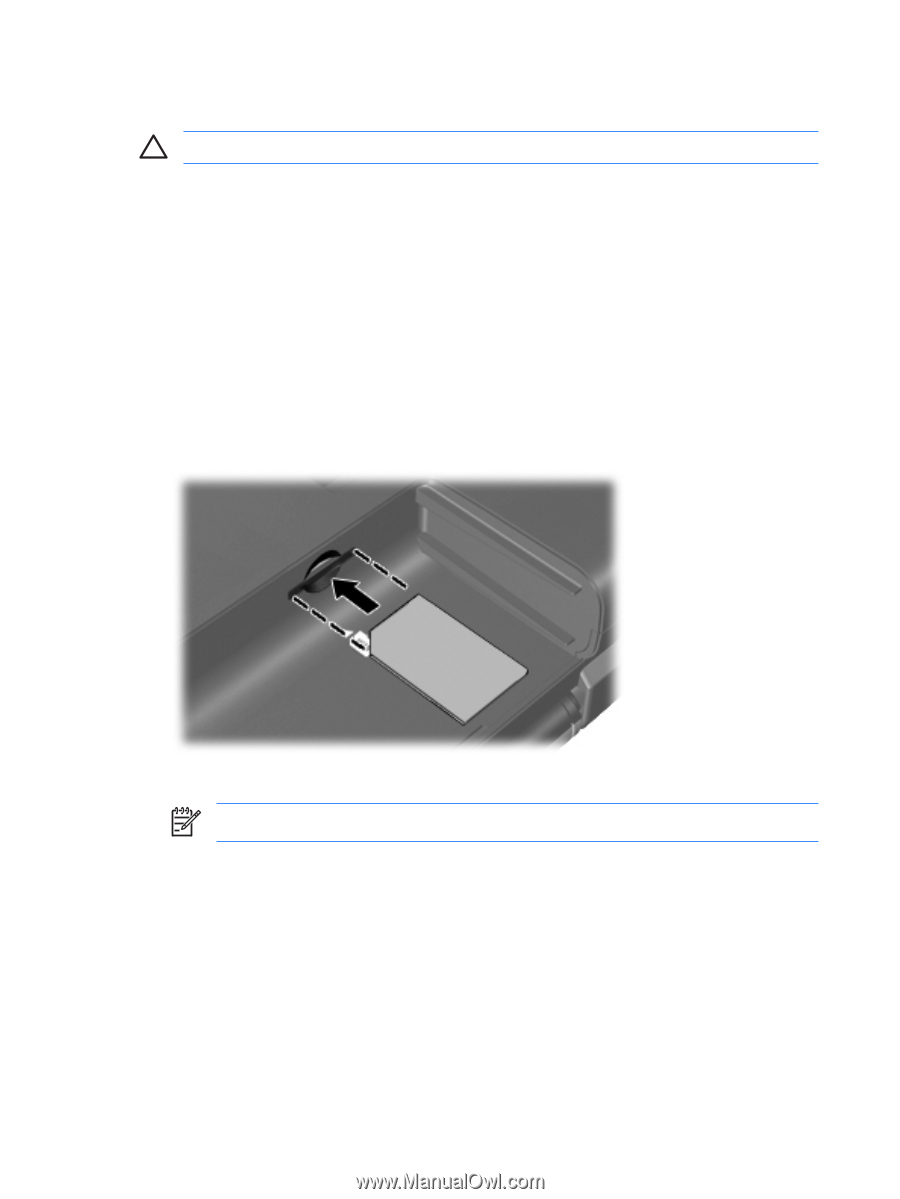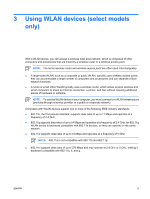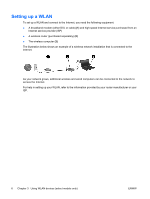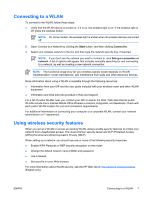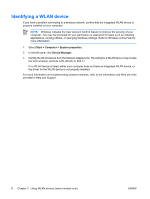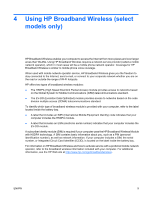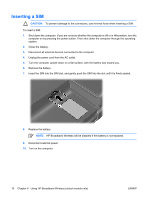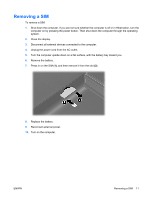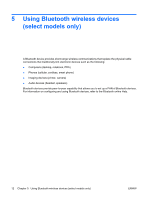HP 6510b Wireless (Select Models Only) - Windows Vista - Page 14
Inserting a SIM - battery replacement
 |
View all HP 6510b manuals
Add to My Manuals
Save this manual to your list of manuals |
Page 14 highlights
Inserting a SIM CAUTION: To prevent damage to the connectors, use minimal force when inserting a SIM. To insert a SIM: 1. Shut down the computer. If you are not sure whether the computer is off or in Hibernation, turn the computer on by pressing the power button. Then shut down the computer through the operating system. 2. Close the display. 3. Disconnect all external devices connected to the computer. 4. Unplug the power cord from the AC outlet. 5. Turn the computer upside down on a flat surface, with the battery bay toward you. 6. Remove the battery. 7. Insert the SIM into the SIM slot, and gently push the SIM into the slot until it is firmly seated. 8. Replace the battery. NOTE: HP Broadband Wireless will be disabled if the battery is not replaced. 9. Reconnect external power. 10. Turn on the computer. 10 Chapter 4 Using HP Broadband Wireless (select models only) ENWW