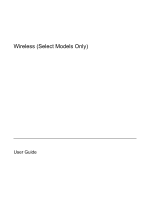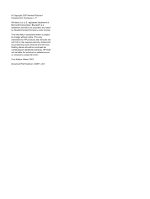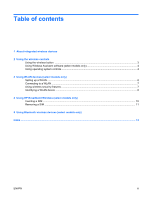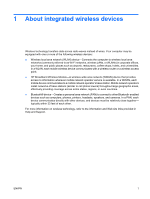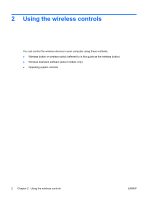HP 6510b Wireless (Select Models Only) - Windows XP
HP 6510b - Compaq Business Notebook Manual
 |
View all HP 6510b manuals
Add to My Manuals
Save this manual to your list of manuals |
HP 6510b manual content summary:
- HP 6510b | Wireless (Select Models Only) - Windows XP - Page 1
Wireless (Select Models Only) User Guide - HP 6510b | Wireless (Select Models Only) - Windows XP - Page 2
in the express warranty statements accompanying such products and services. Nothing herein should be construed as constituting an additional warranty. HP shall not be liable for technical or editorial errors or omissions contained herein. First Edition: March 2007 Document Part Number: 443571-001 - HP 6510b | Wireless (Select Models Only) - Windows XP - Page 3
of contents 1 About integrated wireless devices 2 Using the wireless controls Using the wireless button ...3 Using Wireless Assistant software (select to a WLAN ...7 Using wireless security features ...7 Identifying a WLAN device ...8 4 Using HP Broadband Wireless (select models only) Inserting - HP 6510b | Wireless (Select Models Only) - Windows XP - Page 4
iv ENWW - HP 6510b | Wireless (Select Models Only) - Windows XP - Page 5
universities. In a WLAN, each mobile wireless device communicates with a wireless router or a wireless access point. ● HP Broadband Wireless Module-A wireless wide area network (WWAN) device that provides access to information wherever mobile network operator service is available. In a WWAN, each - HP 6510b | Wireless (Select Models Only) - Windows XP - Page 6
the wireless controls You can control the wireless devices in your computer using these methods: ● Wireless button or wireless switch (referred to in this guide as the wireless button) ● Wireless Assistant software (select models only) ● Operating system controls 2 Chapter 2 Using the wireless - HP 6510b | Wireless (Select Models Only) - Windows XP - Page 7
) when you turn on the computer. The wireless light indicates the overall power state of your wireless devices, not the status of individual devices. If the wireless light is blue, at least one wireless device is on. If the wireless light is off, all wireless devices are off. NOTE: On some models - HP 6510b | Wireless (Select Models Only) - Windows XP - Page 8
the icon in the notification area. 2. Click the Help button. Using operating system controls Some operating systems also offer a way to manage integrated wireless devices and the wireless connection. For more information, refer to the user guide for your operating system. 4 Chapter 2 Using the - HP 6510b | Wireless (Select Models Only) - Windows XP - Page 9
that are linked by a wireless router or a wireless access point. NOTE: The terms wireless router and wireless access point are often used a WLAN infrastructure (provided through a service provider or a public or corporate network). Computers with WLAN devices support one or more of the following - HP 6510b | Wireless (Select Models Only) - Windows XP - Page 10
(either DSL or cable) (1) and high-speed Internet service purchased from an Internet service provider (ISP) ● A wireless router (purchased separately) (2) ● The wireless computer (3) The illustration below shows an example of a wireless network installation that is connected to the Internet. As - HP 6510b | Wireless (Select Models Only) - Windows XP - Page 11
guide included with your wireless router and other WLAN equipment ● Information and Web site links provided in Help and Support For a list of password. ● Use a firewall. ● Set security on your Web browser. For more information about WLAN security, see the HP Web site at http://www.hp.com/go/wireless - HP 6510b | Wireless (Select Models Only) - Windows XP - Page 12
adapters list. The listing for a WLAN device may include the term wireless, wireless LAN, WLAN, or 802.11. If no WLAN device is listed, either your computer does not have an integrated WLAN device, or the driver for the WLAN device is not properly installed. For more information on troubleshooting - HP 6510b | Wireless (Select Models Only) - Windows XP - Page 13
Wi-Fi hotspots. HP offers two types of broadband wireless modules: ● The HSDPA (High Speed Downlink Packet Access) module provides access to Integrated Circuit Card Identifier (ICCID), is located on the label inside the battery bay. For information on HP Broadband Wireless and how to activate service - HP 6510b | Wireless (Select Models Only) - Windows XP - Page 14
SIM slot, and gently push the SIM into the slot until it is firmly seated. 8. Replace the battery. NOTE: HP Broadband Wireless will be disabled if the battery is not replaced. 9. Reconnect external power. 10. Turn on the computer. 10 Chapter 4 Using HP Broadband Wireless (select models only) ENWW - HP 6510b | Wireless (Select Models Only) - Windows XP - Page 15
. 2. Close the display. 3. Disconnect all external devices connected to the computer. 4. Unplug the power cord from the AC outlet. 5. Turn the computer upside down on a flat surface, with the battery bay toward you. 6. Remove the battery. 7. Press in on the SIM (1), and then remove it from the slot - HP 6510b | Wireless (Select Models Only) - Windows XP - Page 16
wireless communications that replace the physical cable connections that traditionally link electronic devices such as the following: ● Computers (desktop, notebook Bluetooth for Windows Getting Started guide that came with your computer. 12 Chapter 5 Using Bluetooth wireless devices (select models - HP 6510b | Wireless (Select Models Only) - Windows XP - Page 17
device 12 C connecting to a WLAN 7 corporate WLAN connection 7 H HP Broadband Wireless Module 9 HP Broadband Wireless, disabled 10 equipment needed 6 functional range 7 public WLAN connection 7 security 7 wireless network, described 1 WLAN device 5 WWAN device 9 I Internet connection setup - HP 6510b | Wireless (Select Models Only) - Windows XP - Page 18
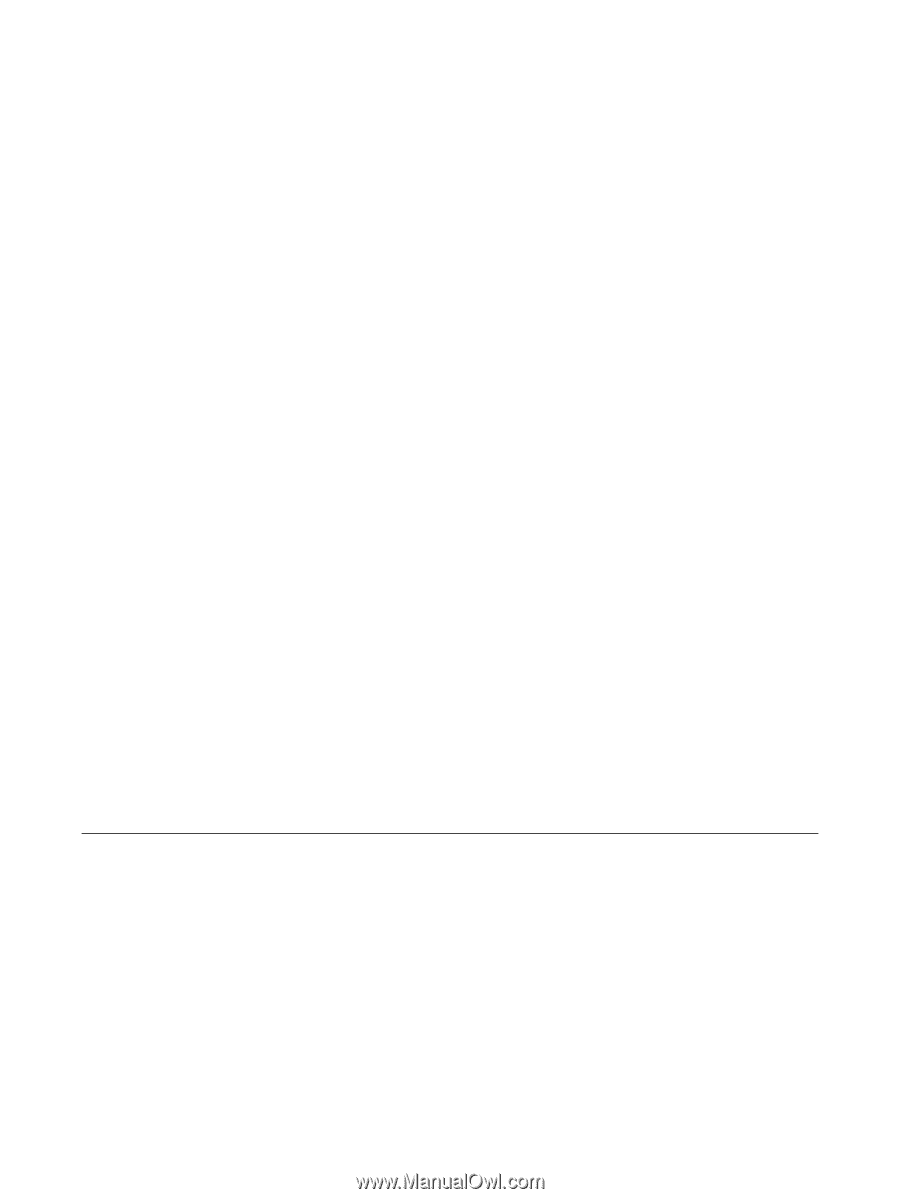
Wireless (Select Models Only)
User Guide