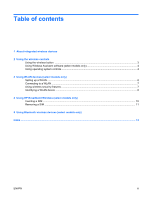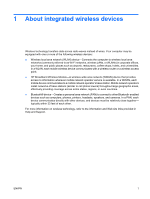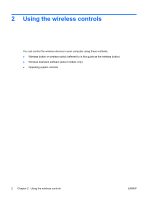HP 6510b Wireless (Select Models Only) - Windows XP - Page 8
Using Wireless Assistant software (select models only), Using operating system controls
 |
View all HP 6510b manuals
Add to My Manuals
Save this manual to your list of manuals |
Page 8 highlights
Using Wireless Assistant software (select models only) A wireless device can be turned on or off using the Wireless Assistant software. If a wireless device is disabled by Computer Setup, it must be reenabled by Computer Setup before it can be turned on or off using Wireless Assistant. NOTE: Enabling or turning on a wireless device does not automatically connect the computer to a network or a Bluetooth-enabled device. To view the state of the wireless devices, place the pointer over the Wireless Assistant icon in the notification area (at the far right of the taskbar) or open Wireless Assistant by double-clicking the icon in the notification area. For more information, refer to the Wireless Assistant online Help: 1. Open Wireless Assistant by double-clicking the icon in the notification area. 2. Click the Help button. Using operating system controls Some operating systems also offer a way to manage integrated wireless devices and the wireless connection. For more information, refer to the user guide for your operating system. 4 Chapter 2 Using the wireless controls ENWW