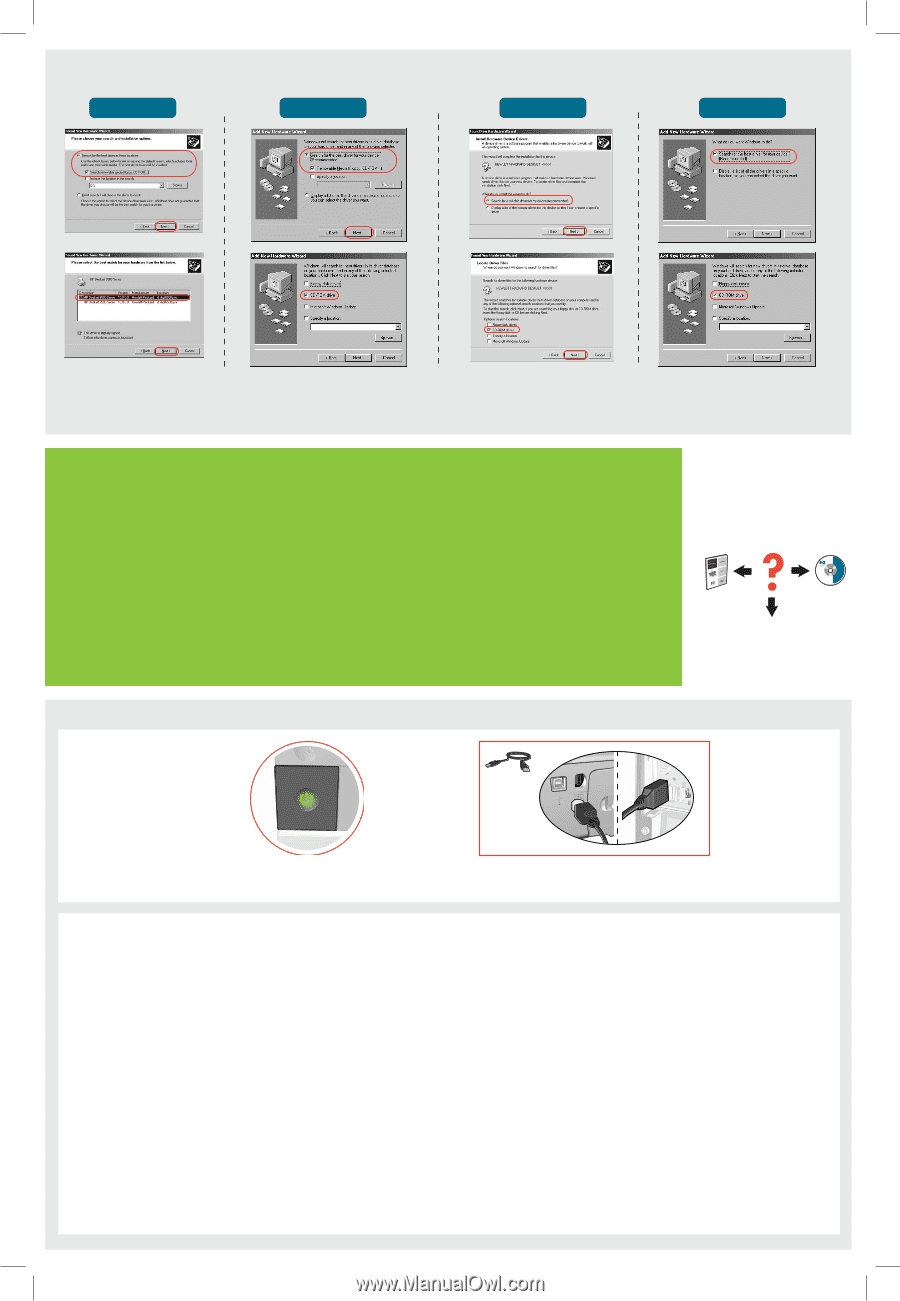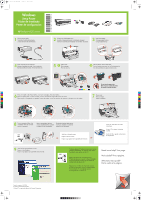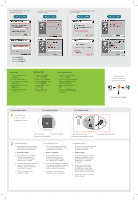HP 6520 HP Deskjet 6500 Printer series - (Windows) Setup Poster - Page 2
Windows XP, Windows Me, Windows 2000, Windows 98
 |
View all HP 6520 manuals
Add to My Manuals
Save this manual to your list of manuals |
Page 2 highlights
If you see one of these screens, then follow the steps shown. Windows XP Se você vir uma dessas telas, siga as etapas abaixo. Windows Me Si ve una de estas pantallas, siga los pasos que se muestran. Windows 2000 Windows 98 Select hpf6500p.inf. Selecione hpf6500p.inf. Seleccione hpf6500p.inf. No screens? 1. Click the Start button, then select Run. 2. Click the Browse button. 3. Select HPPP CD in the Look in drop-down list. 4. Select Setup, then click the Open button. 5. Click OK, then follow the onscreen instructions. Nenhuma tela? 1. Clique no botão Iniciar e selecione Executar. 2. Clique no botão Procurar. 3. Selecione HPPP CD na lista suspensa Examinar. 4. Selecione Setup e clique no botão Abrir. 5. Clique em OK e siga as instruções da tela. ¿No salen pantallas? 1. Haga clic en el botón Inicio, y seleccione Ejecutar 2. Haga clic en el botón Examinar. 3. Seleccione HPPP CD en la lista desplegable Buscar en. 4. Seleccione Setup y haga clic en Abrir. 5. Haga clic en Aceptar y siga las instrucciones que aparecen en pantalla. Need more help? Precisa de mais ajuda? ¿Necesita más ayuda? www.hp.com/support If the installation fails... 1 Verify the following: Verifique o seguinte: Compruebe lo siguiente: Se a instalação falhar... Si la instalación falla... USB USB USB Printer is turned on. A impressora está ligada. La impresora está encendida. Cable connections are secure. Las conexiones de los cables son firmes. As conexões de cabo estão firmes. 2 If the problem persists: 1. Remove the CD from the computer's CD-ROM drive, then disconnect the printer cable from the computer. 2. Restart the computer. 3. Temporarily disable any software firewall or close any anti-virus software. Re-start these programs after the printer is installed. 4. Insert the printer software CD in the computer's CD-ROM drive, then follow the onscreen instructions to install the printer software. 5. After the installation finishes, restart the computer. Se o problema continuar: 1. Tire o CD da unidade de CD-ROM do computador e desconecte o cabo de impressora do computador. 2. Reinicie o computador. 3. Desative temporariamente os firewalls ou feche os antivírus. Reinicie esses programas depois que a impressora for instalada. 4. Insira o CD de software da impressora na unidade de CD-ROM do computador e siga as instruções da tela para instalar o software da impressora. 5. Depois que a instalação estiver concluída, reinicie o computador. Si el problema persiste: 1. Retire el CD de la unidad de CD-ROM del equipo y desconecte el cable la impresora del equipo. 2. Reinicie el equipo. 3. Desactive temporalmente cualquier cortafuegos de software o cierre el software antivirus. Reinicie estos programas una vez instalada la impresora. 4. Introduzca el CD del software de la impresora en la unidad de CD-ROM del equipo y siga las instrucciones en pantalla para instalar el software de la impresora. 5. Después de terminar la instalación, reinicie el equipo.