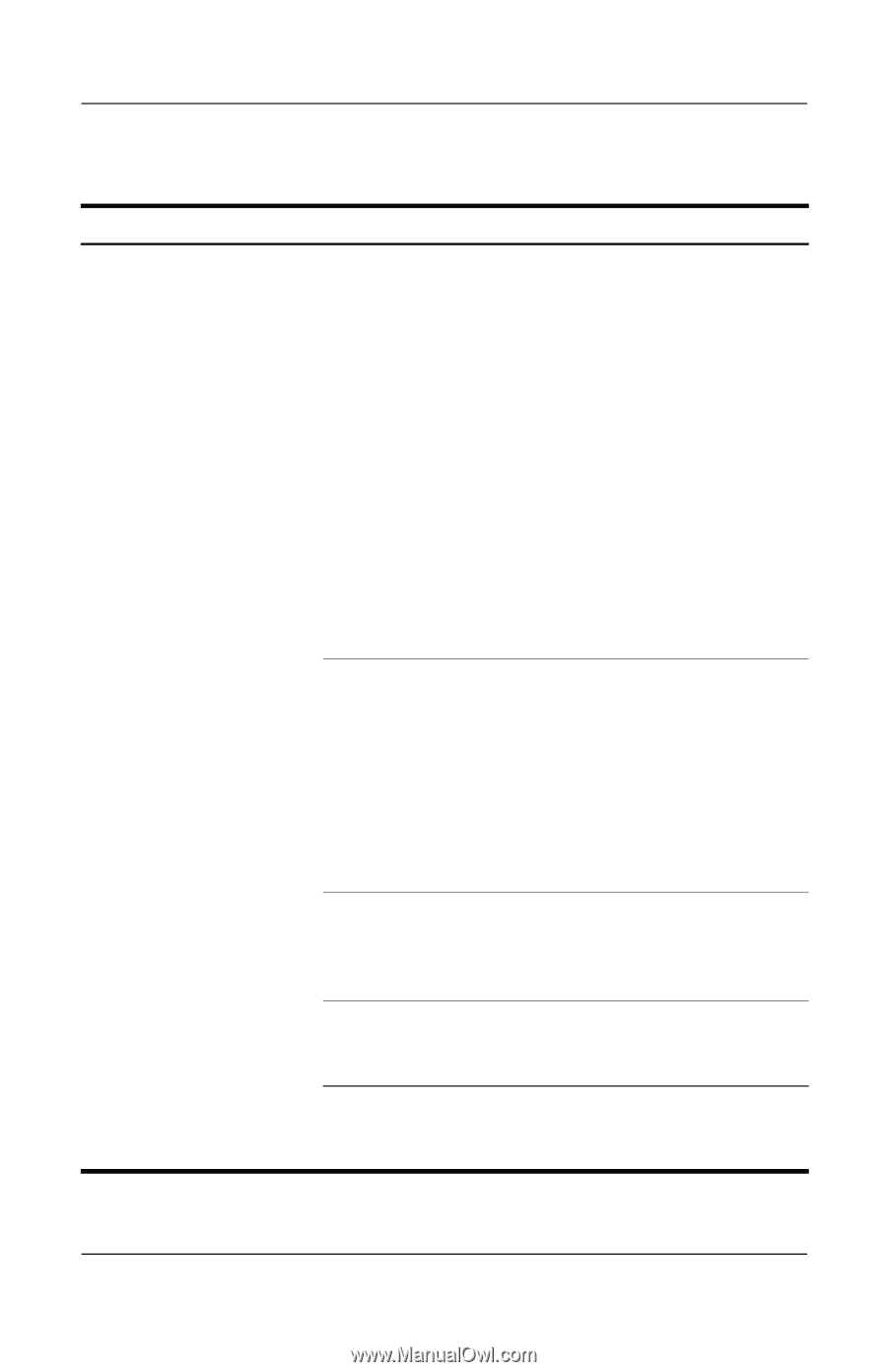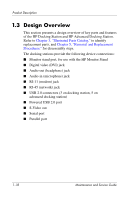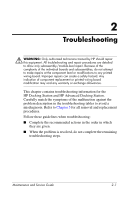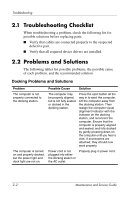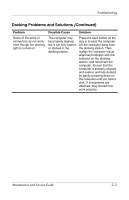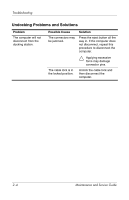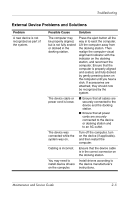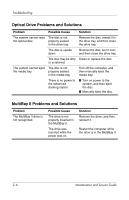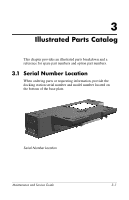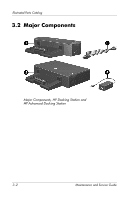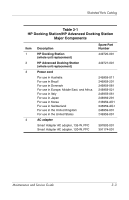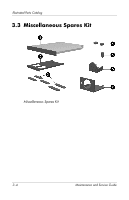HP 6710b HP Docking Station and HP Advanced Docking Station - Maintenance and - Page 27
External Device Problems and Solutions
 |
UPC - 883585479283
View all HP 6710b manuals
Add to My Manuals
Save this manual to your list of manuals |
Page 27 highlights
Troubleshooting External Device Problems and Solutions Problem A new device is not recognized as part of the system. Possible Cause Solution The computer may be properly aligned, but is not fully seated or docked in the docking station. Press the eject button all the way in to eject the computer. Lift the computer away from the docking station. Then realign the computer visual alignment indicator with the indicator on the docking station, and reconnect the computer. Ensure that the computer is properly aligned and seated, and fully docked by gently pressing down on the computer until you hear a click. If accessories are attached, they should now be recognized by the system. The device cable or power cord is loose. ■ Ensure that all cables are securely connected to the device and the docking station. ■ Ensure that all power cords are securely connected to the device or docking station and to an AC outlet. The device was connected while the system was on. Turn off the computer, turn on the device (if applicable), and then restart the computer. Cabling is incorrect. Ensure that the device cable is in the correct connector on the docking station. You may need to install device drivers on the computer. Install drivers according to the device manufacturer's instructions. Maintenance and Service Guide 2-5