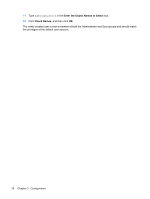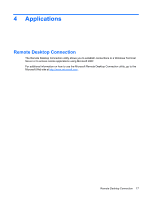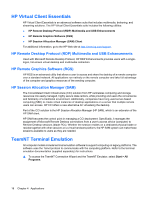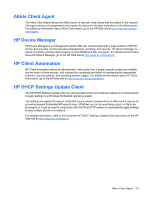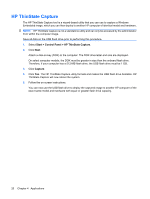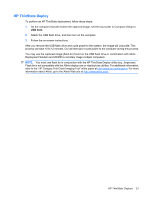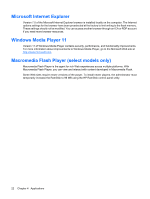HP 6720t HP 6720t Mobile Thin Client Administrator Reference Guide - Windows X - Page 30
HP ThinState Capture
 |
UPC - 883585721658
View all HP 6720t manuals
Add to My Manuals
Save this manual to your list of manuals |
Page 30 highlights
HP ThinState Capture The HP ThinState Capture tool is a wizard-based utility that you can use to capture a Windows Embedded image, which you can then deploy to another HP computer of identical model and hardware. NOTE: HP ThinState Capture is not a standalone utility and can only be accessed by the administrator from within the computer image. Save all data on the USB flash drive prior to performing this procedure. 1. Select Start > Control Panel > HP ThinState Capture. 2. Click Next. Attach a disk-on-key (DOK) to the computer. The DOK drive letter and size are displayed. On select computer models, the DOK must be greater in size than the onboard flash drive. Therefore, if your computer has a 512-MB flash drive, the USB flash drive must be 1 GB. 3. Click Capture. 4. Click Yes. The HP ThinState Capture utility formats and makes the USB flash drive bootable. HP ThinState Capture will now reboot the system. 5. Follow the on-screen instructions. You can now use the USB flash drive to deploy the captured image to another HP computer of the exact same model and hardware with equal or greater flash drive capacity. 20 Chapter 4 Applications