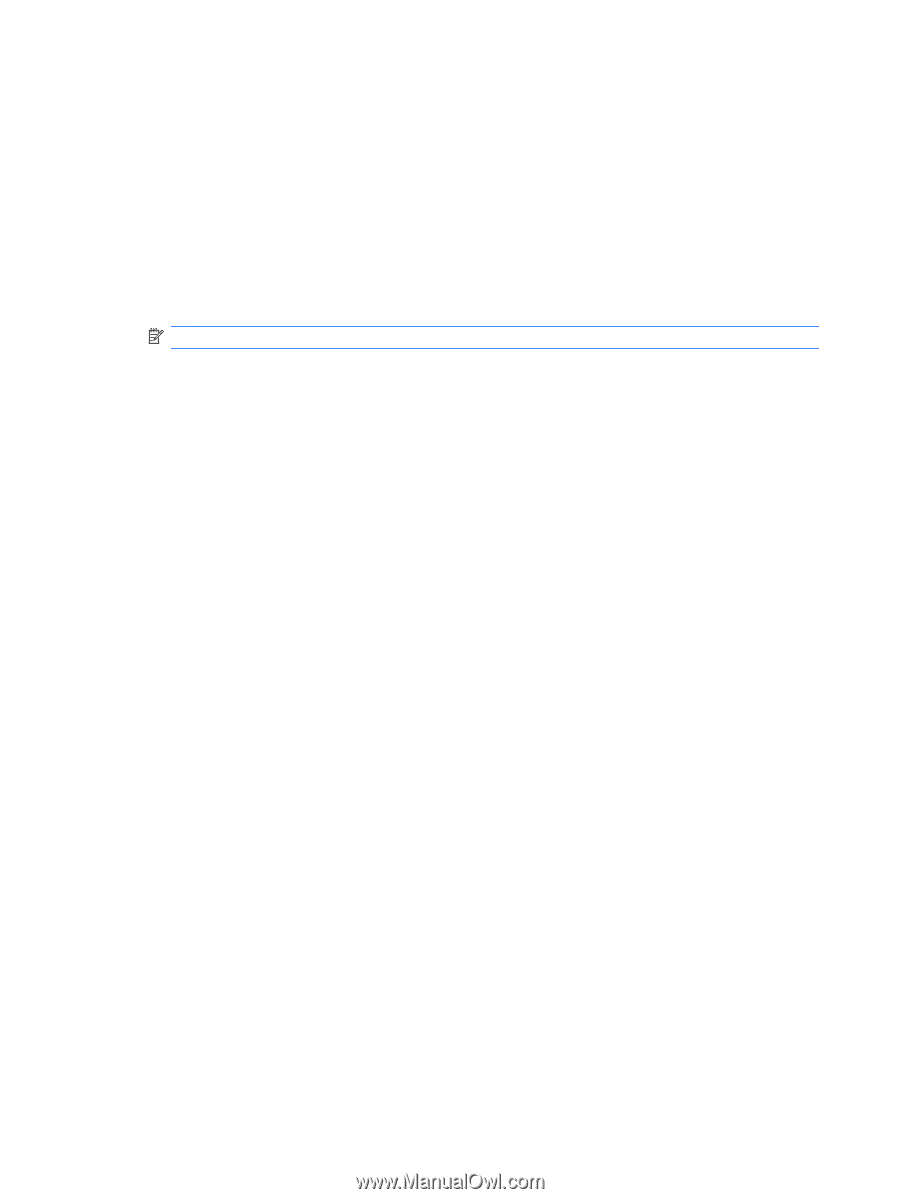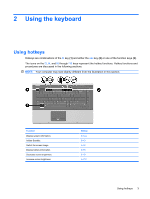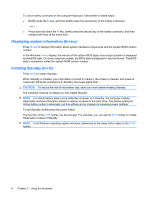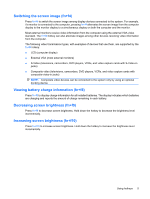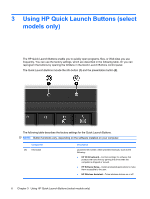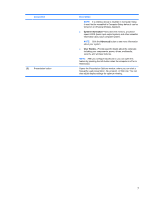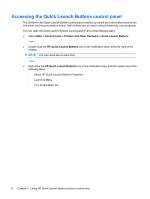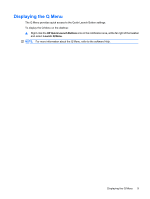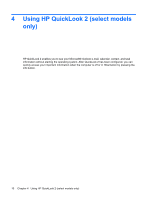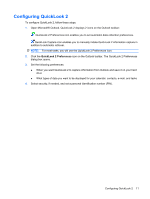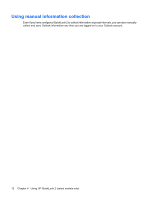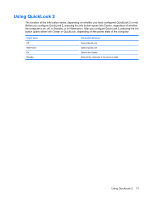HP 6730b Pointing Devices and Keyboard - Windows XP - Page 14
Accessing the Quick Launch Buttons control panel, Start, Control Panel, Printers and Other Hardware
 |
UPC - 884420990376
View all HP 6730b manuals
Add to My Manuals
Save this manual to your list of manuals |
Page 14 highlights
Accessing the Quick Launch Buttons control panel The Q Menu in the Quick Launch Buttons control panel enables you to set your own preferences for the info button and the presentation button. Both buttons can be used to launch frequently used programs. You can open the Quick Launch Buttons control panel in any of the following ways: ● Select Start > Control Panel > Printers and Other Hardware > Quick Launch Buttons. - or - ● Double-click the HP Quick Launch Buttons icon in the notification area, at the far right of the taskbar. NOTE: The icon looks like a rocket ship. - or - ● Right-click the HP Quick Launch Buttons icon in the notification area, and then select one of the following tasks: ◦ Adjust HP Quick Launch Buttons Properties ◦ Launch Q Menu ◦ Turn Presentation On 8 Chapter 3 Using HP Quick Launch Buttons (select models only)