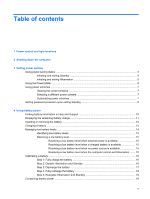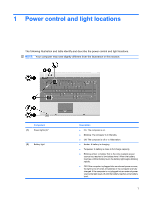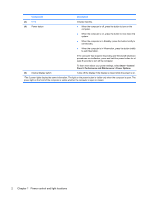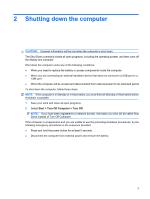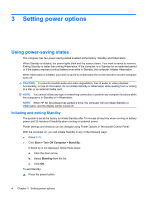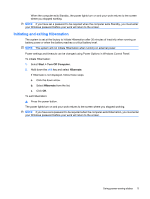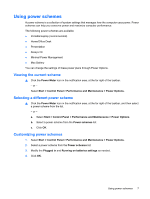HP 6730b Power Management - Windows XP - Page 8
Power control and light locations, Start, Control, Panel, Performance and Maintenance - shutdown
 |
UPC - 884420990376
View all HP 6730b manuals
Add to My Manuals
Save this manual to your list of manuals |
Page 8 highlights
Component Description (3) fn+f3 (4) Power button Initiates Standby. ● When the computer is off, press the button to turn on the computer. ● When the computer is on, press the button to shut down the system. ● When the computer is in Standby, press the button briefly to exit Standby. ● When the computer is in Hibernation, press the button briefly to exit Hibernation. If the computer has stopped responding and Windows® shutdown procedures are ineffective, press and hold the power button for at least 5 seconds to turn off the computer. To learn more about your power settings, select Start > Control Panel > Performance and Maintenance > Power Options. (5) Internal display switch Turns off the display if the display is closed while the power is on. *The 2 power lights display the same information. The light on the power button is visible only when the computer is open. The power light on the front of the computer is visible whether the computer is open or closed. 2 Chapter 1 Power control and light locations