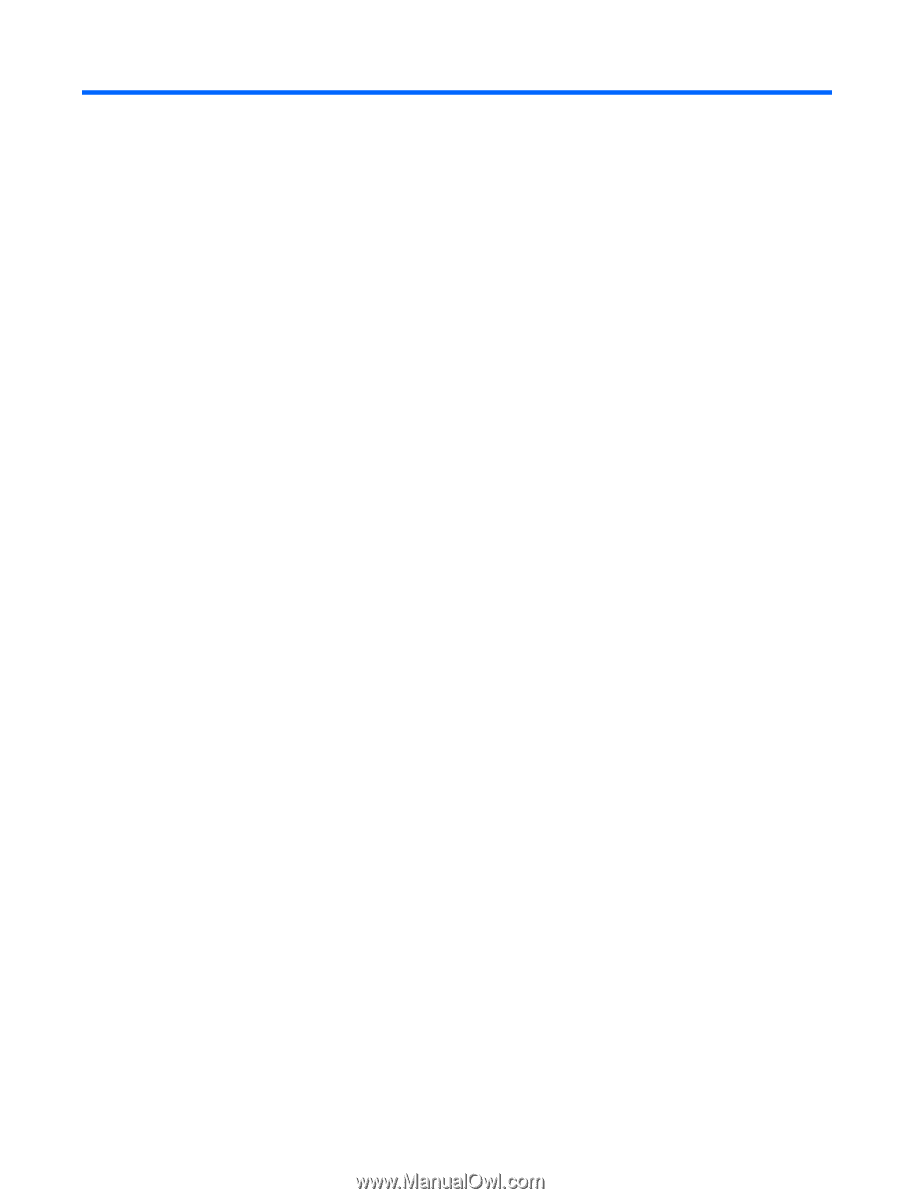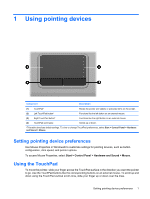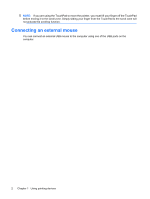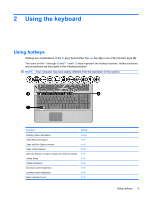Table of contents
1
Using pointing devices
Setting pointing device preferences
.....................................................................................................
1
Using the TouchPad
.............................................................................................................................
1
Connecting an external mouse
.............................................................................................................
2
2
Using the keyboard
Using hotkeys
.......................................................................................................................................
3
Displaying system information (fn+esc)
...............................................................................
4
Opening Help and Support (fn+f1)
.......................................................................................
4
Opening the Print Options window (fn+f2)
...........................................................................
4
Opening a Web browser (fn+f3)
..........................................................................................
5
Switching the screen image (fn+f4)
.....................................................................................
6
Initiating Sleep (fn+f5)
..........................................................................................................
7
Initiating QuickLock (fn+f6)
..................................................................................................
7
Decreasing screen brightness (fn+f7)
..................................................................................
7
Increasing screen brightness (fn+f8)
...................................................................................
7
Muting speaker sound (fn+f9)
..............................................................................................
7
Decreasing speaker sound (fn+f11)
....................................................................................
7
Increasing speaker sound (fn+f12)
......................................................................................
8
3
HP Quick Launch Buttons control panel
Using the HP Quick Launch Buttons control panel
............................................................................
10
Opening the HP Quick Launch Buttons control panel
.......................................................
10
Displaying the Q Menu
......................................................................................................
10
4
Using the keypads
Using an optional external numeric keypad
.......................................................................................
11
5
Cleaning the TouchPad and keyboard
Index
...................................................................................................................................................................
13
v