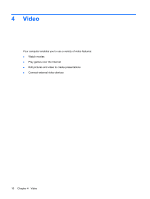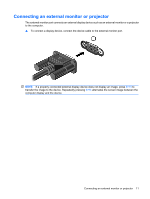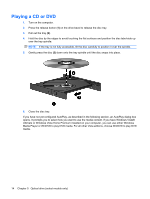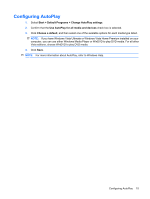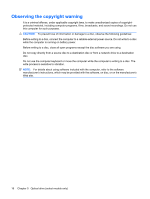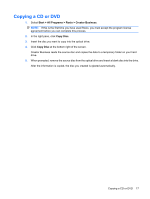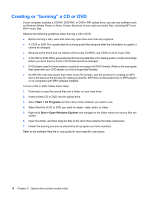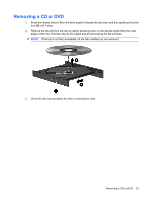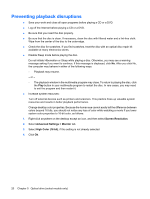HP 6930p Multimedia - Windows 7 - Page 19
Configuring AutoPlay
 |
UPC - 884962659670
View all HP 6930p manuals
Add to My Manuals
Save this manual to your list of manuals |
Page 19 highlights
Configuring AutoPlay 1. Select Start > Default Programs > Change AutoPlay settings. 2. Confirm that the Use AutoPlay for all media and devices check box is selected. 3. Click Choose a default, and then select one of the available options for each media type listed. NOTE: If you have Windows Vista Ultimate or Windows Vista Home Premium installed on your computer, you can use either Windows Media Player or WinDVD to play DVD media. For all other Vista editions, choose WinDVD to play DVD media. 4. Click Save. NOTE: For more information about AutoPlay, refer to Windows Help. Configuring AutoPlay 15
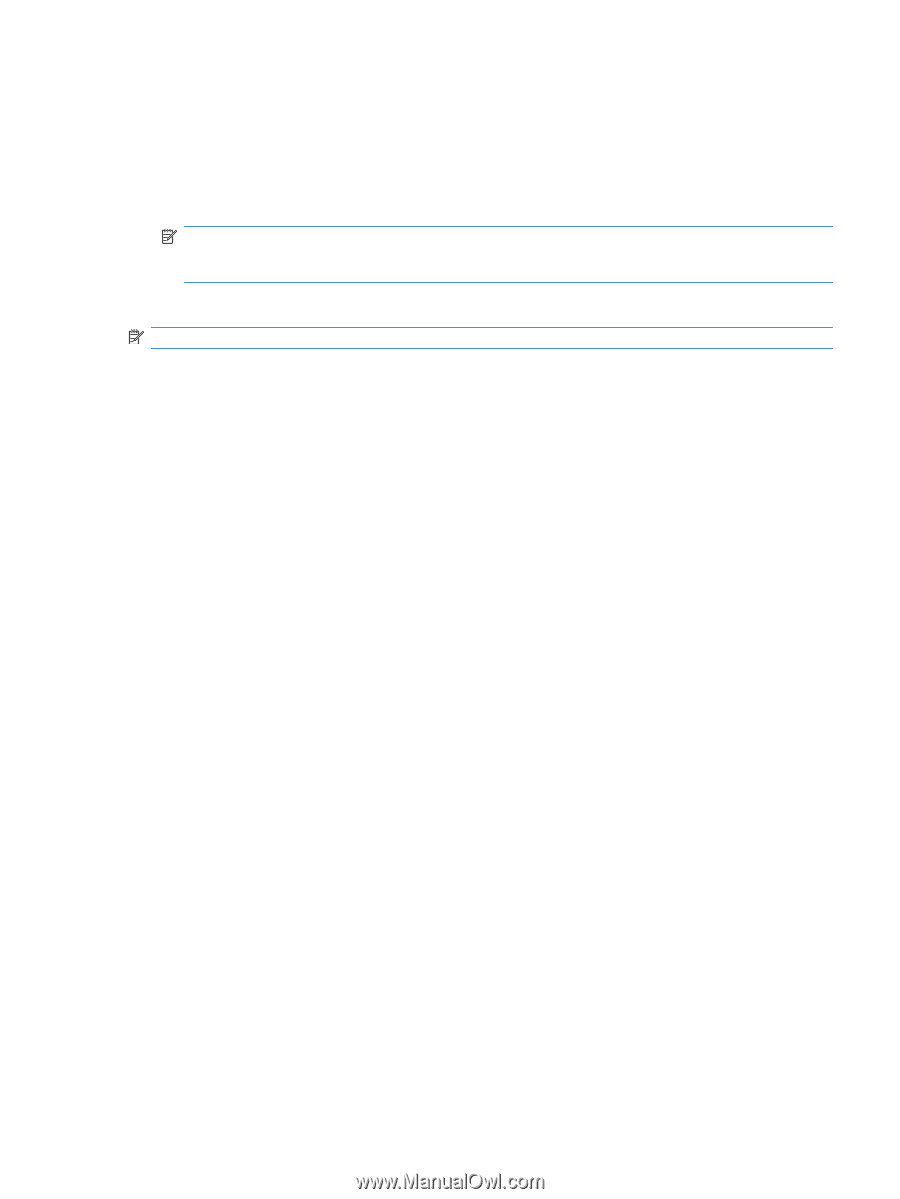
Configuring AutoPlay
1.
Select
Start
>
Default Programs
>
Change AutoPlay settings
.
2.
Confirm that the
Use AutoPlay for all media and devices
check box is selected.
3.
Click
Choose a default
, and then select one of the available options for each media type listed.
NOTE:
If you have Windows Vista Ultimate or Windows Vista Home Premium installed on your
computer, you can use either Windows Media Player or WinDVD to play DVD media. For all other
Vista editions, choose WinDVD to play DVD media.
4.
Click
Save
.
NOTE:
For more information about AutoPlay, refer to Windows Help.
Configuring AutoPlay
15