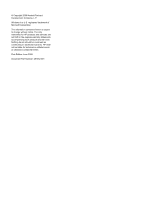HP 6930p Power Management - Windows XP
HP 6930p - EliteBook - Core 2 Duo 2.8 GHz Manual
 |
UPC - 884962659670
View all HP 6930p manuals
Add to My Manuals
Save this manual to your list of manuals |
HP 6930p manual content summary:
- HP 6930p | Power Management - Windows XP - Page 1
Power Management User Guide - HP 6930p | Power Management - Windows XP - Page 2
in the express warranty statements accompanying such products and services. Nothing herein should be construed as constituting an additional warranty. HP shall not be liable for technical or editorial errors or omissions contained herein. First Edition: June 2008 Document Part Number: 487052-001 - HP 6930p | Power Management - Windows XP - Page 3
Product notice This user guide describes features that are common to most models. Some features may not be available on your computer. iii - HP 6930p | Power Management - Windows XP - Page 4
iv Product notice - HP 6930p | Power Management - Windows XP - Page 5
password protection upon exiting Standby 7 3 Using external AC power Connecting the AC adapter ...9 Testing an AC adapter ...10 4 Using battery power Finding battery information in Help and Support 12 Displaying the remaining battery charge 13 Inserting or removing the battery ...14 Charging - HP 6930p | Power Management - Windows XP - Page 6
Step 5: Reenable Hibernation and Standby 20 Conserving battery power ...21 Storing a battery ...22 Disposing of a used battery ...23 5 Shutting down the computer Index ...25 vi - HP 6930p | Power Management - Windows XP - Page 7
in Hibernation. ● Amber: A battery is charging. ● Turquoise: A battery is close to full charge capacity. ● Blinking amber: A battery that is the only available power source has reached a low battery level. When the battery reaches a critical battery level, the battery light begins blinking rapidly - HP 6930p | Power Management - Windows XP - Page 8
is on, press the button to shut down the system. ● When the computer is in Standby, press the the computer has stopped responding and Windows® shutdown procedures are ineffective, press display switch Turns off the display if the display is closed while the power is on. *The 2 power lights display - HP 6930p | Power Management - Windows XP - Page 9
. NOTE: When HP 3D DriveGuard has parked a drive, the computer will not initiate Standby or Hibernation, and the display will be turned off. Initiating and exiting Standby The system is set at the factory to initiate Standby after 10 minutes of inactivity when running on battery power and 25 - HP 6930p | Power Management - Windows XP - Page 10
, you must enter your Windows password before your work will return to the screen. Initiating and exiting Hibernation The system is set at the factory to initiate Hibernation after 30 minutes of inactivity when running on battery power or when the battery reaches a critical battery level. NOTE: The - HP 6930p | Power Management - Windows XP - Page 11
-click the Power Meter icon and select Adjust Power Properties. ● To display the percentage of remaining battery charge, double-click the Power Meter icon. Different battery meter icons indicate whether the computer is running on battery or external power. To remove the Power Meter icon from the - HP 6930p | Power Management - Windows XP - Page 12
of system settings that manages how the computer uses power. Power schemes can help you conserve power and maximize computer performance. The following power schemes are available: ● Portable/Laptop (recommended) ● Home/Office Desk ● Presentation ● Always On ● Minimal Power Management ● Max Battery - HP 6930p | Power Management - Windows XP - Page 13
set the computer to prompt for a password when the computer exits Standby, follow these steps: 1. Right-click the Power Meter icon in the notification area, and then click Adjust Power Properties. 2. Click the Advanced tab. 3. Select the Prompt for password when computer resumes from standby check - HP 6930p | Power Management - Windows XP - Page 14
computer, a replacement AC adapter provided by HP, or a compatible AC adapter purchased from HP. ● Approved AC adapter ● Optional docking device or expansion product Connect the computer to external AC power under any of the following conditions: WARNING! Do not charge the computer battery while you - HP 6930p | Power Management - Windows XP - Page 15
Connecting the AC adapter WARNING! To reduce the risk of electric shock or damage to the equipment: Plug the power cord into an AC outlet that is easily accessible at all times. Disconnect power from the computer by unplugging the power cord from the AC outlet (not by unplugging the power cord from - HP 6930p | Power Management - Windows XP - Page 16
the AC adapter and external power. ● The display does not turn on when the computer is power. To test the AC adapter: 1. Remove the battery from the computer. 2. Connect the AC adapter to the replaced. Contact HP technical support for information on obtaining a replacement AC power adapter. 10 - HP 6930p | Power Management - Windows XP - Page 17
safety issues, use only the battery provided with the computer, a replacement battery provided by HP, or a compatible battery purchased from HP. Computer battery life varies, depending on power management settings, programs running on the computer, display brightness, external devices connected - HP 6930p | Power Management - Windows XP - Page 18
Finding battery information in Help and Support To locate battery information for your computer, select Start > Help and Support > Learn More About Your PC. 12 Chapter 4 Using battery power - HP 6930p | Power Management - Windows XP - Page 19
at the current level. For example, the time remaining will decrease when a DVD is playing and will increase when a DVD stops playing. When a battery is charging, a lightning bolt icon may be superimposed over the battery icon on the Power Meter screen. Displaying the remaining battery charge 13 - HP 6930p | Power Management - Windows XP - Page 20
through Windows before removing the battery. To insert the battery: 1. Turn the computer upside down on a flat surface, with the battery bay toward you. 2. Insert the battery into the battery bay (1) until it is seated. The battery release latch (2) automatically locks the battery into place - HP 6930p | Power Management - Windows XP - Page 21
adapter, an optional power adapter, an optional expansion product, or an optional docking device. The battery charges whether the computer is off or in use, but it charges faster when the computer is off. Charging may take longer if a battery is new, has been unused for 2 weeks or more, or is much - HP 6930p | Power Management - Windows XP - Page 22
. Some lowbattery alerts and system responses can be changed using Power Options in Windows Control Panel (Start > Control Panel > Performance and Maintenance > Power options). Preferences set using Power Options do not affect lights. Identifying low battery levels When a battery that is the sole - HP 6930p | Power Management - Windows XP - Page 23
level when external power is available ▲ Connect one of the following devices: ● AC adapter ● Optional expansion product or docking device ● Optional power adapter Resolving a low battery level when a charged battery is available 1. Turn off the computer or initiate Hibernation. 2. Remove the - HP 6930p | Power Management - Windows XP - Page 24
adapter, optional expansion product, or optional docking device, and then plug the adapter or device into external power. The battery light on the computer turns on. 3. Leave the computer plugged into external power until the battery is fully charged. The battery light on the computer turns off - HP 6930p | Power Management - Windows XP - Page 25
monitor will not turn off automatically. ◦ Hard drive speed will not decrease automatically when the computer is idle. ◦ System-initiated Hibernation will not occur. To discharge a battery: 1. Unplug the computer from its external power source, but do not turn off the computer. 2. Run the computer - HP 6930p | Power Management - Windows XP - Page 26
the computer turns off. You can use the computer while the battery is recharging, but the battery will charge faster if the computer is off. 2. If the computer is off, turn it on when the battery is fully charged and the battery light has turned off. Step 5: Reenable Hibernation and Standby CAUTION - HP 6930p | Power Management - Windows XP - Page 27
Conserving battery power ● Select low power-use settings through Power Options in Windows Control Panel. ● Turn off wireless and local area network (LAN) connections and exit modem applications when you are not using them. ● Disconnect external devices that are not plugged into an external power - HP 6930p | Power Management - Windows XP - Page 28
will be unused and unplugged from external power for more than 2 weeks, remove the battery and store it separately. To prolong the charge of a stored battery, place it in a cool, dry place. NOTE: A stored battery should be checked every 6 months. If the capacity is less than 50 percent, recharge - HP 6930p | Power Management - Windows XP - Page 29
risk of fire or burns, do not disassemble, crush, or puncture a battery; short the external contacts on a battery; or dispose of a battery in fire or water. Do not expose a battery to temperatures above 60˚C (140˚F). Replace the battery only with a battery approved for this computer. Refer to the - HP 6930p | Power Management - Windows XP - Page 30
system, and then turns off the display and computer. Shut down the computer under any of the following conditions: ● When you need to replace the battery or access components inside the computer ● When you are connecting an external hardware device been registered to a network domain, the button you - HP 6930p | Power Management - Windows XP - Page 31
power 21 disposing 23 inserting 14 low battery levels 16 recharging 20 removing 14 storing 22 battery charge conserving 21 battery light 1, 15, 16 battery power 11 battery release latch 14 battery temperature 22 button, power 2 C calibrating battery 18 charging batteries 15, 18 connection, external - HP 6930p | Power Management - Windows XP - Page 32
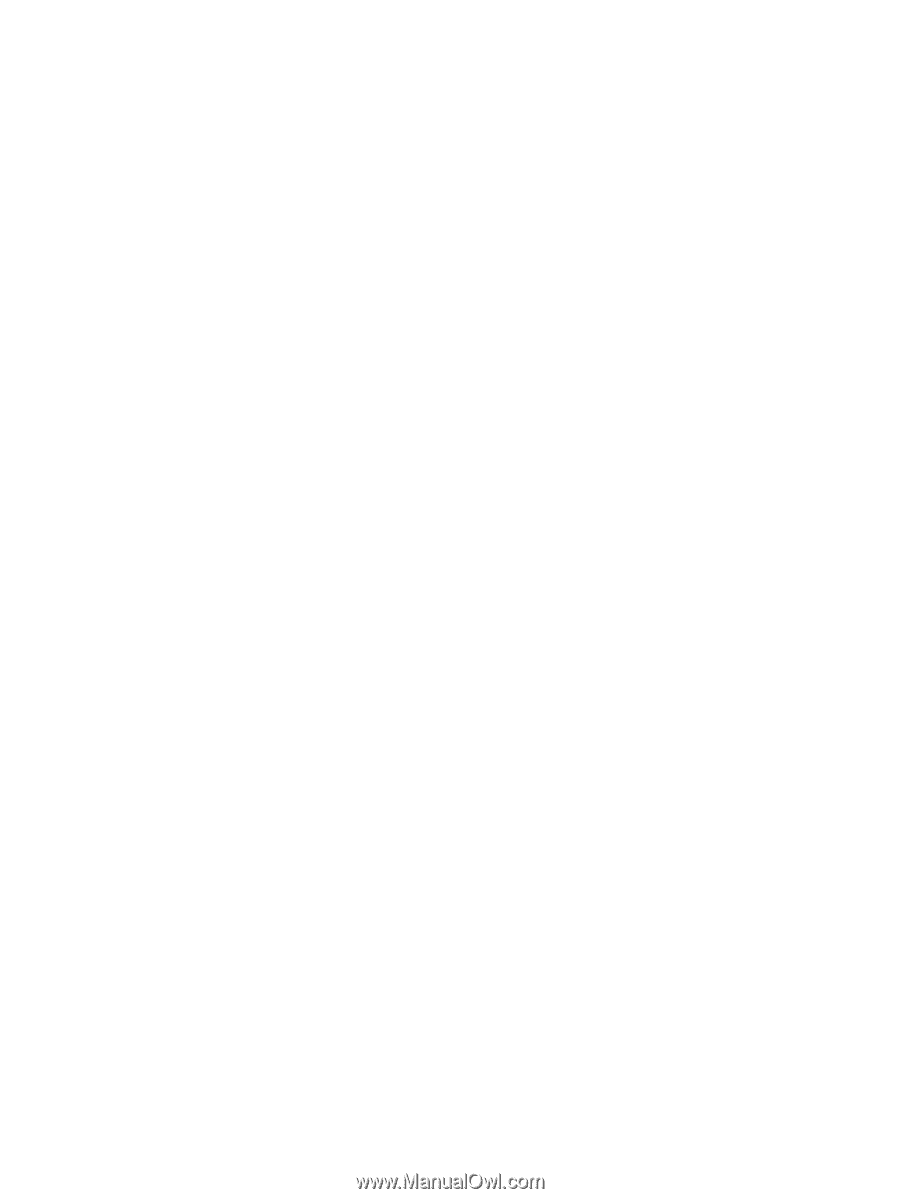
Power Management
User Guide