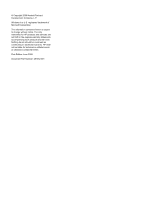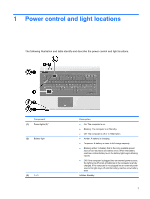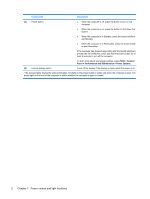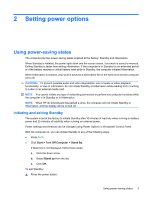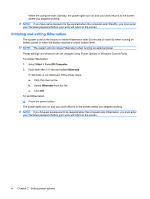Table of contents
1
Power control and light locations
2
Setting power options
Using power-saving states
...................................................................................................................
3
Initiating and exiting Standby
...............................................................................................
3
Initiating and exiting Hibernation
..........................................................................................
4
Using the Power Meter
.........................................................................................................................
5
Using power schemes
..........................................................................................................................
6
Viewing the current scheme
................................................................................................
6
Selecting a different power scheme
.....................................................................................
6
Customizing power schemes
...............................................................................................
6
Setting password protection upon exiting Standby
..............................................................................
7
3
Using external AC power
Connecting the AC adapter
..................................................................................................................
9
Testing an AC adapter
.......................................................................................................................
10
4
Using battery power
Finding battery information in Help and Support
................................................................................
12
Displaying the remaining battery charge
............................................................................................
13
Inserting or removing the battery
........................................................................................................
14
Charging a battery
..............................................................................................................................
15
Managing low battery levels
...............................................................................................................
16
Identifying low battery levels
..............................................................................................
16
Resolving a low battery level
.............................................................................................
17
Resolving a low battery level when external power is available
........................
17
Resolving a low battery level when a charged battery is available
...................
17
Resolving a low battery level when no power source is available
.....................
17
Resolving a low battery level when the computer cannot exit Hibernation
.......
17
Calibrating a battery
...........................................................................................................................
18
Step 1: Fully charge the battery
.........................................................................................
18
Step 2: Disable Hibernation and Standby
..........................................................................
18
Step 3: Discharge the battery
............................................................................................
19
Step 4: Fully recharge the battery
......................................................................................
20
v