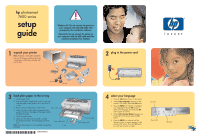HP 7660 HP Photosmart 7600 series - (English) Setup Guide
HP 7660 - PhotoSmart Color Inkjet Printer Manual
 |
UPC - 844844844303
View all HP 7660 manuals
Add to My Manuals
Save this manual to your list of manuals |
HP 7660 manual content summary:
- HP 7660 | HP Photosmart 7600 series - (English) Setup Guide - Page 1
hp photosmart 7600 series setup guide 1 unpack your printer Note: Purchase a USB cable separately. See the HP Photosmart Basics Guide for a description of the items included with your printer. Windows PC: Do not connect the printer to your computer with the USB cable until prompted - HP 7660 | HP Photosmart 7600 series - (English) Setup Guide - Page 2
with the USB cable until the software installation has finished. Note: For more detailed installation instructions or troubleshooting information, see the HP Photosmart Setup & Support Reference Guide. Windows PC 1. Be sure you have completed boxes 1 through 5. If your computer is off, turn
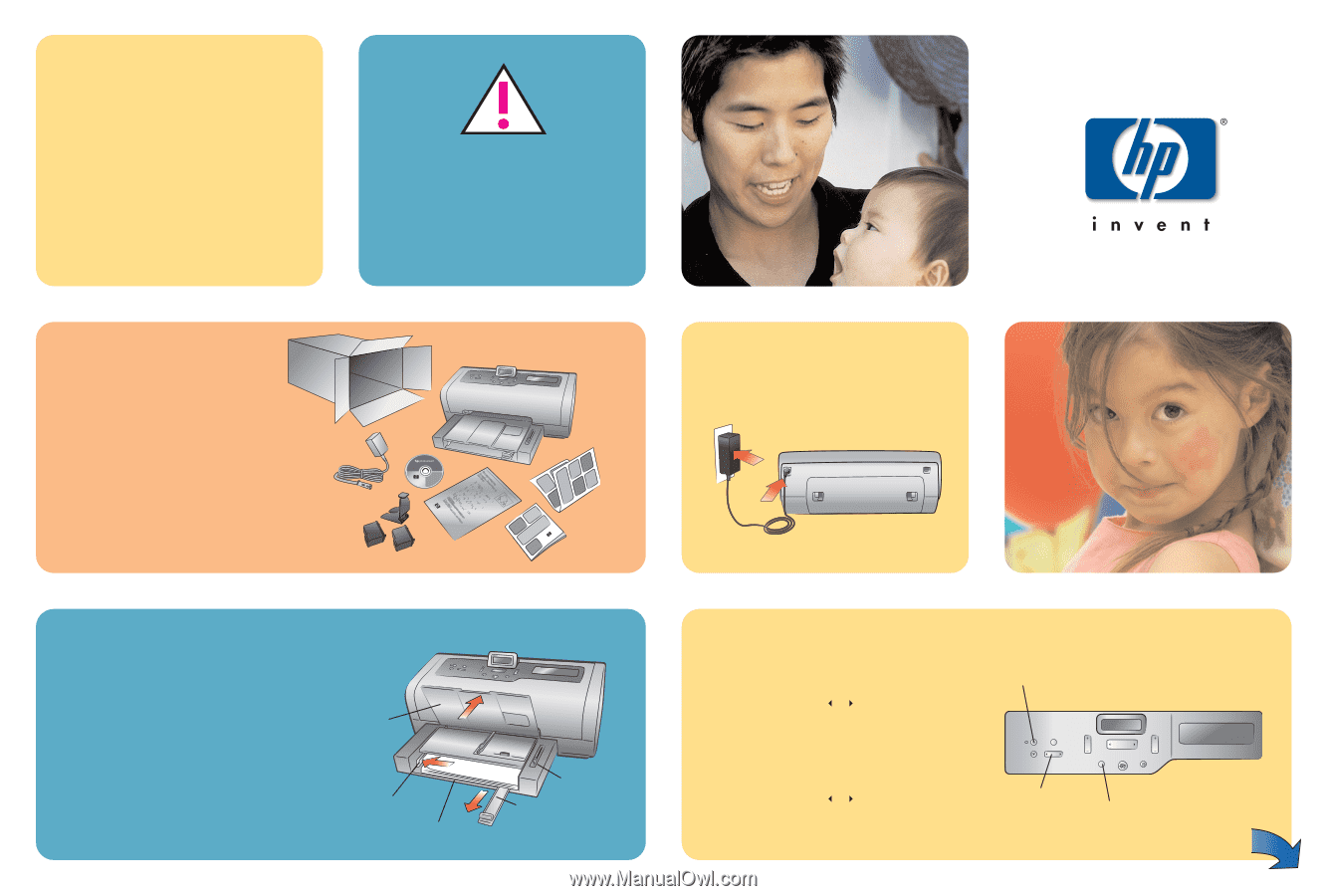
1
2
3
HP #57
HP #58
Q3010-90153
hp
photosmart
7600 series
setup
guide
4
Paper length guide
Paper width guide
In tray
plug in the power cord
select your language
1.
Press the
ON
button to turn on the printer.
2.
When
Select Language?
appears on the
printer’s LCD screen, press the
OK
button.
3.
Press the
MENU
or
button to highlight
your language. Press the
OK
button to
select your language, then press the
OK
button again to confirm.
4. When
Select Country/Region?
appears on
the printer’s LCD screen, press the
OK
button.
5.
Press the
MENU
or
button until the
desired country or region appears on the
printer’s LCD screen. Press the
OK
button
to select your country or region.
unpack your printer
Note:
Purchase a USB cable separately.
See the
HP Photosmart Basics Guide
for
a description of the items included with
your printer.
load plain paper in the in tray
1.
Lift the paper catch.
2.
Pull out the paper length guide on the In tray and
slide the paper width guide as far to the left as it
will go.
3.
Place a stack of plain paper in the In tray.
4.
Adjust the paper width guide and paper length
guide to fit close to the edges of the paper without
bending the paper.
5.
Lower the paper catch.
6.
Make sure that the photo tray slider is pulled
forward (toward you). This disengages the photo
tray.
Note:
Store photo paper in the resealable storage bag
provided.
Photo tray slider
OK button
Menu button
Paper catch
On button
*Q3010-90153*
Windows PC: Do not connect the printer to
your computer with the USB cable until
prompted by the installation software.
Macintosh: Do not connect the printer to
your computer with the USB cable until the
software installation has finished.