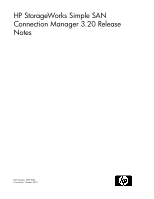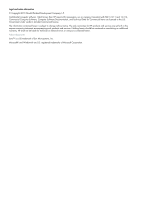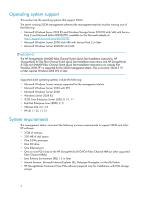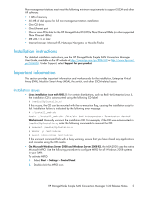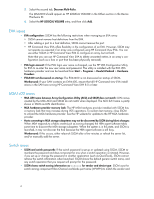HP 8/20q HP StorageWorks Simple SAN Connection Manager 3.20 Release Notes (569 - Page 5
Installation instructions, Important information, Installation issues - storageworks manual
 |
View all HP 8/20q manuals
Add to My Manuals
Save this manual to your list of manuals |
Page 5 highlights
Non-management stations must meet the following minimum requirements to support SSCM and other HP software: • 1 GB of memory • 60 MB of disk space for full non-management station installation • One CD drive • One Ethernet port • One or more PCIe slots for the HP StorageWorks 81Q PCIe Fibre Channel HBAs (or other supported Fibre Channel HBAs) • JRE x86 1.5 or later • Internet browser: Microsoft IE, Netscape Navigator, or Mozilla Firefox Installation instructions For detailed installation instructions, see the HP StorageWorks Simple SAN Connection Manager User Guide, available on the HP website at http://www.hp.com/go/8Gb-SSC or http://www.hp.com/ go/SN6000. Under Support, select Support for your product. Important information This section provides important information and workarounds for the installation, Enterprise Virtual Array (EVA), Modular Smart Array (MSA), the switch, and other SSCM-related issues. Installation issues • Linux installation issue with RHEL 5: For certain distributions, such as Red Hat Enterprise Linux 5, the installation CD is automounted using the following CD label: # /media/HpInstallx.x/ If this occurs, the CD can be mounted with the no-execution flag, causing the installation script to fail. Installation failure is indicated by the following error message: # ./install_smb.sh bash: ./install_smb.sh: /bin/sh: bad interpreter: Permission denied Workaround: Manually unmount the installation CD. For example, if the CD was automounted in /media/HpInstallx.x, enter the following commands to remount the CD: # unmount /media/HpInstallx.x # mkdir -p /mnt/cdrom # mount /dev/cdrom /mnt/cdrom If the unmount command fails with a busy warning, ensure that you have closed any applications and consoles using the CD media. • On Microsoft Windows Server 2008 and Windows Server 2008 R2, the MSA2000 uses the native Microsoft MPIO. Use the following procedure to configure MPIO for all Windows 2008 systems in your SAN. To activate MPIO: 1. Select Start > Settings > Control Panel. 2. Double-click the MPIO icon. HP StorageWorks Simple SAN Connection Manager 3.20 Release Notes 5