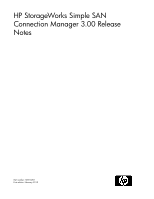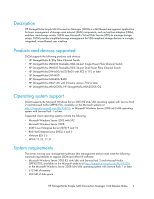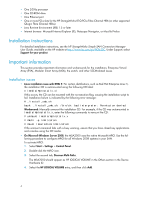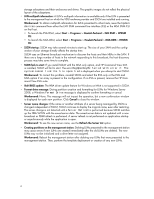HP 8/20q HP StorageWorks Simple SAN connection manager release notes (5697-028 - Page 4
Installation instructions, Important information, Installation issues - switch
 |
View all HP 8/20q manuals
Add to My Manuals
Save this manual to your list of manuals |
Page 4 highlights
• One 2-GHz processor • One CD-ROM drive • One Ethernet port • One or more PCI-e slots for the HP StorageWorks 81Q PCI-e Fibre Channel HBA (or other supported QLogic Fibre Channel HBAs) • Java Runtime Environment (JRE) 1.5 or later • Internet browser: Microsoft Internet Explorer (IE), Netscape Navigator, or Mozilla Firefox Installation instructions For detailed installation instructions, see the HP StorageWorks Simple SAN Connection Manager User Guide, available on the HP website at http://www.hp.com/go/8Gb-SSC. Under Support, select Support for your product. Important information This section provides important information and workarounds for the installation, Enterprise Virtual Array (EVA), Modular Smart Array (MSA), the switch, and other SSCM-related issues. Installation issues • Linux installation issue with RHEL 5: For certain distributions, such as Red Hat Enterprise Linux 5, the installation CD is automounted using the following CD label: # /media/HpInstallx.x/ If this occurs, the CD can be mounted with the no-execution flag, causing the installation script to fail. Installation failure is indicated by the following error message: # ./install_smb.sh bash: ./install_smb.sh: /bin/sh: bad interpreter: Permission denied Workaround: Manually unmount the installation CD. For example, if the CD was automounted in /media/HpInstallx.x, enter the following commands to remount the CD: # unmount /media/HpInstallx.x # mkdir -p /mnt/cdrom # mount /dev/cdrom /mnt/cdrom If the unmount command fails with a busy warning, ensure that you have closed any applications and consoles using the CD media. • On Microsoft Windows Server 2008, the MSA2000 uses the native Microsoft MPIO. Use the following procedure to configure MPIO for all Windows 2008 systems in your SAN. To activate MPIO: 1. Select Start > Settings > Control Panel. 2. Double-click the MPIO icon. 3. Select the second tab, Discover Multi-Paths. The MSA2000 should appear as HP LOGICAL VOLUME in the Others section in the Device Hardware ID. 4. Select the HP LOGICAL VOLUME entry, and then click Add. 4