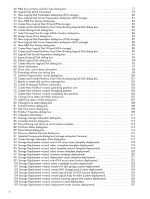HP 8/20q HP StorageWorks Simple SAN Connection Manager User Guide (5697-0460, - Page 11
Installing, Upgrading, and Removing Simple SAN Connection Manager
 |
View all HP 8/20q manuals
Add to My Manuals
Save this manual to your list of manuals |
Page 11 highlights
2 Installing, Upgrading, and Removing Simple SAN Connection Manager This chapter provides procedures for installing and upgrading Simple SAN Connection Manager on a Windows management station, and for installing and upgrading the required software components on other servers. It also provides procedures for removing Simple SAN Connection Manager from a Windows system, as well as removing the software components from Linux servers. Installing Simple SAN Connection Manager: initial installation Use the HP StorageWorks Simple SAN Connection Manager CD to install the management software on your management station as described in "Windows installation: initial," page 11. Then use the same CD to install the HBA driver and other required software on each of the other servers in your SAN. Depending on the server operating system for the non-management station installations, refer to either the steps for "Windows installation: initial," page 11 or "Linux installation: initial," page 14. NOTE: To configure servers using other operating systems or non-QLogic HBAs, see "Configuring Simple SAN Connection Manager for HP-UX and Emulex HBAs," page 16. Windows installation: initial Follow these steps to install the Simple SAN Connection Manager software on your management station, or to install the required non-management software on all other servers running Windows. To install Simple SAN Connection Manager on Windows: 1. Insert the installation CD into the CD-ROM drive of the server. The HP Installation Wizard starts automatically, and the initial installation window opens. (If the installer does not start automatically, run Setup.exe from the installation CD.) 2. Click Next. The end user license agreement appears. 3. Read the text of the HP end user license agreement, and then either click Agree to start the software installation or click Disagree to cancel the installation. The installation options window (Figure 1) opens. HP StorageWorks Simple SAN Connection Manager User Guide 11