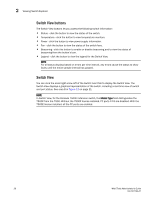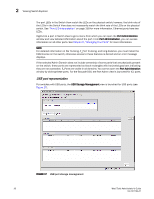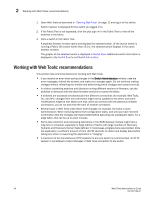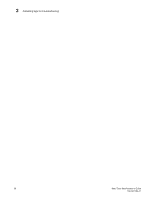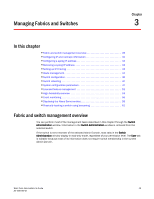HP 8/80 Brocade Web Tools Administrator's Guide v6.2.0 (53-1001194-01, April 2 - Page 62
Displaying tool tips, Right-click options
 |
View all HP 8/80 manuals
Add to My Manuals
Save this manual to your list of manuals |
Page 62 highlights
2 Displaying tool tips Displaying tool tips When you hover over the Web Tools buttons, the system displays a brief description of the button. If you hover the cursor over most components, the system displays tool tip information about the component. In Fabric Tree you can hover over a switch to view its type, Ethernet IP, Fibre Channel IP, and status of the switch. In Switch View, you can hover over a blade to view the blade ID and its status. It is easier to use the top of the blade to display the tool tip so that you do not inadvertently display the port tool tips. Firmware versions and IP addressing are displayed for CP blades. When you hover over a port, you can view the port number, port index, port type (E, F, L, or U_Port), port status (online or offline), and port state (in-sync, no_sync, no light, or no module). If you rightclick the port, the system displays the tool tip information and the port world-wide name. Right-click options You can right-click a port to quickly perform some basic port administration tasks, as shown in Figure 19. FIGURE 19 Right-click menu for ports (from Switch Explorer) • The Port Admin option opens the Port Administration window • The Port Details option displays read-only information about a port, without opening the Port Administration window. You can export and copy the information from the Port Details window. • The Configure option provides another menu of options to allow you to rename, enable, disable ports, and set persistent enable/disable without opening the Port Administration window. 32 Web Tools Administrator's Guide 53-1001194-01