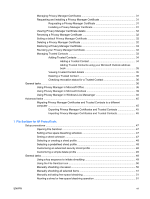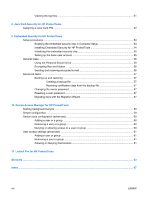Logging in after Security Manager is configured
................................................................................
15
Managing passwords
.........................................................................................................................
16
Setting credentials
..............................................................................................................................
16
Changing your Windows password
...................................................................................
16
Setting up a Smart Card
....................................................................................................
16
Managing communication privacy
......................................................................................................
17
Shredding or bleaching files
...............................................................................................................
17
Viewing drive encryption status
..........................................................................................................
17
Viewing device access
.......................................................................................................................
17
Activating theft recovery
.....................................................................................................................
18
Adding applications
............................................................................................................................
18
Setting preferences
............................................................................................................................
18
Backup and Restore
...........................................................................................................................
18
Backing up your data
.........................................................................................................
19
Restoring your data
...........................................................................................................
19
Changing your Windows user name and picture
................................................................................
19
4
Password Manager for HP ProtectTools
Adding logons
.....................................................................................................................................
22
Editing logons
.....................................................................................................................................
23
Using the Logons menu
.....................................................................................................................
23
Organizing logons into categories
......................................................................................................
23
Managing your logons
........................................................................................................................
24
Assessing your password strength
.....................................................................................................
24
Password Manager Icon settings
.......................................................................................................
24
5
Drive Encryption for HP ProtectTools
Setup procedures
...............................................................................................................................
27
Opening Drive Encryption
..................................................................................................
27
General tasks
.....................................................................................................................................
27
Activating Drive Encryption
................................................................................................
27
Deactivating Drive Encryption
............................................................................................
27
Logging in after Drive Encryption is activated
....................................................................
27
Advanced tasks
..................................................................................................................................
28
Managing Drive Encryption (administrator task)
................................................................
28
Activating a TPM-protected password
..............................................................
28
Encrypting or decrypting individual drives
.........................................................
28
Backup and recovery (administrator task)
.........................................................................
28
Creating backup keys
........................................................................................
28
6
Privacy Manager for HP ProtectTools
Opening Privacy Manager
..................................................................................................................
30
Setup procedures
...............................................................................................................................
31
vi
ENWW