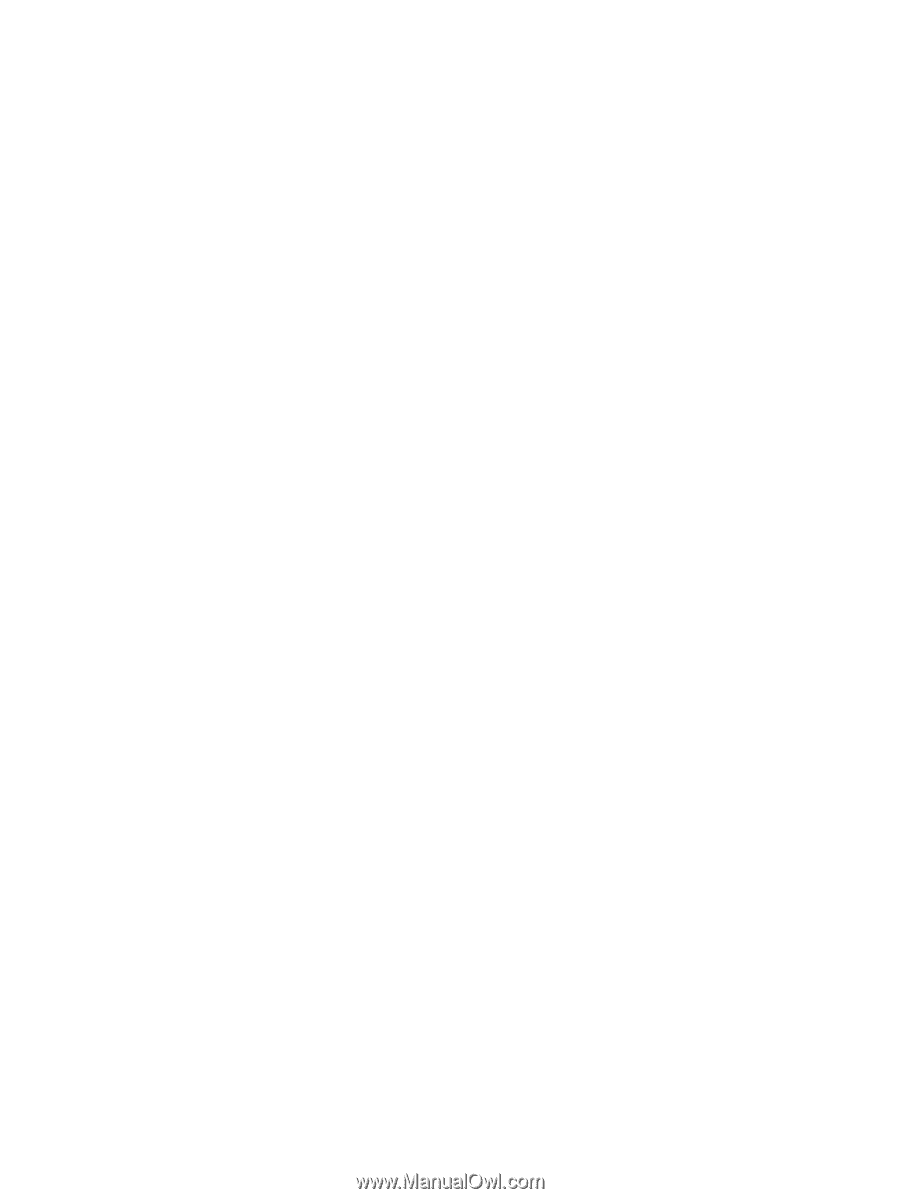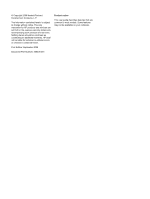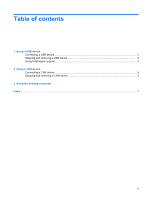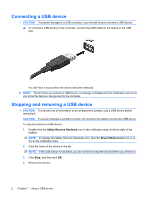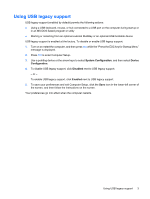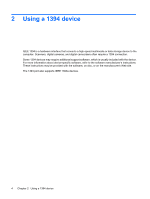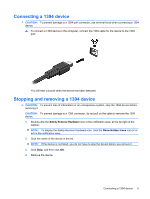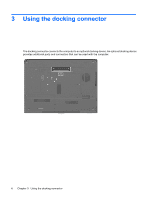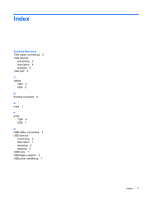HP 8530p External Devices - Windows Vista and Windows XP - Page 7
Using USB legacy support
 |
UPC - 884962209325
View all HP 8530p manuals
Add to My Manuals
Save this manual to your list of manuals |
Page 7 highlights
Using USB legacy support USB legacy support (enabled by default) permits the following actions: ● Using a USB keyboard, mouse, or hub connected to a USB port on the computer during startup or in an MS-DOS-based program or utility ● Starting or restarting from an optional external MultiBay or an optional USB bootable device USB legacy support is enabled at the factory. To disable or enable USB legacy support: 1. Turn on or restart the computer, and then press esc while the "Press the ESC key for Startup Menu" message is displayed. 2. Press f10 to enter Computer Setup. 3. Use a pointing device or the arrow keys to select System Configuration, and then select Device Configuration. 4. To disable USB legacy support, click Disabled next to USB legacy support. - or - To enable USB legacy support, click Enabled next to USB legacy support. 5. To save your preferences and exit Computer Setup, click the Save icon in the lower-left corner of the screen, and then follow the instructions on the screen. Your preferences go into effect when the computer restarts. Using USB legacy support 3