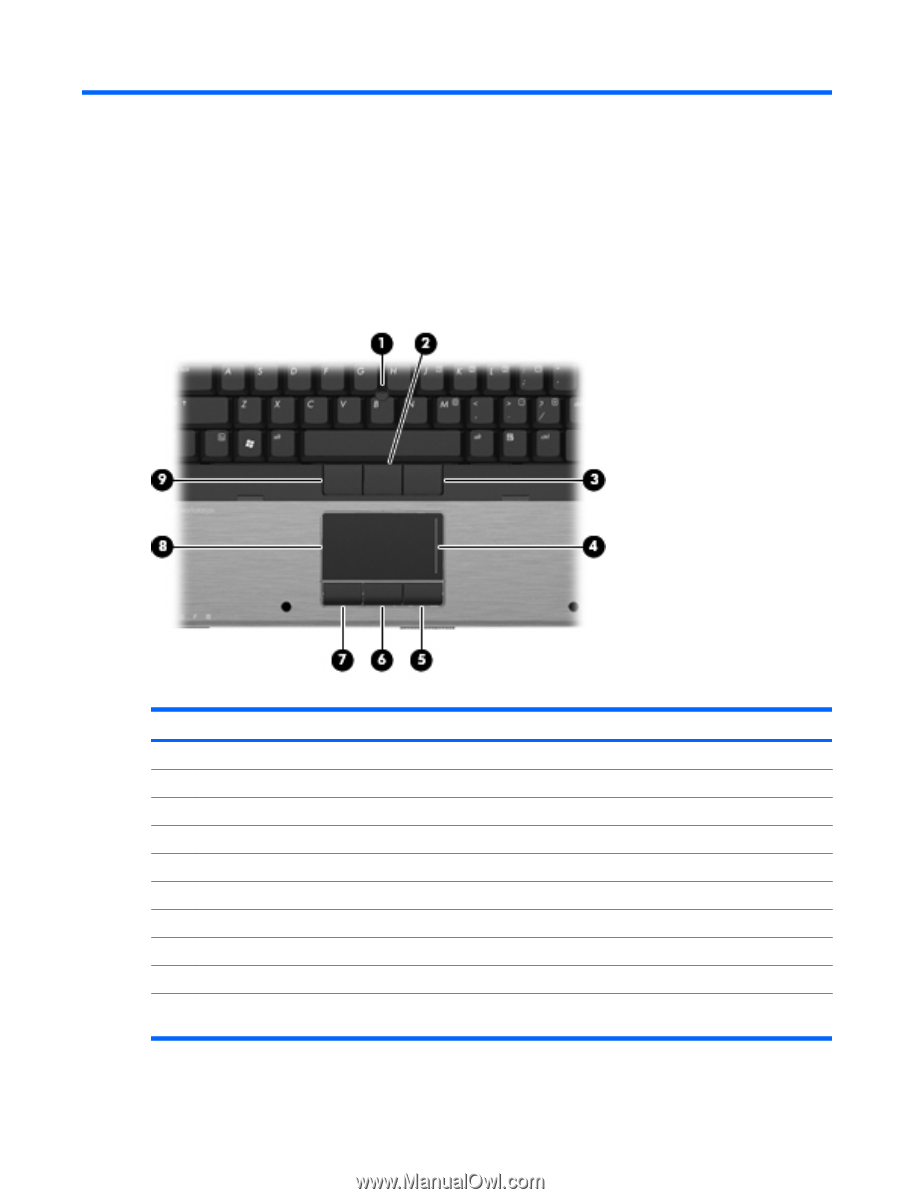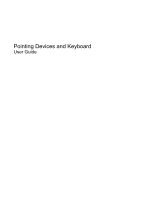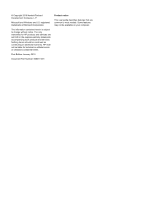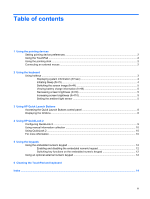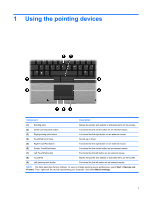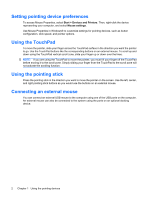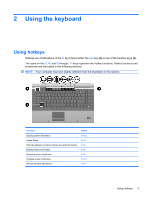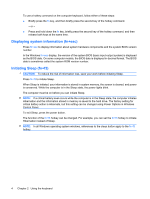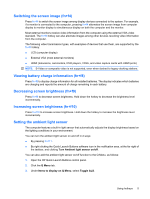HP 8530p Pointing Devices and Keyboard - Windows 7 - Page 5
Using the pointing devices
 |
UPC - 884962209325
View all HP 8530p manuals
Add to My Manuals
Save this manual to your list of manuals |
Page 5 highlights
1 Using the pointing devices Component Description (1) Pointing stick (2) Center pointing stick button (3) Right pointing stick button Moves the pointer and selects or activates items on the screen. Functions like the center button on an external mouse. Functions like the right button on an external mouse. (4) TouchPad scroll zone (5) Right TouchPad button (6) Center TouchPad button (7) Left TouchPad button Scrolls up or down. Functions like the right button on an external mouse. Functions like the center button on an external mouse. Functions like the left button on an external mouse. (8) TouchPad Moves the pointer and selects or activates items on the screen. (9) Left pointing stick button Functions like the left button on an external mouse. NOTE: This table describes factory settings. To view or change pointing device preferences, select Start > Devices and Printers. Then, right-click the device representing your computer, and select Mouse settings. 1