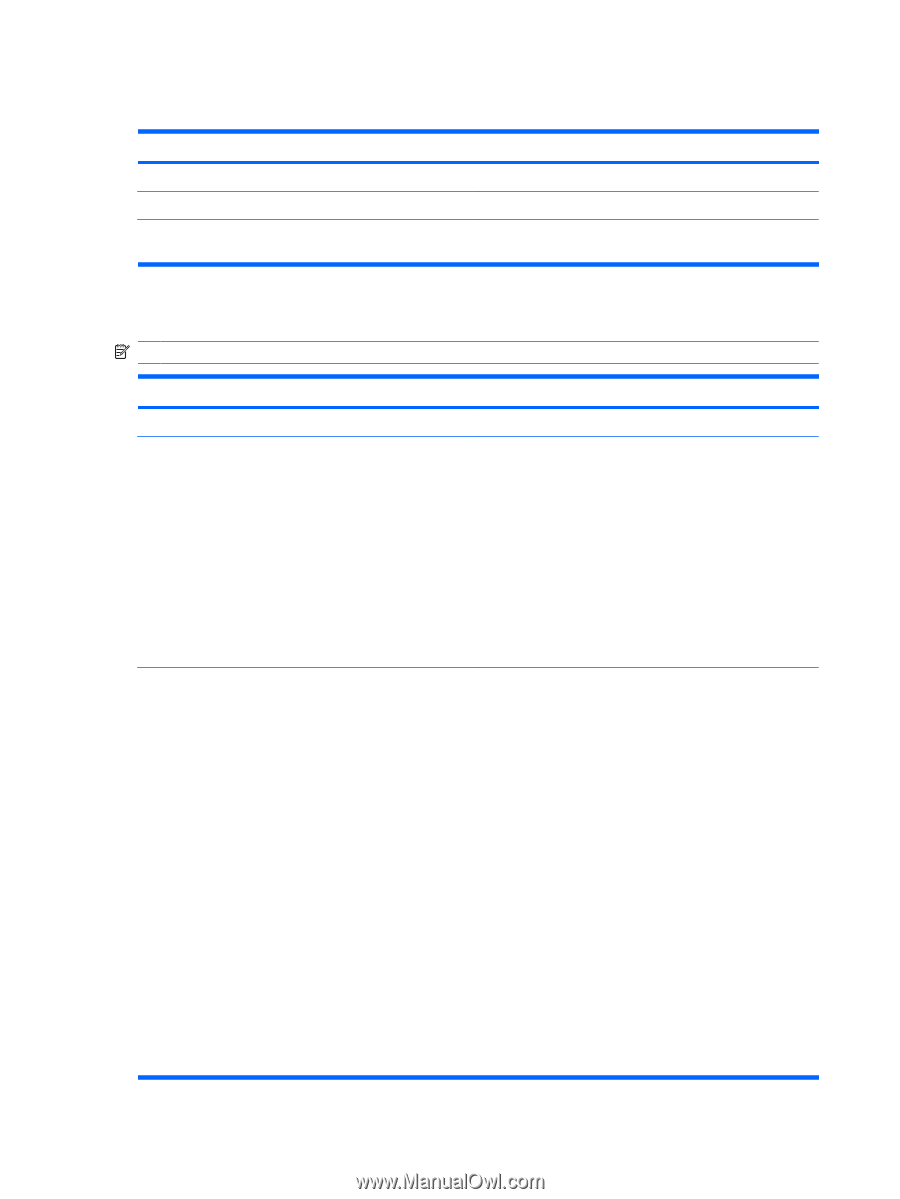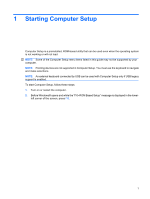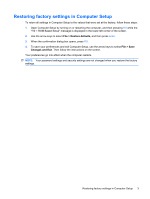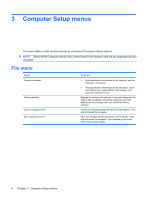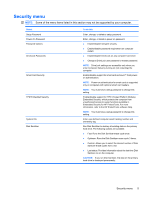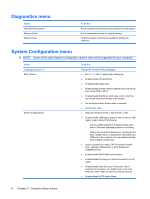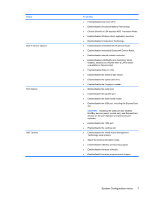HP 8710w Computer Setup - Windows Vista and Windows XP - Page 12
Diagnostics menu, System Configuration menu - memory
 |
UPC - 883585835416
View all HP 8710w manuals
Add to My Manuals
Save this manual to your list of manuals |
Page 12 highlights
Diagnostics menu Select HDD Self-Test Options Memory Check Startup Check To do this Run a comprehensive self test on any hard drive in the system. Run a comprehensive test on system memory. Verify the system components needed for starting the computer. System Configuration menu NOTE: Some of the listed System Configuration options may not be supported by your computer. Select Language (or press f2) Boot Options Device Configurations To do this Change the Computer Setup language. ● Set f9, f10, and f12 delay when starting up. ● Enable/disable CD-ROM boot. ● Enable/disable floppy boot. ● Enable/disable internal network adapter boot and set the boot mode (PXE or RPL). ● Enable/disable MultiBoot, which sets a boot order that can include most boot devices in the system. ● Set the Express Boot Popup delay in seconds. ● Set the boot order. ● Swap the functions of the fn key and left ctrl key. ● Enable/disable USB legacy support. When enabled, USB legacy support allows the following: ◦ Use of a USB keyboard in Computer Setup even when a Windows operating system is not running. ◦ Startup from bootable USB devices, including a hard drive, diskette drive, or optical drive connected by a USB port to the computer or to an optional docking device (select models only). ● Select a parallel port mode: EPP (Enhanced Parallel Port), standard, bidirectional, or ECP (Enhanced Capabilities Port). ● Enable/disable BIOS DMA data transfers. ● Enable/disable fan always on while connected to an AC outlet. ● Enable/disable Data Execution Prevention. When enabled, the processor can disable some virus code execution, which helps to improve computer security. ● Enable/disable SATA Native Mode. 6 Chapter 3 Computer Setup menus