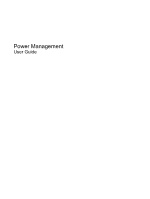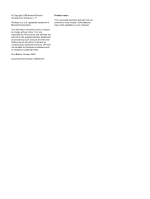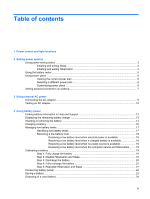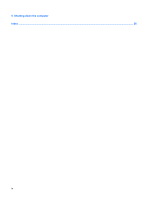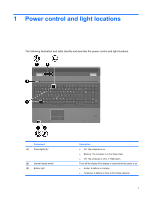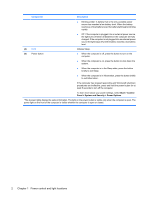HP 8730w Power Management - Windows 7 - Page 5
Power control and light locations
 |
UPC - 884962212455
View all HP 8730w manuals
Add to My Manuals
Save this manual to your list of manuals |
Page 5 highlights
1 Power control and light locations The following illustration and table identify and describe the power control and light locations. Component (1) Power lights (2)* (2) Internal display switch (3) Battery light Description ● On: The computer is on. ● Blinking: The computer is in the Sleep state. ● Off: The computer is off or in Hibernation. Turns off the display if the display is closed while the power is on. ● Amber: A battery is charging. ● Turquoise: A battery is close to full charge capacity. 1

1
Power control and light locations
The following illustration and table identify and describe the power control and light locations.
Component
Description
(1)
Power lights (2)*
●
On: The computer is on.
●
Blinking: The computer is in the Sleep state.
●
Off: The computer is off or in Hibernation.
(2)
Internal display switch
Turns off the display if the display is closed while the power is on.
(3)
Battery light
●
Amber: A battery is charging.
●
Turquoise: A battery is close to full charge capacity.
1