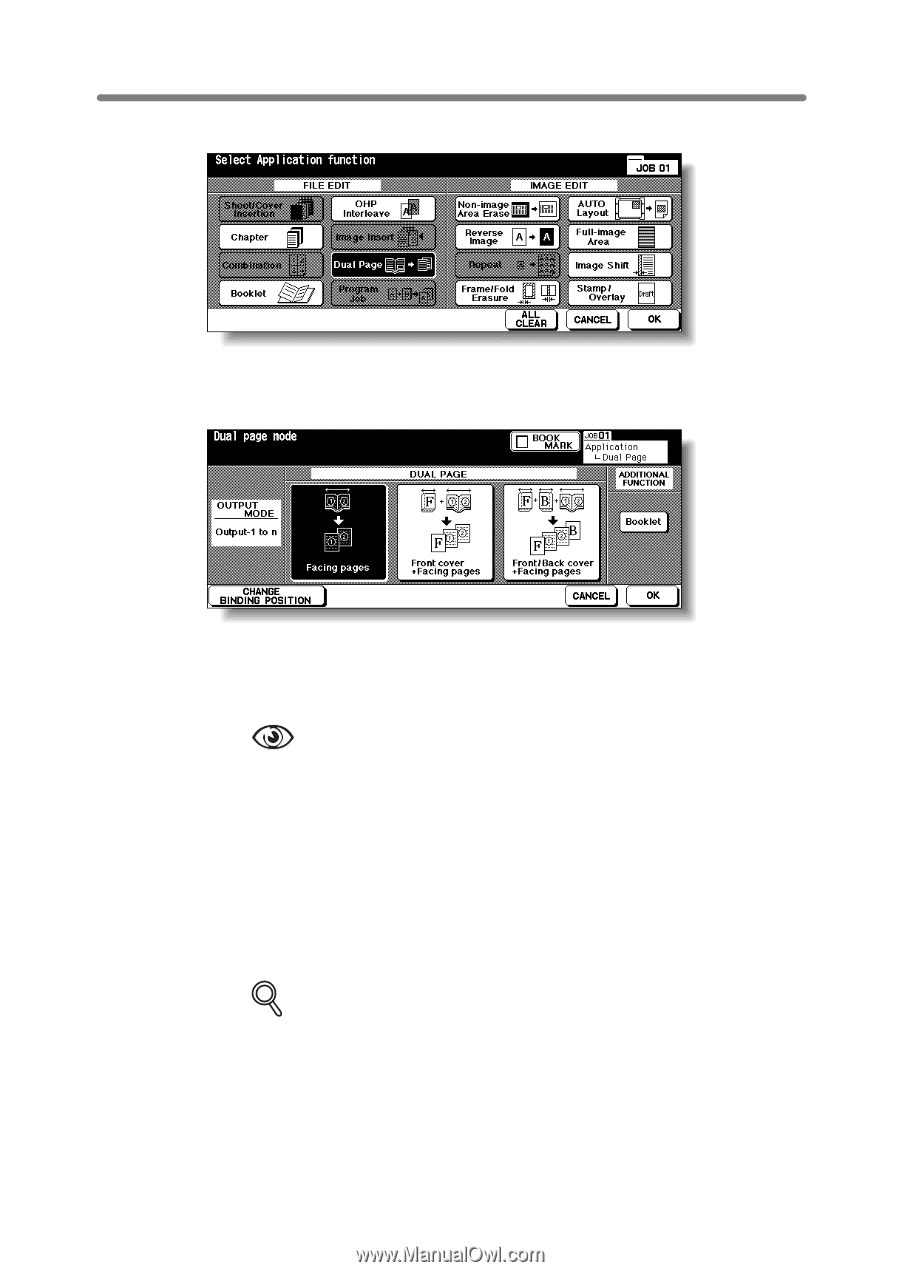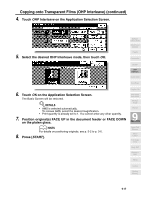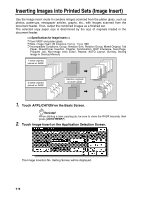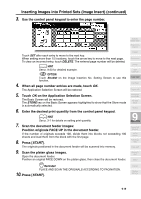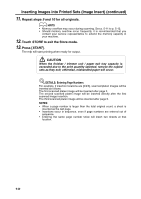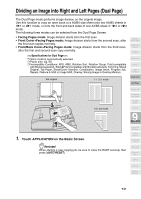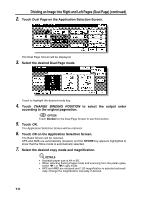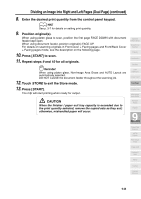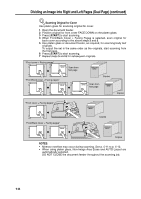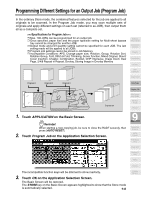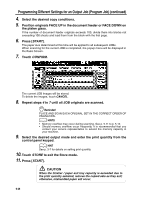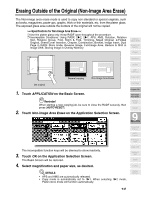HP 9085mfp HP 9085mfp - (English) System Administrator Guide - Page 212
Dividing an Image into Right and Left s Dual continued
 |
View all HP 9085mfp manuals
Add to My Manuals
Save this manual to your list of manuals |
Page 212 highlights
Dividing an Image into Right and Left Pages (Dual Page) (continued) 2. Touch Dual Page on the Application Selection Screen. The Dual Page Screen will be displayed. 3. Select the desired Dual Page mode. Touch to highlight the desired mode key. 4. Touch CHANGE BINDING POSITION to select the output order according to the original pagenation. OPTION Touch Booklet on the Dual Page Screen to use this function. 5. Touch OK. The Application Selection Screen will be restored. 6. Touch OK on the Application Selection Screen. The Basic Screen will be restored. APS and AMS are automatically released, and the STORE key appears highlighted to show that the Store mode is automatically selected. 7. Select the desired copy mode and magnification. DETAILS • Available paper size is A4 or B5. • When selecting Facing Pages mode and scanning from the platen glass, select 1u1 or 1u2 copy mode. • APS and AMS are released and 1.00 magnification is selected automati- cally. Change the magnification manually, if desired. 9-22