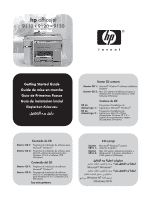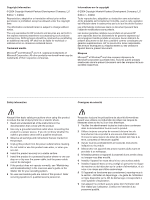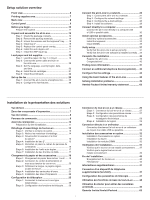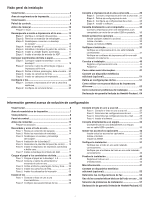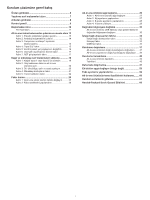HP 9110 HP Officejet 9100 - Getting Started Guide
HP 9110 - Officejet All-in-One Color Inkjet Manual
 |
UPC - 829160117492
View all HP 9110 manuals
Add to My Manuals
Save this manual to your list of manuals |
HP 9110 manual content summary:
- HP 9110 | HP Officejet 9100 - Getting Started Guide - Page 1
Guide Guide de mise en marche Guia de Primeiros Passos Guía de instalación inicial Başlarken Kılavuzu 𫨰ûàdG AóH π«dO Starter CD contents Starter CD 1: Microsoft® Windows® software installation program Starter CD 2: Mac OS software installation program Windows NT 4.0 printer drivers OCR Software - HP 9110 | HP Officejet 9100 - Getting Started Guide - Page 2
securely on a stable surface. 7 Install the product in a protected location where no one can step on or trip over the power cable, and the power cable cannot be damaged. 8 If the product does not operate normally, see "Maintaining and troubleshooting" in the onscreen user's guide on the Starter CD - HP 9110 | HP Officejet 9100 - Getting Started Guide - Page 3
ou utilize este produto perto de substâncias líquidas ou quando estiver com as mãos molhadas. 6 Instale o produto com segurança em uma superfície estável. 7 Instale o produto em um local protegido onde ninguém possa pisar ou tropeçar no cabo de alimentação e onde esse cabo não possa ser danificado - HP 9110 | HP Officejet 9100 - Getting Started Guide - Page 4
one 20 Step 3: Set the language, country/region, date, and time 20 Step 4: Install the ink cartridges 21 Step 5: Install the printheads 22 Set up the fax 25 Step 1: Connect the all-in-one in-one 44 Solving installation problems 45 Hewlett-Packard limited warranty statement 62 Installation de - HP 9110 | HP Officejet 9100 - Getting Started Guide - Page 5
one 52 Como solucionar problemas de instalação 53 Declaração de garantia limitada da Hewlett-Packard.. 64 Información general acerca de solución de configuración Vista frontal 6 Área de suministros de impresión 7 Vista mail.......... 28 Paso 4: Instale el software 29 Conecte directamente a un - HP 9110 | HP Officejet 9100 - Getting Started Guide - Page 6
tamamlama 40 All-in-one ürününü kaydedin 40 Tebrikler 40 Daha fazla bilgi bulma 41 Ek telefon aygıtı bağlayın (isteğe bağl 59 Faks ayarlarını yapılandırma 59 All-in-one ürününün temel özelliklerini kullanma........ 60 Kurulum sorunlarını giderme 61 Hewlett-Packard Sınırlı Garanti Bildirimi - HP 9110 | HP Officejet 9100 - Getting Started Guide - Page 7
view Vue de face Vista frontal Vista frontal Önden görünüm 1 2 3 4 12 11 10 5 6 987 Front view 1) Flatbed scanner lid, 2) scanner glass, 3) control panel, 4) keyboard tray, 5) output tray, 6) paper-level indicator, 7) tray 1, 8) tray 2*, 9) output tray extension, 10) print-carriage access-door - HP 9110 | HP Officejet 9100 - Getting Started Guide - Page 8
ão Área de suministros de impresión Yazdýrma sarf malzemeleri alaný 6 1 5 4 English 3 Printing supplies area 1) Print-carriage access door, 2) scanner lock, 3) ink cartridges, 4) metal catch bar, 5) printheads, 6) printhead latch. 2 Zone des composants d'impression 1) Porte d'accès au chariot - HP 9110 | HP Officejet 9100 - Getting Started Guide - Page 9
Back view Vue de l'arrière Vista traseira Vista posterior Arkadan görünüm 1 2 3 4 5 6 Back view 1) Fax ports (Line-in and Phone), 2) EIO slot for connecting HP Jetdirect print servers, 3) parallel port, 4) universal serial bus (USB) port, 5) power input, 6) auto-duplex unit. Vue de l'arrière - HP 9110 | HP Officejet 9100 - Getting Started Guide - Page 10
Control panel Panneau de commande Painel de controle Panel de control Kontrol paneli 1 2 3 4 5 6 English 10 9 8 7 Control panel 1) Speed-dial and CONTACTS buttons, 2) option buttons, 3) mode buttons, 4) keypad, 5) POWER button, 6) STOP button, 7) START button, 8) Help button, 9) control- - HP 9110 | HP Officejet 9100 - Getting Started Guide - Page 11
ês BCeAfoUrTeIyOoNu:bTeogiennsure that the all-in-one software is installed successfully and functions properly, do not connect the all-in-one directly to a computer with a USB or parallel cable until prompted by the installer software. CAUTION: The all-in-one is heavy. To prevent physical injury - HP 9110 | HP Officejet 9100 - Getting Started Guide - Page 12
) for ventilation. Also, make sure that you leave enough room so that you can gain access to the back of the all-in-one and open the flatbed scanner lid. Note: Includes the height of tray 2 (65 mm or 2.6 inches), which is available for some models. Do not place the all-in - HP 9110 | HP Officejet 9100 - Getting Started Guide - Page 13
voltage rating on your all-in-one. The rating is located on the right, rear corner next to the alternating current (AC) socket (power input). Power requirements: 100 to 240 volts AC 50/60 hertz (Hz) (±3 Hz) Assurez-vous que le site d'installation est équipé d'une alimentation appropriée. Vérifiez - HP 9110 | HP Officejet 9100 - Getting Started Guide - Page 14
1) All-in-one, 2) auto-duplex unit, 3) printed documentation, 4) phone cord, 5) ink cartridges and printheads, 6) Starter CDs, 7) power cord, 8) control-panel overlay*, 9) tray 2**. *Available for some countries/regions. **Included with the HP Officejet 9120 all-in-one and HP Officejet 9130 all-in - HP 9110 | HP Officejet 9100 - Getting Started Guide - Page 15
materials from the following locations: 1) The exterior of the all-in-one. 2) The flatbed scanner glass area. 3) The automatic document feeder (ADF) area and the ADF output tray. 4) The printhead latch. 5) The print carriage area. Étape 2 : Retirez les matériaux d'emballage. Retirez tous les - HP 9110 | HP Officejet 9100 - Getting Started Guide - Page 16
. 1) Slide the scanner lock to the unlocked position. 2) Remove the keyboard tray lock from the underside of the print-cartridge access door. 3) Close the print-carriage access door. *Included with the HP Officejet 9130 all-in-one. Step 4: Install tray 2* CAUTION: When installing tray 2, be careful - HP 9110 | HP Officejet 9100 - Getting Started Guide - Page 17
to pry the front edge of the control-panel overlay loose from the all-in-one. 3) Lift it off the control panel. 4) Align the new overlay with the soltar o canto frontal do decalque do painel de controle na impressora all-in-one. 3) Retire-o do painel de controle. 4) Alinhe o novo decalque com os - HP 9110 | HP Officejet 9100 - Getting Started Guide - Page 18
ADF input tray. 1) Align the tabs on the ADF input tray with the slots on the all-in-one. 2) Slide the ADF input tray into the slots until it snaps into place. Étape 6 : Installation de l'unité auto-duplex. Faites glisser l'unité auto-duplex à l'arrière du tout-en-un jusqu'à ce qu - HP 9110 | HP Officejet 9100 - Getting Started Guide - Page 19
Load paper and ink supplies Chargement du papier et des accessoires Carregue suprimentos de tinta e papel Cargue el papel y los suministros de tinta Kağıt ve mürekkep sarf malzemeleri yükleme 1 2 1 3 - HP 9110 | HP Officejet 9100 - Getting Started Guide - Page 20
reattach and close the output tray. 7) Slide the tray into the all-in-one. 8) Pull out the extension on the output tray. English 4) Vous pouvez placer 250 feuilles dans le bac 2. 5) Faites glisser les guides de largeur et de longueur sur les bords du support. 6) Si vous chargez le bac 1, fixez et - HP 9110 | HP Officejet 9100 - Getting Started Guide - Page 21
tomada de corrente alternada (CA). 2) Pressione o botão liga/desliga no painel de controle para ligar a impressora all-in-one. Nota: Não conecte a impressora all-in-one ao computador nesse momento. Etapa 3: Defina o idioma, país/região, data e horário. Quando a impressora é ligada pela primeira vez - HP 9110 | HP Officejet 9100 - Getting Started Guide - Page 22
press (select). 3) Use the keypad or the keyboard to type the date and then press (select). 4) Type the time and then press (select). Step 4: Install the ink cartridges. 1) Open the print-carriage access door. 2) Remove each ink cartridge from its package. 2) Appuyez sur - ou +pour sélectionner le - HP 9110 | HP Officejet 9100 - Getting Started Guide - Page 23
on each cartridge until it snaps into place. Step 5: Install the printheads. 1) With the print-carriage access door open, lift the printhead latch from the rear, and then pull it forward and down to release the hook from the metal catch. 2) Lift and push the latch toward the back of the all-in-one - HP 9110 | HP Officejet 9100 - Getting Started Guide - Page 24
from its package, and then remove the protective tape from each printhead. 5) Insert each printhead into its color-coded slot, and then press firmly on each printhead to ensure proper contact after installation. 3) Retirez les éléments d'emballage de la zone des têtes d'impression. 4) Sortez - HP 9110 | HP Officejet 9100 - Getting Started Guide - Page 25
to close the latch. 8) Close the print-carriage access door. The all-in-one automatically aligns the printheads and prints two pages in about five minutes. If the control panel shows an error message, see the "Solving installation problems" section in this guide. 6) Tirez le loquet à fond vers - HP 9110 | HP Officejet 9100 - Getting Started Guide - Page 26
Set up the fax Configuration du télécopieur Configure o fax Instale el fax Faksı kurma 1 2 1 English Français Português SSetet upp1t:heCfoaxnnect the all-in-one to a telephone line. CAUTION: To reduce the risk of fire, use only No. 26 AWG or larger telecommunication line cord (provided with - HP 9110 | HP Officejet 9100 - Getting Started Guide - Page 27
Setting up fax capabilities" section in this guide. If you are connecting the all-in-one directly to a computer, install the all-in-one software, and then run the Fax Setup Wizard (Windows) or Setup Assistant (Macintosh). Connect the all-in-one to a network Étape 2 : Configuration des fonctions de - HP 9110 | HP Officejet 9100 - Getting Started Guide - Page 28
the network cable to the all-in-one. Step 2: Configure the network settings. Configure the network settings (such as the IP address and the HP Jetdirect print server settings). For more informations, see the onscreen user's guide and the HP Jetdirect Administrator's Guide on the Starter CD for your - HP 9110 | HP Officejet 9100 - Getting Started Guide - Page 29
an HP Jetdirect 615 or 620 print server installed to use the network e-mail feature. 1) Obtain the login and gateway information for the SMTP server. Also, if you are connecting to an LDAP server, obtain the login information for the LDAP server. 2) In a supported Web browser on your computer, type - HP 9110 | HP Officejet 9100 - Getting Started Guide - Page 30
instructions in the installation program. Note: For information about installing software on client computers or installing only the printer drivers, see the onscreen user's guide kullanım kılavuzuna bakın. Taranan metni, Microsoft® Windows® bilgisayarda düzenleyebildiğiniz bir biçime dönüştürmek - HP 9110 | HP Officejet 9100 - Getting Started Guide - Page 31
and follow the instructions on the screen. To install all of the components on a computer running Windows, select the "Typical" installation option. 2) o cabo USB ou paralelo à impressora all-in-one e ao computador. CCoonneecctetedireelcttoamdoenetenauunnoeqduiirpeoctamente a un equipo con un - HP 9110 | HP Officejet 9100 - Getting Started Guide - Page 32
la procédure d'installation du logiciel HP Photo & Imaging (Windows) ou HP Image Zone (Macintosh). 3) Conclua a instalação do software para o software HP Foto e Imagem (Windows) ou o software HP Image Zone (Macintosh). 3) Instale el software HP Photo & Imaging (Windows) o HP Image Zone (Macintosh - HP 9110 | HP Officejet 9100 - Getting Started Guide - Page 33
IInnssttaalllol patnioynaolpatcicoensasloraiecscessories. If you have purchased optional accessories for the all-in-one, install them at this time: 1) keyboard, 2) dual inline memory modules (DIMMs), 3) HP Jetdirect print server. CAUTION: To prevent damage to the electronic components, turn off the - HP 9110 | HP Officejet 9100 - Getting Started Guide - Page 34
: The HP Officejet 9120 all-in-one and the HP Officejet 9130 all-in-one come with an HP Jetdirect 620n print server installed. For a list of other supported print servers and installation instructions, see the onscreen user's guide on the Starter CD for your operating system. Install the keyboard - HP 9110 | HP Officejet 9100 - Getting Started Guide - Page 35
5 4 4) Press and release the keyboard tray to open the tray. 5) If there is a cover over the keyboard tray, remove it by pressing the two release latches on the underside of the tray. 4) Pour ouvrir le tiroir du clavier, exercez une légère pression sur celui-ci, puis relâchez-le. 5) Si un cache - HP 9110 | HP Officejet 9100 - Getting Started Guide - Page 36
the tray, and then press the keyboard down until it snaps into place. Install DIMMs. CAUTION: Touch something metal or wear a grounding wrist strap to result in damage to the parts. 1) On the left side of the all-in-one, unlatch and remove the side cover. 2) Remove the DIMM cover. 3) Remove the - HP 9110 | HP Officejet 9100 - Getting Started Guide - Page 37
5 4 7 6 4) Align the DIMM so that the notches on the lower edge line up with the raised marks in any empty DIMM slot. 5) Insert and press the DIMM into the slot until it snaps into place. 6) Replace the DIMM cover. 7) Replace the side cover. 4) Placez le module DIMM de telle sorte que les - HP 9110 | HP Officejet 9100 - Getting Started Guide - Page 38
and then press (select) again to confirm. A Configuration page prints that shows the current all-in-one configuration, and the control-panel display returns to READY. (If an HP Jetdirect print server is installed, a second page also prints.) 4) Place the Configuration page in the ADF input tray top - HP 9110 | HP Officejet 9100 - Getting Started Guide - Page 39
7) Press START. The all-in-one makes a copy of the Configuration page. If you encounter problems with these steps, see the "Solving installation problems" section in this guide. 8) Open the flatbed scanner lid. 9) Place the Configuration page print-side down on the scanner glass with the top-left - HP 9110 | HP Officejet 9100 - Getting Started Guide - Page 40
these steps, see the "Solving installation problems" section in this guide. Verify that the all-in-one software is installed correctly. To verify that the all-in-one software has been installed correctly, start the software and complete basic tasks (such as printing a document or sending a scan to - HP 9110 | HP Officejet 9100 - Getting Started Guide - Page 41
-lilnat-ioonne. Register the all-in-one to receive important support and technical information. If you did not register the all-in-one while installing the software, you can register at a later time at http://www.register.hp.com. Congratulations! Your all-in-one is ready to use. FEinnrdeegli - HP 9110 | HP Officejet 9100 - Getting Started Guide - Page 42
the all-in-one and troubleshooting, see the following resources: Onscreen user's guide on the Starter CD for your operating system HP Instant Support (see the onscreen user's guide for more information about this resource) HP Photo & Imaging software (Windows) or HP Image Zone software (Macintosh - HP 9110 | HP Officejet 9100 - Getting Started Guide - Page 43
type is inserted. (It does not overwrite characters that are to the right of the cursor.) 5 (backspace) button: Erases the character to the left of the cursor in text input fields. 6 RESET/HOLD for pin button: Returns the all-in-one the phone manually for an incoming and ink cartridge levels. - HP 9110 | HP Officejet 9100 - Getting Started Guide - Page 44
guide on the Starter CD for your operating system. Depending on the setup of your phone lines, you can connect any of the following devices to the phone line along with the all-in-one. Note: For optimal performance, HP you can set the all-in-one answer mode to automatic or manual. 1 Press (up) or ( - HP 9110 | HP Officejet 9100 - Getting Started Guide - Page 45
your login user name, and then press (select). 5 If prompted, type your login password, and then press (select). Changing the administrator PIN A temporary administrator PIN has been set to 1234 for the HP Officejet 9100 series all-in-one. Use the following steps to change this PIN. 1 On the control - HP 9110 | HP Officejet 9100 - Getting Started Guide - Page 46
the Starter CD for damage. You can download the printer driver from http://www.hp.com/support/officejet9100. Follow the recommended steps If your computer is running a Windows operating system, HP recommends that you install the all-in-one software first. Connect the USB cable or parallel cable - HP 9110 | HP Officejet 9100 - Getting Started Guide - Page 47
./AGRAND., + CLAIR/FONCÉ, OPTIONS RECTO-VERSO, QUALITÉ/RÉSOLUTION et BAC/TYPE pour modifier les paramètres des tâches. Le bouton MENU affiche les de mode : utilisez les boutons de mode COPIEUR, SCANNER, PHOTO, E-MAIL et FAX pour lancer ces types de tâches. Un bouton de mode s'allume lorsque le - HP 9110 | HP Officejet 9100 - Getting Started Guide - Page 48
Remarque : pour un fonctionnement optimal, HP vous recommande de ne connecter qu parallèle, l'assistant de configuration du fax (sous Windows) ou l'assistant de configuration (sous Macintosh) se É et appuyez ensuite sur (sélection). Configuration du type de sonnerie de réponse 1 Appuyez sur MENU. - HP 9110 | HP Officejet 9100 - Getting Started Guide - Page 49
modes Copieur, Scanner, Télécopieur et Photo du tout-en-un. Pour de plus amples informations sur ces modes, consultez le guide de l'utilisateur Un code PIN administrateur temporaire est défini sur 1234 pour le tout-en-un HP Officejet 9100 series. Procédez comme suit pour modifier ce PIN. 1 Sur le - HP 9110 | HP Officejet 9100 - Getting Started Guide - Page 50
imprimer une page de configuration. Pour plus d'informations, consultez le guide de l'utilisateur en ligne disponible sur le CD de démarrage correspondant hp.com/support/officejet9100. Respect des étapes recommandées Si l'ordinateur utilise un système d'exploitation Windows, HP recommande d'installer - HP 9110 | HP Officejet 9100 - Getting Started Guide - Page 51
para continuar a operação. 7 Botão LIGA/DESLIGA e indicador luminoso de Pronta: O indicador luminoso de Pronta fica verde quando a impressora all-in-one está ligada. 8 Botão PARAR 9 Botão PRETO/COLORIDO: Ativa e desativa a opção de cor. 10 Botão INICIAR 11 Indicador luminoso (ocupado): Fica - HP 9110 | HP Officejet 9100 - Getting Started Guide - Page 52
one. Nota: Para obter o desempenho ideal, a HP recomenda que você conecte apenas um dispositivo telefônico adicional à impressora all-in-one one diretamente ao computador com um cabo USB ou um cabo paralelo, o Assistente de configuração de fax (Windows all-in-one como automático ou manual. 1 Pressione - HP 9110 | HP Officejet 9100 - Getting Started Guide - Page 53
. Para copiar um documento ou imagem 1 Carregue o documento original no vidro do scanner ou no AAP. 2 Se necessário, digite seu PIN no teclado numérico administrador temporário foi definido para 1234 para a impressora all-in-one HP Officejet série 9100. Siga as etapas a seguir para alterar esse PIN - HP 9110 | HP Officejet 9100 - Getting Started Guide - Page 54
. É possível fazer o download do driver de impressora de http://www.hp.com/support/officejet9100. Siga as etapas recomendadas Se o computador estiver executando um sistema operacional Windows, a HP recomenda que você instale o software da impressora all-in-one primeiro. Quando solicitado pelo - HP 9110 | HP Officejet 9100 - Getting Started Guide - Page 55
se está usando la línea de fax y parpadea cuando la línea de fax está timbrando. 12 Botón RELLAMADA/RESPONDER: Remarca el último número de fax marcado. Responde el teléfono en forma manual para un fax entrante. 13 Botón de ayuda: Proporciona información adicional acerca de los mensajes o menús que - HP 9110 | HP Officejet 9100 - Getting Started Guide - Page 56
uno. Nota: Para obtener un rendimiento óptimo, HP recomienda que conecte sólo un dispositivo telefónico USB o paralelo, el Asistente de configuración de fax (Windows) o el Asistente de configuración (Macintosh) configura las del todo en uno en automático o manual. 1 Presione (arriba) o (abajo) - HP 9110 | HP Officejet 9100 - Getting Started Guide - Page 57
presione (seleccionar). Cambio de PIN del administrador 1234 es el PIN temporal de administrador que se ha configurado para el todo en uno HP Officejet serie 9100. Utilice los siguientes pasos para cambiar este PIN. 1 En el panel de control, presione MENÙ. 2 Presione (abajo) para moverse hasta ADMIN - HP 9110 | HP Officejet 9100 - Getting Started Guide - Page 58
é dañado. Puede descargar el controlador de la impresora desde http://www.hp.com/support/officejet9100. Siga los pasos recomendados Si su equipo está ejecutando un sistema operativo Windows, HP recomienda que instale primero el software del todo en uno. Conecte el cable USB o paralelo sólo cuando el - HP 9110 | HP Officejet 9100 - Getting Started Guide - Page 59
kilitlenir. Bu durumda işlemi sürdürebilmek için bir kişisel tanıtım numarası (PIN) gerekir. 7 AÇMA/KAPAMA düğmesi ve Hazır All-in-one açıksa Hazır ışığı yeşildir. 8 DURDUR düğmesi 9 SIYAH/RENKLI düğmesi: Renk seçeneğini etkinleştirir ve devre dışı bırakır. 10 BAŞLAT düğmesi 11 (telefon - HP 9110 | HP Officejet 9100 - Getting Started Guide - Page 60
all-in-one ürünüyle birlikte aşağıdaki aygıtlardan birini telefon hattına bağlayabilirsiniz. Not: HP, en iyi performans için all-in-one ürününe yaln kullanın. Not: All-in-one ürününü USB kablosu veya paralel kablo ile bilgisayara bağladıysanız, Faks Kurulum Sihirbazı (Windows) veya Setup Assistant ( - HP 9110 | HP Officejet 9100 - Getting Started Guide - Page 61
ıcı adınızı yazıp (seç) düğmesine basın. 5 İstendiğinde oturum parolanızı yazıp (seç) düğmesine basın. Yönetici PIN'ini değiştirme HP Officejet 9100 series all-in-one ürünü için geçici yönetici PIN'i 1234 olarak ayarlanır. Bu PIN'i değiştirmek için aşağıdaki adımları kullanın. 1 Kontrol panelinde - HP 9110 | HP Officejet 9100 - Getting Started Guide - Page 62
hasarlı olup olmadığına bakın. Yazıcı sürücüsünü http://www.hp.com/support/officejet9100 adresinden yükleyebilirsiniz. Önerilen adımları uygulama Bilgisayarınızda bir Windows işletim sistemi çalıştırılıyorsa, HP, önce all-in-one ürününün yazılımını yüklemenizi önerir. USB kablosunu veya paralel - HP 9110 | HP Officejet 9100 - Getting Started Guide - Page 63
Hewlett-Packard limited warranty statement HP product Software Accessories Ink cartridges Printheads All-in-one hardware (see the following details) Extent of limited warranty 1 Hewlett-Packard warrants to the end-user customer that the HP products specified above will be free from defects in - HP 9110 | HP Officejet 9100 - Getting Started Guide - Page 64
limitée 1 Hewlett-Packard garantit les produits HP au client final contre tout défaut de fabrication et de main d'œuvre pendant la période désignée prenant effet à compter de la date d'achat par le client. 2 Concernant les produits logiciels, cette garantie HP ne s'applique qu'aux instructions de - HP 9110 | HP Officejet 9100 - Getting Started Guide - Page 65
limitada da Hewlett-Packard Produto HP Software Acessórios Cartuchos de tinta Cabeçotes de impressão Hardware da impressora all-in-one (consulte a seguir as informações detalhadas) Extensão da garantia limitada 1 A Hewlett-Packard garante ao cliente final que os produtos HP acima têm garantia - HP 9110 | HP Officejet 9100 - Getting Started Guide - Page 66
comienza en la fecha de la compra del cliente. 2 Para los productos de software, la garantía limitada de Hewlett-Packard se aplica sólo si se ha producido un fallo al ejecutar las instrucciones de programación. HP no garantiza que el funcionamiento de los productos no se interrumpa o no contenga - HP 9110 | HP Officejet 9100 - Getting Started Guide - Page 67
Kartuşları Baski Kafalari Hepsi bir arada donanımı (aşağıdaki ayrıntılara bakın) Sınırlı Garanti Kapsamı 1 Hewlett-Packard, son kullanıcı müşteriye, yukarıda belirtilen HP ürünlerinin, müşterinin ürünü satın alma tarihinden itibaren ve yukarıda belirtilen süre boyunca, malzeme ve işçilik hatalar - HP 9110 | HP Officejet 9100 - Getting Started Guide - Page 68
dG äÓe dÉH 3 ájQÉÑLE'G á«fƒfÉ≤dG ¥ƒ≤◊G ∫ó©J hCG ó- hCG ,É¡H G Ohó◊G øª°V ,áfɪ°†dG .AÓª©dG A'Dƒg π㟠HP äÉéàæe ™«H ≈∏Y á≤Ñ£ŸG OhóÙG ¿Éª°†dG á«£¨J √ÓYCG IOóÙG HP äÉéàæe ¿CG »FÉ¡ædG d Hewlett-Packard øª°†J 1 ™e CGóÑJ »àdGh ,√ÓYCG IOóÙG IÎØdG dG hCG OGƒŸG ' ܃«Y ...CG øe á«dÉN .èàæª∏d 𫪩dG AG - HP 9110 | HP Officejet 9100 - Getting Started Guide - Page 69
SG ¢üëaG ,á›óŸG .http://www.hp.com/support/officejet 9100 ™bƒe øe á©HÉ£dG π¨°ûe É¡H ≈°UƒŸG äGƒ£ÿG ™ÑJG all-in-one èeÉfôH â«ÑãàH HP »°UƒJ , Rhóæjh dG eCG áfGƒ£°SCG »∏Y HP Jetdirect Administrator's Guide .∂jód dG ΩɶæHá°UÉÿG dG RÉ¡÷G Ö«côJ äÉMGÎbG all-in-one ¢üëaG .all-in-one πNGOh êQÉN øe áÄÑ©àdGh - HP 9110 | HP Officejet 9100 - Getting Started Guide - Page 70
∫ƒNódG d QhôŸG áª∏c ÖàcG ,Ö∏£dG óæY 5 .(QÉ«àNG) ∂H ¢UÉÿG PIN ºbQ ô««¨J series all-in-one `d áÑ°ùædÉH 1234 ≈∏Y ôjóŸÉH ¢UÉN âbDƒe PIN ºbQ §Ñ°V " .ºbôdG Gòg Ò«¨àd á«dÉàdG äGƒ£ÿG Ωóîà°SG HP Officejet 9100 .áªFÉb ï°ùf ≈∏Y §¨°VG ºµëàdG áMƒd ' 1 »∏Y §¨°VG Égó©Hh ,ADMIN ôjóe ¤EG ∫É≤àfÓd πØ°SC' ≈∏Y §¨°VG - HP 9110 | HP Officejet 9100 - Getting Started Guide - Page 71
á«JB'G Iõ¡LC'G øe RÉ¡L ...CG π«°UƒJ jód dG •ƒ£N OGóYEG ≈∏Y AÉæH ,AGOCG π°†aCG ≈∏Y d :á¶MÓe .all-in-one óMGh ' πµdG RÉ¡L ™e dG §N .all-in-one óMGh ' πµdG RÉ¡éH óMGh 'É°VEG ¿ƒØ«∏J RÉ¡L π«°UƒàH HP »°UƒJ ¢ùcÉØdG §N ¤EG (»∏NGO hCG »LQÉN) ôJƒ«Ñªc ΩOƒe π«°UƒJ MÓe ≈∏Y ∫ƒNó∏d hCG ÊhεdE'G ójÈ∏d ¢ùcÉØdG - HP 9110 | HP Officejet 9100 - Getting Started Guide - Page 72
bQ'C G áMƒd 4 ÚÁ ≈∏Y »àdG ±hô◊G ≈∏Y áHÉàµdÉH Ωƒ≤j ' ƒgh) .¬àHÉàµH Ωƒ≤J ...òdG ¢üædG .(ô°TDƒŸG ∫ÉNOEG ∫ƒ≤M ' ô°TDƒŸG QÉ°ùj ≈∏Y ...òdG ±ô◊G í°ùÁ :(backspace) QR 5 .¢üædG ¤EG all-in-one óMGh ' πµdG RÉ¡L ó«©j :PIN ºbQ AÉ≤HGE /Ú«©J IOÉYGE QR 6 ¿Éc GPEG .á«°VGÎa'G É¡ª«b ¤EG ≠«°üdG áaÉc Ú«©J ó«©j ƒgh ,OG - HP 9110 | HP Officejet 9100 - Getting Started Guide - Page 73
dG â«ÑãJ AÉæKCG all-in-one óMGh ' πµdG RÉ¡L πé°ùJ ⁄ .http://www.register.hp.com ™bƒe ' ≥M' äÉeƒ∏©ŸG øe ójõŸG OÉéjGE HP Image Zone èeÉfôH hCG (Rhóæjh) HP Photo & Imaging èeÉfôH (¢Tƒàæ«cÉe) ƒg èàæŸG º«YóJ ™bƒe http://www.hp.com/support/officejet9100 (™HôŸG ') AÓª©dG ºYód HP π«dO AÉ£NC'G SGh all - HP 9110 | HP Officejet 9100 - Getting Started Guide - Page 74
êÉLR ≈∏Y áÄ«¡àdG áëØ°U áë°SÉŸG πØbG (10 .á«Fƒ°†dG áë°SÉŸG êÉLR øe ≈檫dG dG ájhGõdG G G í£°ùdG äGP á«Fƒ°†dG øe áî°ùf πª©H all-in-one óMGh ' πµdG RÉ¡L Ωƒ≤j .START AóH ≈∏Y §¨°VG (7 äÓµ°ûe πM'' º°ùb ô¶fG ,äGƒ£ÿG √òg ' πcÉ°ûe ...CG áaOÉ°üe ádÉM dG áëØ°U .π«dódG Gòg dG .í«ë°üdG πµ°ûdÉH all-in - HP 9110 | HP Officejet 9100 - Getting Started Guide - Page 75
áÄ«¡J ¤EG ∫É≤àfÓd πØ°SC' ≈∏Y §¨°VG (3 .(QÉ«àNG) í°VƒJ áÄ«¡J áëØ°U ™Ñ£J .ó«cCÉà∏d iôNCG Iôe (QÉ«àNG) »∏Y §¨°VG ,(QÉ«àNG) ¤EG ºµëàdG áMƒd ¢VôY Oƒ©j ºK ,all-in-one óMGh ' πµdG RÉ¡÷ á«dÉ◊G äGOGóYE'G ºàj , kÉàÑãe HP Jetdirect áYÉÑ£dG ΩOÉN ¿Éc GPEG Ée ádÉM ') .OGó©à°S'G ádÉM .(∂dòc á«fÉK áëØ°U áYÉÑW 17 - HP 9110 | HP Officejet 9100 - Getting Started Guide - Page 76
Mh Ö«côJ AÉHô¡µdG ≠jôØàd »°VQCG º°ü©e ¥ƒW ...óJQG hCG Êó©e A»°T ¢ùŸG :ôjò- .AGõLC'G ∞∏J ∂dP πªY ΩóY ≈∏Y ÖJÎj ¿CG JÉà°S'G AÉ£¨dG ∫RCGh ê'õŸG π°üaG ,all-in-one óMGh ' πµdG RÉ¡L øe ô°ùjC'G ÖfÉ÷G ' (1 .»ÑfÉ÷G .DIMM IôcGòdG IóMh AÉ£Z ∫RCG (2 .᫵«JÉà°S'G AÉHô¡µ∏d IOÉ°†ŸG áeõ◊G øe DIMM IôcGòdG IóMh ∫RCG - HP 9110 | HP Officejet 9100 - Getting Started Guide - Page 77
¤EG ∫ƒ°UƒdG ÜÉH πØbG (3 .áYÉÑ£dG áHôY ¤EG ∫ƒ°UƒdG ÜÉH øe πØ°SC'G ÖfÉ÷G .áYÉÑ£dG Officejet 9130 all-in-one h HP Officejet 9120 all-in-one »JCÉj :á¶MÓe äÉeOÉîH áªFÉb ≈∏Y d .âÑãe HP Jetdirect 620n áYÉÑW ΩOÉîH HP ≈∏Y á°TÉ°ûdG ≈∏Y ô¡¶j ...òdG π«dódG ô¶fG ,â«ÑãàdG J h Ióªà©ŸG iôNC'G áYÉÑ£dG .∂jód dG - HP 9110 | HP Officejet 9100 - Getting Started Guide - Page 78
RÉ¡éH Iô°TÉÑe all-in-one óMGh ' πµdG RÉ¡L π°Uh ....RGƒàe äÉfGƒ£°SC'G jód dG ΩɶæH á°UÉÿG dG AóH áfGƒ£°SCG πNOCG (1 RÉ¡L ≈∏Y äÉfƒµŸG áaÉc â«Ñãàd á°TÉ°ûdG ≈∏Y ô¡¶J »àdG dG ™ÑJG ºK á›óŸG ."Typica" â«ÑãàdG QÉ«N ÎNG ,Rhóæjh ΩɶæH πª©j ôJƒ«Ñªc hCG (Rhóæjh) HP Photo & Imaging èeÉfÈd áÑ°ùædÉH èeÉfÈdG - HP 9110 | HP Officejet 9100 - Getting Started Guide - Page 79
dG G π«dO ô¶fG .ºµëàdG áMƒd øe π°SôŸG ÊhεdE'G .äÉeƒ∏©ŸG øe .Êhεd'E G ójÈdG äGOGóYGE áÄ«¡J :3 Iƒ£ÿG all-in-one óMGh ' πµdG RÉ¡éH á°UÉN í«JÉØe áMƒd ∂jód ¿ƒµj ¿CG Öéj :áßMÓe Iõ«e ΩGóîà°SG M π©ØdÉH áàÑãe HP Jetdirect 615 or 620 áYÉÑW ΩOÉNh .áµÑ°ûdG ≈∏Y ÊhεdE'G ójÈdG .SMTP ΩOÉîH á°UÉÿG gateway IQ - HP 9110 | HP Officejet 9100 - Getting Started Guide - Page 80
π«°UƒJ .π«dódG Gòg øe ''¢ùcÉØdG äGQób OGóYEG'' áµÑ°ûH all-in-one óMGh ' πµdG RÉ¡L π°Uh 2 1 .áµÑ°ûdG äGOGóYGE áÄ«¡J :2 Iƒ£ÿG .(HP Jetdirect áYÉÑ£dG ΩOÉN äGOGóYEGh IP ¿GƒæY πãe) áµÑ°ûdG äGOGóYEG áÄ«¡àH ºb Guide π«dO h á°TÉ°ûdG ≈∏Y ô¡¶j ...òdG G π«dO ô¶fG ,äÉeƒ∏©ŸG øe ójõª∏d dG ΩɶæH á°UÉÿG dG - HP 9110 | HP Officejet 9100 - Getting Started Guide - Page 81
dG äÓµ°ûe πM'' º°ùb ô¶fG ,CÉ£N ádÉ°Sôd ºµëàdG ô¡X ƒëf ê'õŸG ™aOG (7 .±É£ÿÉH πØ≤dG ≥°ûYh ,πØ°SC'h ≈∏YC' ê'õŸG ÜòLG (6 πØ≤d A»°ûdG ¢†©H §¨°†dG ¤EG êÉà- ób :á¶MÓe all-in-one óMGh ' πµdG RÉ¡L .ê'õŸG 1 2 1 ¢ùcÉØdG OGóYGE »HôY machine ‹B'G OôdG RÉ¡L hCG ¿ƒØ«∏J ¿Éc AGƒ°S dG Iõ¡LCG π°üaG (1 π°Uh all - HP 9110 | HP Officejet 9100 - Getting Started Guide - Page 82
dG ÜÉH íàa AÉæKCG (1 ƒëf ¬©aOGh ê'õŸG ™aQCG (2 .Êó©ŸG πØ≤dG øe ±É£ÿG ôjôëàd ∞∏ÿGh ΩÉeCÓd ¬HòLG .all-in-one óMGh ' πµdG RÉ¡L ô¡X á°UÉÿG áfƒ∏ŸG áëàØdG ' OƒLƒŸG º¡°ùdÉH ÈM á°TƒWôN πc ≈∏Y º¡°ùdG IGPÉëà ºb (3 .áëàØdG ' á°TƒWôÿG πNOCG ºK ,É¡H .É¡fɵe J ≈àM á°TƒWôÿG ≈∏Y ΩɵMEÉH §¨°VG (4 3 4 5 ΩɵME - HP 9110 | HP Officejet 9100 - Getting Started Guide - Page 83
dÉH Ωƒ≤J ÉeóæY .(QÉ«àNG) »∏Y §¨°VG ºK ,∂H á°UÉÿG á¨∏dG ójóëàd + hCG - ≈∏Y .all-in-one óMGh ' πµdG RÉ¡L π¨°Th ábÉ£dG πHÉc π°Uh :2 Iƒ£ÿG .OOÎe QÉ«J òØæe h all-in-one óMGh ' πµdG RÉ¡éH ábÉ£dG πHÉc π°Uh (1 .all-in-one óMGh ' πµdG RÉ¡L d ºµëàdG áMƒd ' ábÉ£dG QR ≈∏Y §¨°VG (2 .IôŸG √òg ôJƒ«Ñªc RÉ¡éH all - HP 9110 | HP Officejet 9100 - Getting Started Guide - Page 84
π«ª- ádÉM ' (2 .êQÉî∏d êQódG ÜòLG (1 4 8 6 7 ¤EG êQódG ≥dRCG (7 .¬∏ØbCGh êQÉÿG êQO Ö«côJ óYCG ,∫hC'G êQódG π«ª- ádÉM ' (6 .êQÉÿG êQO á∏°Uh ÜòLG (8 .all-in-one óMGh ' πµdG RÉ¡L πNGO 5 5 äÉ£HÉ°V ≥dRCG (5 .2 êQódG ' 250 ‹GƒMh 1 êQódG ' ábQh 150 ‹GƒM ™°V (4 .§FÉ°SƒdG ±GƒM ¤EG É¡dƒWh §FÉ°SƒdG ¢VôY 8 - HP 9110 | HP Officejet 9100 - Getting Started Guide - Page 85
dG áMƒd ÖcGôJ ∫GóÑà°SG :5 Iƒ£ÿG .Iƒ£ÿG √ò¡H ΩÉ«≤dG πÑb ábÉ£dG π°üa øe ócCÉJ :ôjò- áaÉ◊G ™aôd ∂©HÉ°UCG Ωóîà°SG (2 G ∂à¨∏H ºµëàdG áMƒ∏H ¢UÉN ÖcGôJ ÎNG (1 .all-in-one óMGh ' πµdG RÉ¡L øe Égôjô-h ºµëàdG áMƒd ÖcGôJ øe á«eÉeC'G .ºµëàdG áMƒd øY kGó«©H ¬©aQG (3 »HôY 7 2 6 1 .ADF `H ¢UÉÿG πNGódG êQO ÖcQ - HP 9110 | HP Officejet 9100 - Getting Started Guide - Page 86
™bƒŸG ' 2 êQódG ™°V (2 dG OGƒe ∫RCGh ¬JƒÑY øe 2 êQódG ∂a (1 .2 êQódG ≈∏YCG all-in-one óMGh ' πµdG RÉ¡L ™°V HP Officejet 9120 all-in-one ™e k e »JCÉj* .HP Officejet 9130 all-in-one h .*í«JÉØŸG áMƒd êQOh á«Fƒ°†dG áë°SÉŸG πØb íàaG :3 Iƒ£ÿG í«JÉØŸG áMƒd á«æ«°U ìÉàØe ´õfCG (2 .íàØdG ™°Vh ¤EG á«Fƒ°†dG - HP 9110 | HP Officejet 9100 - Getting Started Guide - Page 87
240 ¤EG 100 (Hz) (±3 Hz) õJôg 50/60 ¬©«ªéàH ºbh ¬JƒÑY øe all-in-one óMGh ' πµdG RÉ¡L ∂a 1 1 2 3 8 5 4 7 6 9 .≥WÉæŸG/∫hódG ¢†©Ñd áÑ°ùædÉH ìÉàe* HP Officejet 9120 all-in-one ™e k e »JCÉj** .HP Officejet 9130 all-in-one h .áeõ◊G äÉj aG :1 Iƒ£ÿG ,Ú¡LƒdG ≈∏Y á«FÉ≤∏àdG áYÉÑ£dG IóMh (2 `all-in - HP 9110 | HP Officejet 9100 - Getting Started Guide - Page 88
10 dG áHƒWôdG .™bƒŸG OGóYGE áMÉ°ùe ∑ôJ Öéj .ájƒ¡àdG Ió«L á≤£æe ' ™bGhh ,kÉjƒà°ùeh ,kÉjƒb í£°ùdG ¿ƒµj ¿CG Öéj .ájƒ¡à∏d (á°UƒH 2) · 50 ∂dP ' Éà ,all-in-one óMGh ' πµdG RÉ¡L ∫ƒM á«dÉN óMGh ' πµdG RÉ¡L ô¡X ¤EG ∫ƒ°UƒdG H á«aÉc áMÉ°ùe ∑ôJ øe ócCÉJ ,∂dòch G í£°ùdG äGP á«Fƒ°†dG áë°SÉŸG AÉ£Z íàah all-in - HP 9110 | HP Officejet 9100 - Getting Started Guide - Page 89
ƒdG 1 2 3 4 5 6 áYÉÑ£dG äÉeOÉN EIO π«°Uƒàd áëàa (2 dG h πNGódG §ÿG) ¢ùcÉØdG òaÉæe (1 ,ábÉ£dG πNóe (5 ,(USB) »ŸÉ©dG G (4 ,πbÉædG òØæe (3 ,HP Jetdirect .Ú¡LƒdG ≈∏Y á«FÉ≤∏àdG áYÉÑ£dG IóMh (6 1 2 3 4 ºµëàdG áMƒd 5 6 10 9 8 7 áMƒd (4 ,≠«°üdG QGQRCG (3 ,äGQÉ«ÿG QGQRCG (2 ,∫É°üJ'G äÉ¡Lh ™jô°ùdG - HP 9110 | HP Officejet 9100 - Getting Started Guide - Page 90
»HôY 12 11 10 á«eÉe'C G á¡LGƒdG 1 2 3 4 5 6 áMƒd (3 ,á«Fƒ°†dG áë°SÉŸG êÉLR (2 G í£°ùdG äGP á«Fƒ°†dG áë°SÉŸG AÉ£Z (1 ,1 êQódG (7 ,¥QƒdG iƒà°ùe ô°TDƒe (6 ,êQÉÿG êQO (5 ,í«JÉØŸG áMƒd (4 ,ºµëàdG 7 ,áYÉÑ£dG áHôY ¤EG ∫ƒ°UƒdG ÜÉH (10 ,êQÉÿG êQO ójó" á∏°Uh (9 ,*2 êQódG (8 .IôcGòdG äÉbÉ£H äÉëàa (12 , - HP 9110 | HP Officejet 9100 - Getting Started Guide - Page 91
ádƒÄ°ùe HP â°ù«d .'É°VEG ¿Éª°V ...CG .¬«W ƒ¡°S ájQÉéàdG äÉeÓ©dG äÉ≤jó°üJ ácô°ûd á∏é°ùe ᫵jôeCG ájQÉŒ äÉeÓY Microsoft® and Windows® ¿EG äGOGóYGE áÄ«¡J 22 a ll-in-one óMGh'πµdGRÉ¡L FôdG äGõ«ŸG ΩGóîà°SG 23 cÎdGh â«ÑãàdÉH á°UÉÿG G πM 24 OhóëªdG d Hewlett-Packard ¿É«H â«ÑãàdG LGE ¢VôY 2 eÉe'C G - HP 9110 | HP Officejet 9100 - Getting Started Guide - Page 92
printed on recycled paper imprimé sur papier recyclé copyright © 2004 Hewlett-Packard Development Company, L.P. printed in USA imprimé aux Etats-Unis http://www.hp.com/support/officejet9100 *C8140-90001* *C8140-90001* C8140-90001

Getting Started Guide
Guide de mise en marche
Guia de Primeiros Passos
Guía de instalación inicial
Başlarken Kılavuzu
Starter CD contents
Starter CD 1:
Microsoft
®
Windows
®
software installation
program
Starter CD 2:
Mac OS software installation program
±
Windows NT 4.0 printer drivers
±
OCR
Software (Windows)
Contenu du CD
CD de
Programme d’installation du
démarrage 1 :
logiciel pour Microsoft
®
Windows
®
CD de
Programme d’installation du
démarrage 2 :
logiciel pour Mac OS
±
Pilotes
d’imprimante Windows NT 4.0
±
Logiciel de reconnaissance optique
de caractères (Windows)
Conteúdo do CD
Starter CD 1:
Programa de instalação do software para
Microsoft
®
Windows
®
Starter CD 2:
Programa de instalação do software para
Mac OS
±
Driver de impressora para
Windows NT 4.0
±
Software OCR
(Windows)
Contenido del CD
Starter CD 1:
Programa de instalación de software
Microsoft
®
Windows
®
Starter CD 2:
Programa de instalación de software
Mac OS
±
Controladores de impresora
para Windows NT 4.0
±
Software OCR
(Windows)
CD içeriği
Starter
Microsoft
®
Windows
®
yazılım
CD’si 1:
yükleme programı
Starter
Mac OS yazılım yükleme programı
±
CD’si 2:
Windows NT 4.0 yazıcı sürücüleri
±
OCR yazılımı (Windows)
𫨰ûàdG AóH π«dO
AóH áfƒ£°SG äÉjƒàfi
𫨰ûàdG
AóH áfƒ£°SG
:1 ºbQ 𫨰ûàdG
𫨰ûJ Ωɶæd â«ÑãàdG èeÉfôH
®
Windows
®
Microsoft
AóH áfƒ£°SG
:2 ºbQ 𫨰ûàdG
𫨰ûJ Ωɶæd â«ÑãàdG èeÉfôH
Ωɶæd á©HÉ£dG π¨°ûe .¢Tƒàæ«cÉe
𫨰ûJ
4.0
Windows NT
.
èeÉfôH
OCR
(Windows)
Lea esto primero