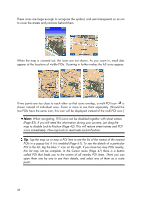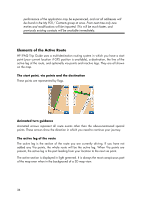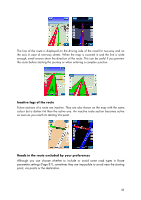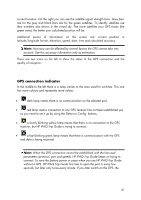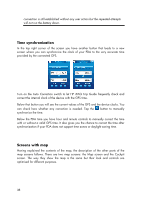HP 914c HP iPAQ Trip Guide (UK) - Page 37
GPS connection indicator
 |
View all HP 914c manuals
Add to My Manuals
Save this manual to your list of manuals |
Page 37 highlights
current location. On the right you can see the satellite signal strength bars. Grey bars are for the grey and black bars are for the green satellites. To identify satellites use their numbers also shown in the virtual sky. The more satellites your GPS tracks (the green ones), the better your calculated position will be. Additional pieces of information on this screen are: current position in latitude/longitude format, elevation, speed, date, time and calculated accuracy. Note: Accuracy can be affected by several factors the GPS cannot take into account. Use this accuracy information only as estimation. There are two icons on the left to show the status of the GPS connection and the quality of reception. GPS connection indicator In the middle to the left there is a lamp similar to the ones used for switches. This one has more colours and represents more values: • dark lamp means there is no communication on the selected port, • red lamp means connection to any GPS receiver has not been established yet, so you need to set it up by using the Detect or Config. buttons, • a slowly blinking yellow lamp means that there is no connection to the GPS receiver, but HP iPAQ Trip Guide is trying to connect, • a fast blinking green lamp means that there is communication with the GPS and data is being received. Note: When the GPS connection cannot be established with the last used parameters (protocol, port and speed), HP iPAQ Trip Guide keeps on trying to connect. To save the battery power in cases when you use HP iPAQ Trip Guide without a GPS, HP iPAQ Trip Guide first tries to open the port in every few seconds, but later only twice every minute. If you later switch on the GPS, the 37