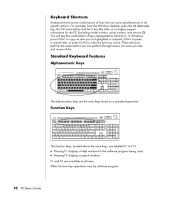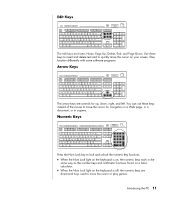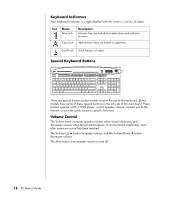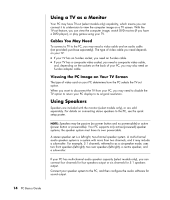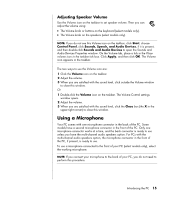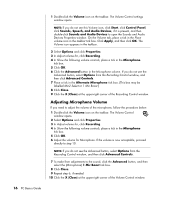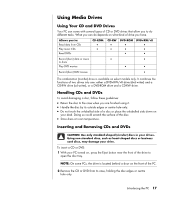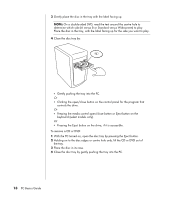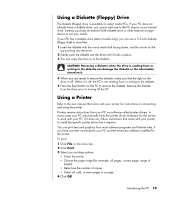HP A1224n PC Basics Guide - Page 20
Using a TV as a Monitor, Using Speakers
 |
View all HP A1224n manuals
Add to My Manuals
Save this manual to your list of manuals |
Page 20 highlights
Using a TV as a Monitor Your PC may have TV-out (select models only) capability, which means you can connect it to a television to view the computer image on a TV screen. With the TV-out feature, you can view the computer image, watch DVD movies (if you have a DVD player), or play games using your TV. Cables You May Need To connect a TV to the PC, you may need a video cable and an audio cable (not provided; purchase separately). The type of video cable you need depends on your TV: • If your TV has an S-video socket, you need an S-video cable. • If your TV has a composite video socket, you need a composite video cable, and, depending on the sockets on the back of your PC, you may also need an S-video adapter cable. Viewing the PC Image on Your TV Screen The type of video card on your PC determines how the PC selects the TV-out option. When you want to disconnect the TV from your PC, you may need to disable the TV option to return your PC display to its original resolution. Using Speakers Speakers are included with the monitor (select models only), or are sold separately. For details on connecting stereo speakers to the PC, see the quick setup poster. NOTE: Speakers may be passive (no power button and no powercable) or active (power button or powercable). Your PC supports only active (powered) speaker systems; the speaker system must have its own powercable. A stereo speaker set is a left-right, two-channel speaker system. A multi-channel audio speaker system is a system with more than two channels, and it may include a subwoofer. For example, 5.1 channels, referred to as a six-speaker mode, uses two front speakers (left-right), two rear speakers (left-right), a centre speaker, and a subwoofer. If your PC has multi-channel audio speaker capacity (select models only), you can connect four channels for four speakers output or six channels for 5.1 speakers output. Connect your speaker system to the PC, and then configure the audio software for sound output. 14 PC Basics Guide