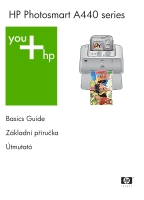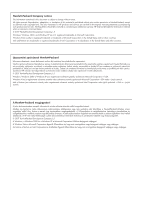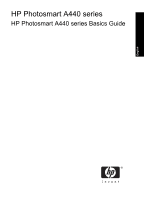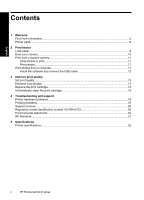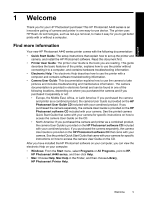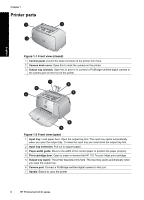HP A440 Basics Guide
HP A440 - PhotoSmart Printer Dock Color Inkjet Manual
 |
UPC - 808736862721
View all HP A440 manuals
Add to My Manuals
Save this manual to your list of manuals |
HP A440 manual content summary:
- HP A440 | Basics Guide - Page 1
HP Photosmart A440 series Basics Guide Základní příručka Útmutató - HP A440 | Basics Guide - Page 2
allowed under copyright laws. The only warranties for HP products and services are set forth in the express warranty statements accompanying such products and services. Nothing herein should be construed as constituting an additional warranty. HP shall not be liable for technical or editorial errors - HP A440 | Basics Guide - Page 3
HP Photosmart A440 series HP Photosmart A440 series Basics Guide English - HP A440 | Basics Guide - Page 4
print cartridge 15 4 Troubleshooting and support Printer hardware problems...16 Printing problems...18 Support process...20 Regulatory model identification number VCVRA-0703 20 Environmental statements...20 HP Warranty...21 5 Specifications Printer specifications...22 4 HP Photosmart A440 series - HP A440 | Basics Guide - Page 5
Your new HP Photosmart A440 series printer comes with the following documentation: • Quick Start Guide: The setup instructions that explain how to set up the printer and camera, and install the HP Photosmart software. Read this document first. • Printer User Guide: The printer User Guide is the - HP A440 | Basics Guide - Page 6
HP 110 Tri-color Inkjet print cartridge. 5 Output tray (open): The printer deposits prints here. The input tray opens automatically when you open the output tray. 6 Camera port: Connect a PictBridge-certified digital camera to this port. 7 Handle: Extend to carry the printer. 6 HP Photosmart A440 - HP A440 | Basics Guide - Page 7
power cord here. Figure 1-4 Control panel 1 On: Press to turn the printer on or off. If you have a camera docked on the printer, this button will turn the camera off/on also. 2 Photo Fix: Press to turn Photo Fix on or off. See "Enhance your photos" on page 13. 3 Cancel: Press to stop a print action - HP A440 | Basics Guide - Page 8
: Displays the approximate number of photos you can print with the current print cartridge. 3 Navigation arrows: These arrows indicate there are other photos you can browse through by pressing or on the printer control panel. 4 Messaging area: Displays printer messages. 8 HP Photosmart A440 series - HP A440 | Basics Guide - Page 9
other media you can use with your printer. Load paper Use HP Advanced Photo Paper. It is especially designed to work with the inks in your printer to create beautiful photos. Other photo papers will produce inferior results. For a list of available HP-designed inkjet paper, or to purchase supplies - HP A440 | Basics Guide - Page 10
connect another camera if the HP Photosmart A440 series camera is already docked on the printer. See the camera user guide for more information on how to use this feature. English To dock the camera on the printer 1. Open the camera dock cover, if necessary. 2. Hold the camera so the camera image - HP A440 | Basics Guide - Page 11
your HP Photosmart to a computer gives you more options for printing your images. The printer software gives you more print settings to choose from, and with the HP Photosmart software you can enhance the look of your photos and organize and share them online. Print from a docked camera 11 - HP A440 | Basics Guide - Page 12
your desktop, double-click the HP Photosmart CD icon. 2. Click Next and follow the onscreen 4. Double-click the HP Installer icon, and instructions. follow the instructions on each installation 3. When prompted, connect one end of the screen to install the printer software. USB cable to the - HP A440 | Basics Guide - Page 13
in vivid colors that last. HP Vivera Inks are specially formulated and scientifically tested for quality, purity, and fade resistance. For optimal printing results, HP recommends using only HP print cartridges. Inserting an incorrect cartridge may invalidate the printer warranty. CAUTION: Check that - HP A440 | Basics Guide - Page 14
, which prepares the device and cartridges for printing, and in printhead servicing, which keeps print nozzles clear and ink flowing smoothly. In addition, some residual ink is left in the cartridge after it is used. For more information see www.hp.com/go/inkusage. 14 HP Photosmart A440 series - HP A440 | Basics Guide - Page 15
is in the camera dock. 2. Press Menu/OK, press to select Print Menu, and then press Menu/OK again. 3. Select Tools, and then press Menu/OK. 4. Select Clean cartridge, and then press Menu/OK. 5. When the printer finishes cleaning the cartridge and prints a test page, check the test page and select - HP A440 | Basics Guide - Page 16
" on page 5. For information about troubleshooting issues involving the HP Photosmart camera, see the camera User Guide. Before contacting HP support, read this section for troubleshooting tips or go to the online support services at www.hp.com/support. Printer hardware problems NOTE: If you want to - HP A440 | Basics Guide - Page 17
the camera. This often corrects the problem. • Turn the printer off, unplug the power cord, and then wait 30 seconds. Plug the power cord back in and then turn on the printer. • If the printer does not reset, and the control panel buttons still do not respond, go to www.hp.com/support or contact HP - HP A440 | Basics Guide - Page 18
sheets of photo paper stick together, try loading one sheet at a time. • The paper may have jammed while printing. See the troubleshooting topic on paper jams for instructions on clearing the printer. No page came out of the printer. Solution: • The printer may need attention. Read the camera image - HP A440 | Basics Guide - Page 19
in the future, set the digital camera to a higher resolution. • Make sure you are using the right type of photo paper for the project. For best results use HP Advanced Photo paper. It is especially designed to work with the inks in your printer. Other photo papers will produce inferior results - HP A440 | Basics Guide - Page 20
support specialists • Software and driver updates for the HP Photosmart • Valuable HP Photosmart and troubleshooting information for common problems • Proactive device updates, support alerts, and HP not be confused with the marketing name (HP Photosmart A440 series) or product number (Q8506A). - HP A440 | Basics Guide - Page 21
to the customer or any HP support contract with the customer. However, if printer failure or damage is attributable to the use of a non-HP or refilled cartridge or an expired ink cartridge, HP will charge its standard time and materials charges to service the printer for the particular failure or - HP A440 | Basics Guide - Page 22
the HP Photosmart software, and provides selected printer specifications. For a complete list of specifications for the HP Photosmart A440 series camera, see the camera User Guide that is provided in the box or in online format on the HP Photosmart User Guide CD or the HP Photosmart software CD - HP A440 | Basics Guide - Page 23
HP Photosmart A440 series Základní příručka tiskárny HP Photosmart A440 series Čeština - HP A440 | Basics Guide - Page 24
fotografií pro tisk 31 Tisk fotografií...31 Tisk fotografií z počítače...32 Nainstalujte software a připojte kabel USB 32 3 Zlepšení kvality tisku Nastavení kvality tisku prostřed 40 Záruka společnosti HP...41 5 Technické údaje Technické údaje tiskárny...42 Čeština 24 HP Photosmart A440 series - HP A440 | Basics Guide - Page 25
dalších informací Součástí balení vaší nové tiskárny HP Photosmart A440 series je tato dokumentace: • Stručná úvodní příručka: Pokyny k instalaci popisují, jak nainstalovat tiskárnu a fotoaparát a jak nainstalovat software HP Photosmart. Tento dokument si přečtěte jako první. • Uživatelská příručka - HP A440 | Basics Guide - Page 26
stupní zásobník (otevřený): Zde tiskárna odkládá výtisky. Při otevření výstupního zásobníku se automaticky otevře i vstupní zásobník. 6 Port pro fotoaparát: Připojte digitální fotoaparát s rozhraním PictBridge k tomuto portu. 7 Držadlo: Vysuňte při přenášení tiskárny. 26 HP Photosmart A440 series - HP A440 | Basics Guide - Page 27
Čeština Obrázek 1-3 Zadní strana tiskárny 1 Port USB: Pomocí tohoto portu a dodaného kabelu USB připojíte tiskárnu k počítači. 2 Připojení napájecího kabelu: Zde připojte napájecí kabel. Obrázek 1-4 Ovládací panel 1 Zapnout: Zapíná a vypíná tiskárnu. Pokud je fotoaparát umístěn v doku na tiskárně, - HP A440 | Basics Guide - Page 28
í o fotografiích 1 Indikátor hladiny inkoustu: Zobrazuje hladinu inkoustu ve tříbarevné inkoustové tiskové kazetě HP 110. 2 Stav odhadovaného počtu zbývajících výtisků: Zobrazí se přibližný počet fotografi fotografiemi. 4 Oblast pro zprávy: Zobrazuje zprávy tiskárny. 28 HP Photosmart A440 series - HP A440 | Basics Guide - Page 29
část poskytuje základní informace o papíru a jiných médiích, která můžete ve vaší tiskárně použít. Vložte papír Používejte fotografický papír HP Advanced Photo Paper. Je navržen speciálně pro inkousty používané ve vaší tiskárně a podává nádherné reprodukce fotografií. S jinými fotografickými papíry - HP A440 | Basics Guide - Page 30
st k poničení konektoru. Přejděte na www.hp.com/support pro seznam kompatibilních fotoaparátů HP pro tiskárnu. Upozornění Během tisku nevyjímejte fotoapar pro fotoaparát na přední straně tiskárny. Pokud je však fotoaparát HP Photosmart A440 series již umístěn v doku na tiskárně, nelze připojit další - HP A440 | Basics Guide - Page 31
átu umístěného v doku je nejsnadnější a nejrychlejší způsob převedení digitálních fotografií na vynikající vytištěné snímky. V této sekci naleznete následuj a lze s nimi manipulovat ihned po vytištění. Nicméně společnost HP doporučuje ponechat povrch vytištěné fotografie vystavený vzduchu po dobu 3 - HP A440 | Basics Guide - Page 32
HP Photosmart k počítači získáte více možností pro tisk vašich obrázků. Software tiskárny vám poskytne pro výběr více nastavení tisku a se softwarem HP Photosmart musíte nainstalovat software HP Photosmart a připojit kabel disk CD HP Photosmart do jednotky pr se softwarem HP Photosmart. Elektronick - HP A440 | Basics Guide - Page 33
é kvality tisku. 4. Stiskněte tlačítko Nabídka/OK. Vylepšete vaše fotografie Funkce korekce červených očí automaticky zlepšuje fotografie pomocí technologií HP Real Life Technologies, které poskytují: • zaostření rozostřených fotografií, • vylepšení tmavých oblastí fotografie bez ovlivnění světlých - HP A440 | Basics Guide - Page 34
. Zasuňte kazetu do kolébky měděnými kontakty směrem dovnitř pod mírným úhlem. Zatlačte na kazetu, aby se zaklapnutím zajistila na místě. 34 HP Photosmart A440 series - HP A440 | Basics Guide - Page 35
árně. 4. Do vstupního zásobníku vložte fotografický papír HP Advanced Photo Paper, stiskněte tlačítko Nabídka/OK a potom podle pokynů v tiskové kazetě po jejím použití zbytkový inkoust. Více informací viz www.hp.com/go/inkusage. Automatické čištění tiskové kazety Pokud se na vytisknutých obrázcích - HP A440 | Basics Guide - Page 36
í s tiskárnou. Nepokoušejte se do doku umístit nekompatibilní fotoaparát. Přejděte na www.hp.com/support pro seznam kompatibilních fotoaparátů HP pro tiskárnu. Tlačítka na ovládacím panelu nereagují. Příčina: Nastala chyba tiskárny. Vyzkoušejte následující řešení: 36 HP Photosmart A440 series - HP A440 | Basics Guide - Page 37
• Pokud se tiskárna nevrátí do funkčního stavu a tlačítka na ovládacím panelu stále nereagují, přejděte na web www.hp.com/support nebo podporu společnosti HP. Tiskárna je připojena k síti, ale nelze ji zapnout. Řešení: • Tiskárna je možná zapojena do rozbočovacího kabelu, který je - HP A440 | Basics Guide - Page 38
papír" na stránce 29. • Zarovnání tiskové kazety. Vložte do vstupního zásobníku papír HP Advanced Photo Paper, stiskněte Nabídka/OK a dále postupujte podle pokynů na displeji a proveďte zarovnání kazety. émů - uvíznutý papír pro pokyny k vyčištění tiskárny. Čeština 38 HP Photosmart A440 series - HP A440 | Basics Guide - Page 39
ením. Chcete-li příště dosáhnout lepších výsledků, nastavte v digitálním fotoaparátu vyšší rozlišení. • Zkontrolujte, zda pro daný tisk používáte správný typ fotografického papíru. Nejlepších výsledků dosáhnete při použití fotografického papíru HP Advanced Photo Paper. Je navržen speciálně pro práci - HP A440 | Basics Guide - Page 40
HP Photosmart. 2. Navštivte webové stránky podpory společnosti HP online na adrese www.hp.com/ support. Podpora HP online je dostupná všem zákazníkům společnosti HP VCVRA-0703. Nezaměňujte toto registrační číslo za obchodní název (HP Photosmart A440 series) ani za výrobní číslo (Q8506A). Prohlášení o - HP A440 | Basics Guide - Page 41
Záruka společnosti HP Čeština Záruka společnosti HP 41 - HP A440 | Basics Guide - Page 42
é údaje Tato část uvádí seznam minimálních požadavků na systém k nainstalování softwaru HP Photosmart a poskytuje vybrané technické údaje tiskárny. Technické údaje fotoaparátu HP Photosmart A440 series naleznete v Uživatelské příručce k fotoaparátu. Tato příručka může být dodána v tištěné form - HP A440 | Basics Guide - Page 43
HP Photosmart A440 series HP Photosmart A440 series Útmutató Magyar - HP A440 | Basics Guide - Page 44
ítása 55 4 Hibaelhárítás és támogatás A nyomtató hardverproblémái 56 Nyomtatási problémák...58 A támogatás folyamata...60 Szabályozási modellszám VCVRA-0703 60 Környezetvédelmi nyilatkozatok 60 HP jótállás...61 5 Specifikációk Nyomtató műszaki adatai...62 Magyar 44 HP Photosmart A440 series - HP A440 | Basics Guide - Page 45
ljük! Köszönjük, hogy a HP Photosmart terméket választotta! Ez a HP Photosmart A440 series series egy digitális fényképezőgép és egy nyomtató könnyen kezelhető, innovatív kombinációja. A nyomtató a számítógéppel vagy anélkül történő nyomtatás egyszerűbbé tételének érdekében a HP Real Life technológi - HP A440 | Basics Guide - Page 46
lassza a Programok vagy Minden program pontot, mutasson a HP, HP Photosmart A440 series elemre, majd kattintson a Súgó pontra. • Mac: A Finderben válassza a Help (Súgó) > Mac Help (Mac súgó), majd a Library (Könyvtár) > HP Photosmart Printer Help (nyomtató súgó) pontot. A nyomtató részei Ábra - HP A440 | Basics Guide - Page 47
aktuális papír széléhez. 4 Nyomtatópatron-ajtó: Nyissa ki a HP 110 háromszínű tintasugaras nyomtatópatron behelyezéséhez vagy eltávolításához. 5 az adagolótálca. 6 Fényképezőgép-port: Ehhez a porthoz PictBridge-kompatibilis digitális fényképezőgépet csatlakoztathat. 7 Fogantyú: Húzza ki a nyomtató - HP A440 | Basics Guide - Page 48
Magyar Ábra 1-6 Fényképeket összegző képernyő 1 Tintaszint jelző: Megjeleníti a HP 110 háromszínű tintasugaras nyomtatópatron tintaszintjét. 2 Hátralévő nyomatok becsült száma: Megjelení gombjával megtekinthet. 4 Üzenet terület: Megjeleníti a nyomtató üzeneteit. 48 HP Photosmart A440 series - HP A440 | Basics Guide - Page 49
si alapok Ez a rész a nyomtatóhoz használható papírokról és más nyomathordozókról szolgál alapvető információkkal. Papír betöltése Használjon HP speciális fotópapírt. Kifejezetten a nyomtatójában lévő tintához tervezték, gyönyörű képeket lehet vele létrehozni. Más fotópapírokkal kisebb minőséget tud - HP A440 | Basics Guide - Page 50
ót. A nyomtatóval kompatibilis fényképezők listáját a www.hp.com/support webhelyen találja. Vigyázat! Nyomtatás alatt ne csatlakoztassa le USB-kábelével. Azonban nem csatlakoztathat másik fényképezőgépet, ha a HP Photosmart A440 series fényképezőgép már dokkolva van a nyomtatón. A szolgáltatás haszn - HP A440 | Basics Guide - Page 51
nyképezőgépről történő nyomtatás a legegyszerűbb és leggyorsabb módja annak, hogy digitális képeiből kitűnő papírképeket készítsen. Ez a rész a rögtön megszáradnak, és közvetlenül a nyomtatás után felhasználhatók. A HP azonban azt javasolja, hogy a fotók nyomtatott oldalát a nyomtatás után legalább - HP A440 | Basics Guide - Page 52
ásához használjon sima papírt vagy indexkártyát. Fényképek nyomtatása számítógépről A HP Photosmart számítógéphez való csatlakoztatásával több lehetőség fog rendelkezésére állni a képek kinyomtatása ter online súgó elérését lásd: „További tudnivalók," 45. oldal. Magyar 52 HP Photosmart A440 series - HP A440 | Basics Guide - Page 53
őség lehetőséget, majd a vagy gombbal válassza ki a kívánt nyomtatási minőséget. 4. Nyomja meg a Menü/OK gombot. Fényképek feljavítása A Vörösszem a HP Real Life technológiák alkalmazásával automatikusan javítja a képek minőségét: • Élesíti a homályos fényképeket. • Javítja a fotó sötét területeinek - HP A440 | Basics Guide - Page 54
jelenik meg nem eredeti HP-patron vagy olyan patron esetén, melyet korábban másik nyomtatóban használtak. 4. Tegyen HP speciális fotópapírt az adagolótálcába, nyomja meg a Menü/OK gombot, majd a nyomtatópatron illesztéséhez kövesse a képernyőn megjelenő utasításokat. 54 HP Photosmart A440 series - HP A440 | Basics Guide - Page 55
ami tisztán tartja a fúvókákat, és gondoskodik a tinta akadálytalan áramlásáról. Használat után a patronban marad némi tinta. További információk: www.hp.com/go/inkusage. A nyomtatópatron automatikus tisztítása Ha fehér vonalakat vagy egyszínű sávokat fedez fel a kinyomtatott fényképeken, lehetséges - HP A440 | Basics Guide - Page 56
ljon nem kompatibilis fényképezőgépet dokkolni. A nyomtatóval kompatibilis fényképezők listáját a www.hp.com/support webhelyen találja. A készülék nem reagál a vezérlőpanel gombjainak megnyomására. Ok: Nyomtatóhiba történt. Próbálja ki a következő megoldásokat. Magyar 56 HP Photosmart A440 series - HP A440 | Basics Guide - Page 57
Be gombját. Ha a Be gomb fénye kigyullad, a tápadapter megfelelően működik. Ha a lámpa nem gyullad ki, látogasson el a www.hp.com/support weboldalra, vagy vegye fel a kapcsolatot a HP támogatási ügyfélszolgálatával. A fényképezőgép elemei nem fognak töltődni. Megoldás: • Lehet, hogy alkáli elemeket - HP A440 | Basics Guide - Page 58
betöltéséhez: „Papír betöltése," 49. oldal. • Végezze el a nyomtatópatron illesztését. Tegyen HP speciális fotópapírt az adagolótálcába, nyomja meg a Menü/OK gombot, majd a nyomtatópatron papírelakadás elhárításáról lásd az erről szóló hibaelhárítási témakört. Magyar 58 HP Photosmart A440 series - HP A440 | Basics Guide - Page 59
beállítva. A későbbi jobb eredmény elérésének érdekében a digitális fényképezőgépen állítson be nagyobb felbontást. • Ellenőrizze, hogy a feladatnak megfelelő fotópapírt használ-e. A lehető legjobb minőség elérése érdekében használjon HP speciális fotópapírt. Ezt a papírtípust kifejezetten a nyomtat - HP A440 | Basics Guide - Page 60
HP Photosmart készülékhez mellékelt dokumentációt. 2. Látogassa meg a HP online támogatásának weboldalát a www.hp.com/support címen. A HP online támogatása a HP ási modellszám nem tévesztendő össze a kereskedelmi névvel (HP Photosmart A440 series), sem a termékszámmal (Q8506A). Környezetvédelmi - HP A440 | Basics Guide - Page 61
HP jótállás Magyar HP jótállás 61 - HP A440 | Basics Guide - Page 62
a nyomtató bizonyos műszaki adatait. A HP Photosmart A440 series fényképezőgép teljes leírását megtalálja a fényképezőgép Felhasználói kézikönyvében, melyet a dobozban talál, vagy pedig online formában van a HP Photosmart Felhasználói kézikönyv CD-n vagy a HP Photosmart szoftver CD-jén attól függően - HP A440 | Basics Guide - Page 63
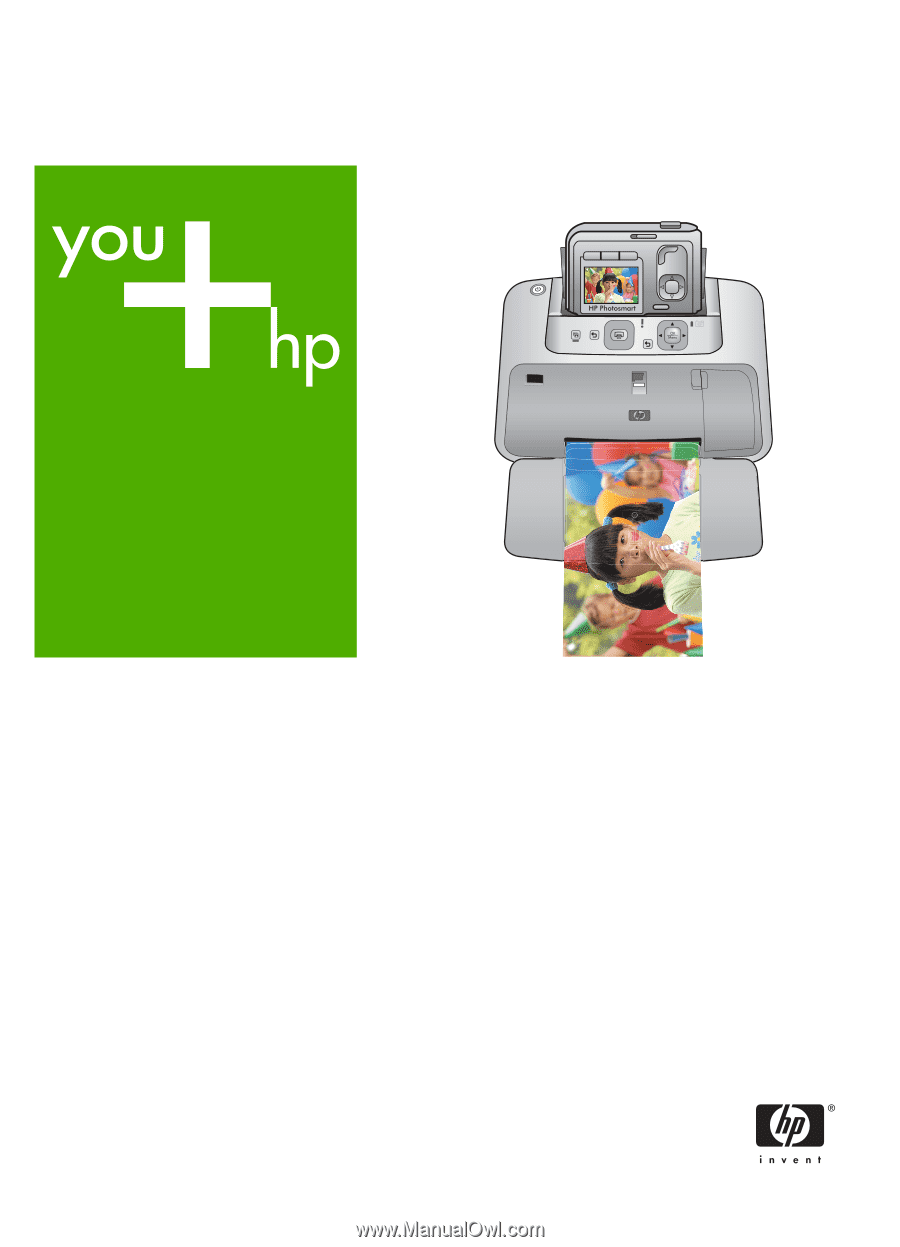
Basics Guide
Základní p
ř
íru
č
ka
Útmutató
HP Photosmart A440 series