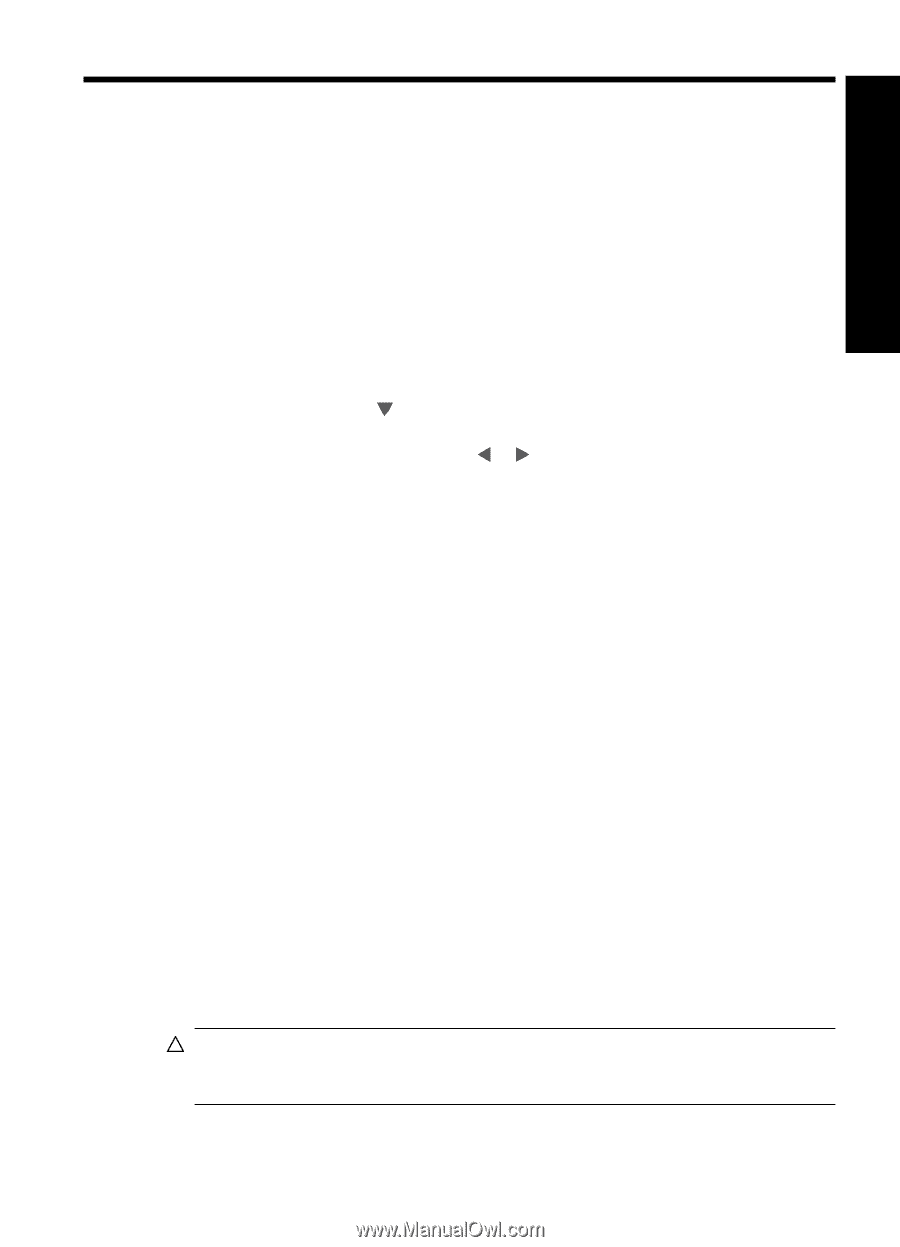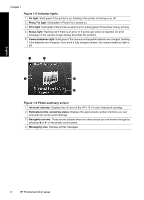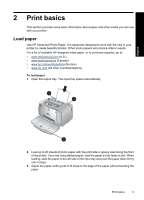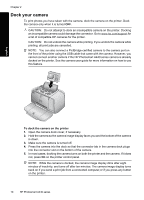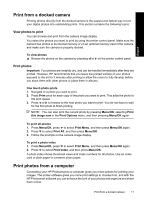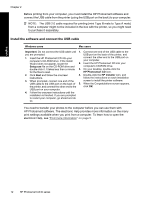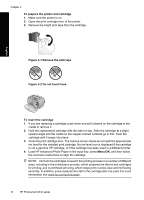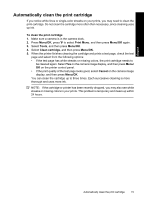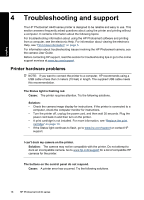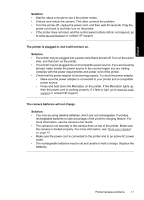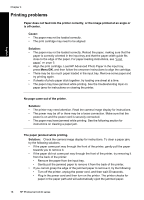HP A440 Basics Guide - Page 13
English: Improve print quality, Set print quality, Enhance your photos, Replace the print cartridge - ink for
 |
UPC - 808736862721
View all HP A440 manuals
Add to My Manuals
Save this manual to your list of manuals |
Page 13 highlights
3 Improve print quality English Follow the guidelines in this chapter to ensure that your prints are always of the highest quality. Set print quality You can set the printer to print photos at a higher or lower level of quality. For the best quality photos, choose Best. This mode produces the highest quality photo, but is also a slightly slower print mode. If you want to print a photo quickly and are not concerned with obtaining the highest quality, choose the lower quality setting, Fast. To change the print quality 1. Press Menu/OK, press to select Print Menu, and then press Menu/OK again. 2. Select Printer Settings, and then press Menu/OK. 3. Select Print quality, and then press or to select the desired print quality. 4. Press Menu/OK. Enhance your photos Photo Fix automatically enhances your photos using HP Real Life Technologies that: • Sharpen blurred photos. • Improve the dark areas of a photo without affecting the light areas of a photo. • Reduce red-eye that can occur in photos taken with a flash. • Improve the overall brightness, color, and contrast of photos. Photo Fix is on by default when you turn on the printer for the first time. If you want to print a photo without using the Photo Fix improvements, turn off Photo Fix. To turn off Photo Fix ▲ Press Photo Fix. Photo Fix remains off until you press Photo Fix again. Replace the print cartridge Use the HP 110 Tri-color Inkjet print cartridge to print black-and-white and color photos. HP Vivera Inks deliver true-to-life photo quality and exceptional fade resistance, resulting in vivid colors that last. HP Vivera Inks are specially formulated and scientifically tested for quality, purity, and fade resistance. For optimal printing results, HP recommends using only HP print cartridges. Inserting an incorrect cartridge may invalidate the printer warranty. CAUTION: Check that you are using the correct print cartridges. Also, note that HP does not recommend modifying or refilling HP cartridges. Damage that results from modifying or refilling HP cartridges is not covered by the HP warranty. For best print quality, HP recommends that you install all retail print cartridges before the date stamped on the box. Improve print quality 13