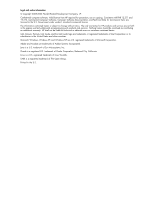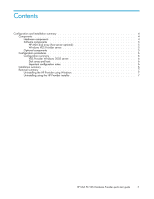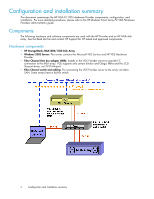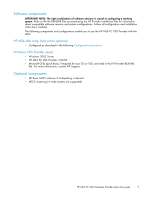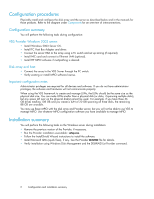HP AD510A HP MSA FC VDS Hardware Provider quick start guide (T1634-96073, May - Page 7
Removal summary, Uninstalling the HP Provider using Windows
 |
UPC - 829160218625
View all HP AD510A manuals
Add to My Manuals
Save this manual to your list of manuals |
Page 7 highlights
Removal summary Before removing the HP VDS Provider, issue a net stop command from the command line, as shown below: net stop vds Uninstalling the HP Provider using Windows 1. In Windows, select Start > Settings > Control Panel. 2. Double-click Add/Remove Programs. 3. Select the HP MSA VDS Hardware Provider program for removal. 4. Click Change/Remove. Windows removes the program. Uninstalling using the HP Provider installer You can also uninstall the HP Provider by starting the Provider installer again. Removal follows the same steps as installation. When the Remove Program window appears, click the Remove button, and then click Finish when removal is complete. HP MSA FC VDS Hardware Provider quick start guide 7

Removal summary
Before removing the HP VDS Provider, issue a net stop command from the command line, as shown below:
net stop vds
Uninstalling the HP Provider using Windows
1.
In Windows, select
Start
>
Settings
>
Control Panel
.
2.
Double-click
Add/Remove Programs
.
3.
Select the HP MSA VDS Hardware Provider program for removal.
4.
Click
Change/Remove
. Windows removes the program.
Uninstalling using the HP Provider installer
You can also uninstall the HP Provider by starting the Provider installer again. Removal follows the same
steps as installation. When the Remove Program window appears, click the
Remove
button, and then
click
Finish
when removal is complete.
HP MSA FC VDS Hardware Provider quick start guide
7