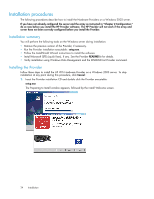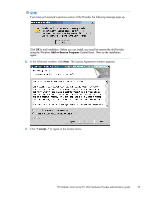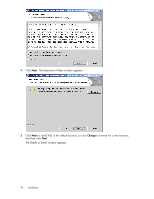HP AD510A HP Modular Smart Array FC VDS Hardware Provider administration guide - Page 29
Verifying installation, Checking visibility of the disk array
 |
UPC - 829160218625
View all HP AD510A manuals
Add to My Manuals
Save this manual to your list of manuals |
Page 29 highlights
Verifying installation To verify installation, perform the following tests. If you have any trouble with installation or with verifying installation, see Chapter 4 "Troubleshooting" in this guide. Checking visibility of the disk array If you configured the disk array and server properly, the array LUNs should be visible in the Disk Management window on the VDS server. Click the Windows Start menu, click Administrative Tools, click Computer Management and click Disk Management. You should see the array LUNs listed. Checking the list of programs in Windows A simple way to verify successful installation of the HP VDS Provider is to make sure it is listed in the Add/Remove Programs Control Panel in Windows. To see the list of installed programs, click Windows Start, click Settings, click Control Panel, and double-click Add/Remove Programs. Verify the HP MSA VDS Hardware Provider appears in the list of installed programs. Checking VDS disk management using DiskRaid The Microsoft DiskRaid command line interface uses the HP VDS Provider in order to perform certain tasks on the HP disk array. You can install and run DiskRaid and use the "list provider" and "list subsystem" commands to verify the HP VDS Provider is working. The example output below shows the use of these commands: DISKRAID> List Provider Prov ### Name Version Type Prov 0 HP Modular Smart Array FC VDS Provider 4.0.1.10 FC DISKRAID> List Subsystem Subsys ### Name Status Health Subsys 0 MSA1500 Online Healthy HP Modular Smart Array FC VDS Hardware Provider administration guide 29