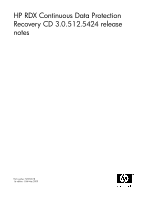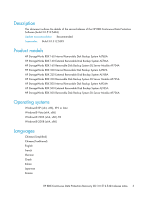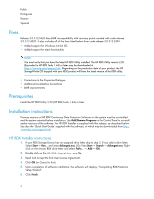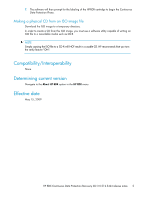HP AJ765A HP RDX Continuous Data Protection Recovery CD 3.0.512.5424 release n - Page 4
Fixes, Prerequisites, Installation instructions, HP RDX Installer instructions
 |
UPC - 883585922024
View all HP AJ765A manuals
Add to My Manuals
Save this manual to your list of manuals |
Page 4 highlights
Polish Portuguese Russian Spanish Fixes Release 3.0.512.5424 fixes BMR incompatibility with recovery points created with code release 3.0.512.4320. It also includes all of the fixes listed below from code release 3.0.512.5393: • Added support for Windows 64-bit OS • Added support for eject functionality. NOTE: You must verify that you have the latest HP RDX Utility installed. The HP RDX Utility version 2.20 (Equivalent to HP RDX Tools 1.44) or later may be downloaded at https://www.hp.com/support/rdx. Depending on the production date of your product, the HP StorageWorks CD shipped with your RDX product will have the latest version of the RDX utility. • Corrections to the Properties Dialogue • Additional Localization Corrections • BMR improvements Prerequisites Install the HP RDX Utility 2.20 (HP RDX Tools 1.44) or later. Installation instructions Previous versions of HP RDX Continuous Data Protection Software on the system must be uninstalled and the system restarted before installation. Use Add/Remove Programs in the Control Panel to uninstall earlier versions of the software. An HP RDX Installer is supplied with this release, as described below. See also the 'Quick Start Guide' supplied with the software, or which may be downloaded from http:/ /www.hp.com/support/rdx. HP RDX Installer instructions 1. If your RDX Storage Device has an assigned drive letter skip to step 3. If not, add a drive letter. Select Start - Run... and enter diskmgmt.msc. (On Vista Start - Search - diskmgmt.msc. Right click on the chosen RDX drive letter and select Paths... - Add - OK.. 2. Double click on the HP-RDX-Installer.exe file. 3. Read and Accept the End User License Agreement. 4. Click OK (or Cancel to Exit). 5. Upon completion of software installation, the software will display; "Completing RDX-Protection Setup Wizard". 6. Click Finish. 4